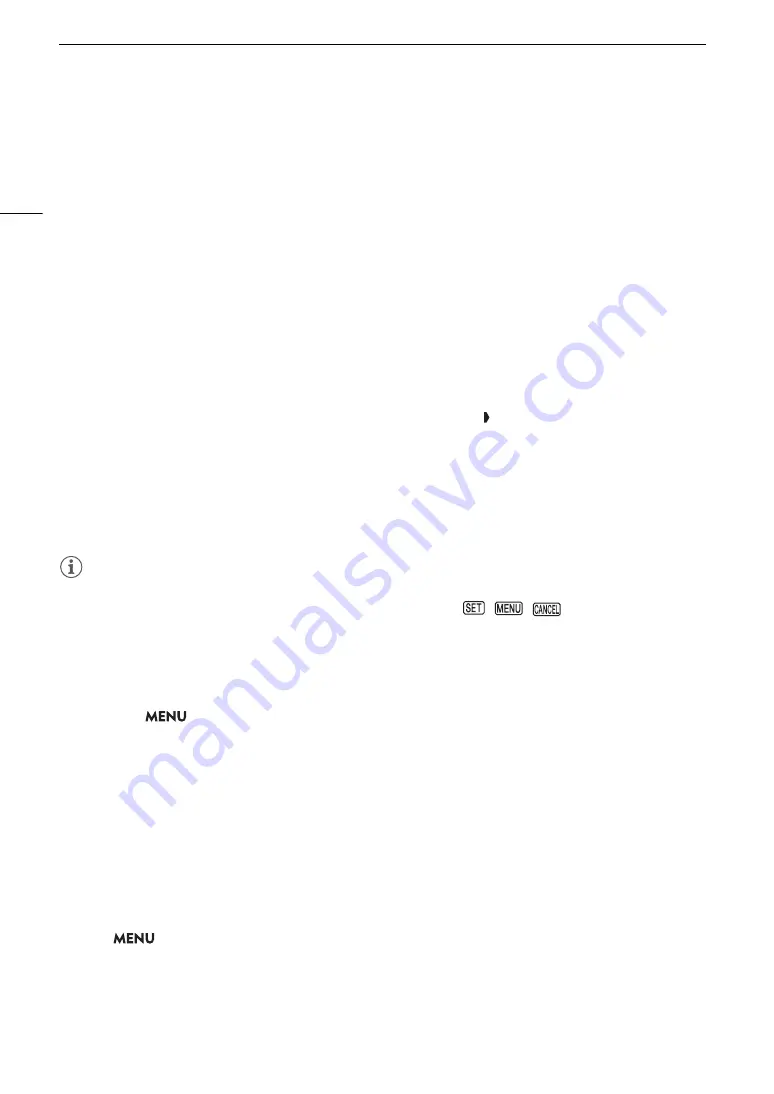
U
s
ing the Menu
s
24
3 Pre
ss
the joy
s
tic
k
or the
S
ET button to confirm your
s
elected
s
etup menu.
• The cursor moves to the first item on the first page of the selected setup menu.
• You can also push the joystick down to move the cursor to the list of menu items.
• Going forward, this operation will be referred to as “press SET” in this manual.
4
S
elect the de
s
ired menu item ([Language
H
], in the example) and then pre
ss
S
ET.
• Joystick operation:
- Push the joystick left/right to scroll through the menu pages. Moving left/right from the first/last page will
move to the previous/next setup. You can use the front control dial.
- Push the joystick up/down to move the cursor over the menu items on the page.
• Dial operation:
- Turning the SELECT dial will scroll through the menu items on the page. Scrolling beyond the first/last
menu item in the list will move to the previous/next menu page.
- Scrolling beyond the first/last page will move to the previous/next setup menu.
5 Pu
s
h the joy
s
tic
k
up/down or turn the
S
ELECT dial to
s
elect the de
s
ired
s
etting option and then
pre
ss
S
ET.
• During the selection, the currently selected option is indicated with a mark. Press SET to confirm your
selection and go back to the previous screen.
• When many options are available, a scroll bar will appear on the right. Scroll up or down to see other
options.
• Press the CANCEL button or select [
L
] and press SET to return to the previous menu level.
6 Pre
ss
the MENU button to clo
s
e the menu.
• Pressing the MENU button at any time closes the menu.
NOTES
• Unavailable items may appear grayed out.
• On some screens, the following icons may be displayed as a guide:
,
,
. They refer, respectively,
to pressing the joystick or SET button, the MENU button and the CANCEL button.
• When an RC-V100 Remote Controller is connected to the camera, you can use the remote controller’s up/
down/left/right/SET buttons in the same way as the camera’s joystick. Pressing the SET button is equivalent to
pressing the joystick on the camera.
• You can check most of the current settings on the status screens (
A
• You can set
> [
B
System Setup] > [Ctrl Dial in Menus] to [Disable] to disable the use of the front and
rear control dials while browsing the menus. In such case, use the SELECT dial to move between menus.
U
s
ing the Cu
s
tomized Menu
s
(My Menu)
In CAMERA mode, you can register up to 6 frequently used menu settings under a My Menu page for easy
access. You can save up to 5 separate sets of My Menu settings each with 6 options for different shooting
situations. Furthermore, if you set an assignable button to [My Menu] (
A
105), you can press the button to
access your registered menu settings even faster and more easily.
Adding Menu Settings
1 Select
>
[
¥
My Menu] > Desired menu page > [Edit] > [Register].
• A screen will appear where you can select the menu setting you want to add.
• Press the CANCEL button to cancel the operation and return to the regular menu.
2 Select the menu setting you want to add.
Содержание EOS C70
Страница 1: ...Digital Cinema Camera Instruction Manual PUB DIE 0551 000 ...
Страница 4: ...4 ...
Страница 8: ...8 ...
Страница 118: ...Saving and Loading Menu Settings 118 ...
Страница 136: ...Working with Files on a Computer 136 ...






























