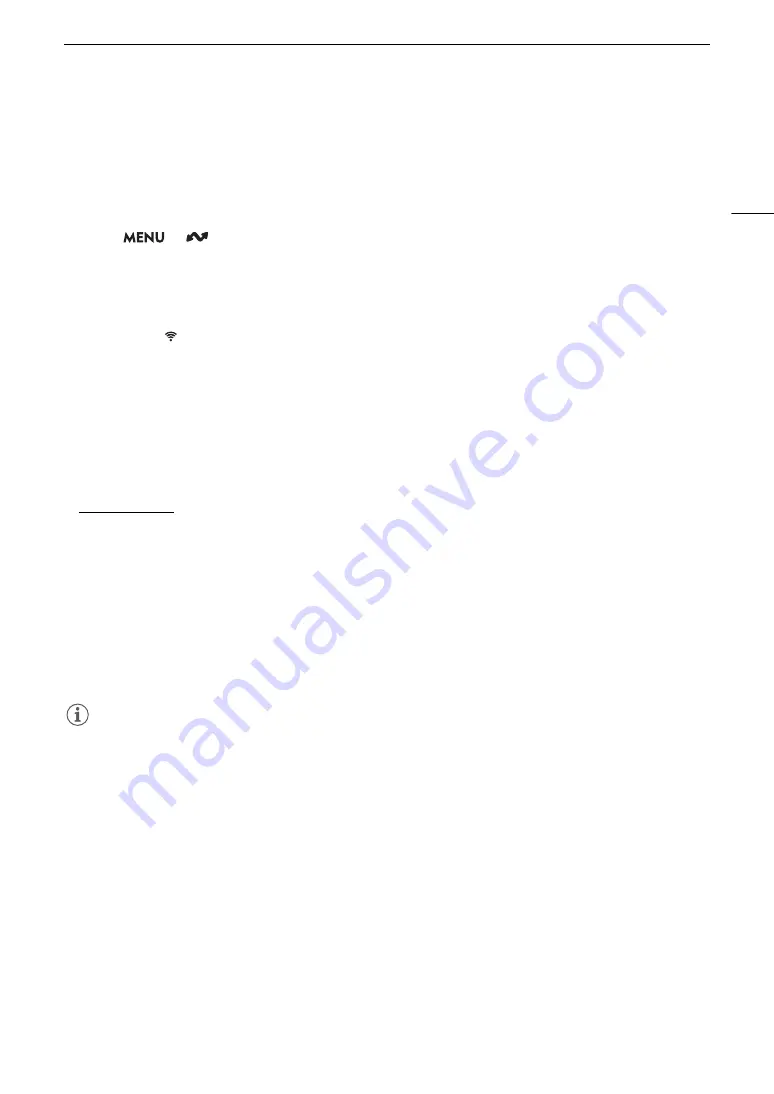
141
Configuring Connection
S
etting
s
Adding a New Connection Setting U
s
ing the Wizard
You can use the wizard to set up a new connection setting. This section uses a connection to a Wi-Fi network
using the WPS push button method as an example. Refer to the instruction manual of the access point for
details about the location and operation of the WPS button.
1 Enable the networ
k
function
s
(
A
2
S
elect
> [
Networ
k
S
etting
s
] > [New Conn.
S
etting (Wizard)] > De
s
ired networ
k
function >
[OK].
3
S
elect [Create New Comm.
S
etting].
• Once you have added multiple communication settings, you can select [Select Existing Setting] to reuse the
settings for a network that you saved previously.
4
S
elect [Wi-Fi
].
• To configure a wired (Ethernet) network (
A
5
S
elect [Connect with WP
S
] > [WP
S
(Pu
s
h Button)].
• To use a different configuration method, complete the corresponding procedure.
Camera Access Point (
A
WPS using a PIN code (
A
Detected access points (
A
SSID/authentication mode input (
A
Manual setup without connecting to the network (
A
6 Pre
ss
and hold the WP
S
button on the wirele
ss
router and then, on the camera,
s
elect [OK].
7 To configure the IPv4
s
etting
s
automatically and not u
s
e IPv6
s
etting
s
,
s
elect [Automatic
S
etting] >
[Di
s
able].
• To configure IPv4 settings manually (
A
• To use the default IPv6 settings, select [Enable] instead. After completing the wizard, change the IPv6
settings as necessary (
A
8
S
elect [OK] to continue to configure the function
s
etting
s
.
• The communication settings are saved to an [NW] file.
• Continue with one the following procedures to configure the selected function’s settings.
FTP transfer (
A
141), IP streaming (
A
143), Browser Remote (
A
NOTES
• The [WPS (Push Button)] method may not work correctly depending on the devices used or the surrounding
conditions. In such case try using [WPS (PIN Code)] (
A
145) or selecting one of the detected networks
(
A
Function Setting
s
FTP Transfer
This section continues the connection settings wizard (
A
141). In the function settings you will configure the
FTP server settings and other settings related to the handling of folders and files. If necessary, consult the
network administrator in charge of the FTP server.
1 Select [Create New Func. Setting].
• Once you have added multiple function settings, you can select [Select Existing Setting] to reuse the
settings for an FTP server that you saved previously.
2 Select the desired transfer mode.
Содержание EOS C70
Страница 1: ...Digital Cinema Camera Instruction Manual PUB DIE 0551 000 ...
Страница 4: ...4 ...
Страница 8: ...8 ...
Страница 118: ...Saving and Loading Menu Settings 118 ...
Страница 136: ...Working with Files on a Computer 136 ...






























