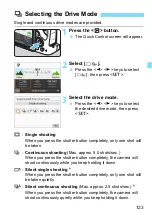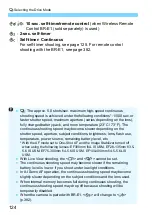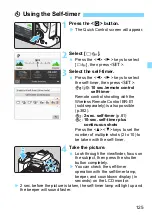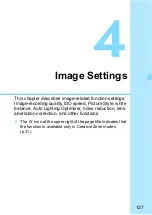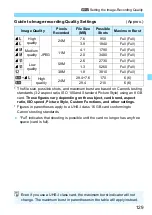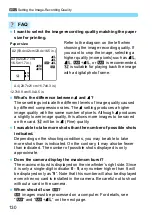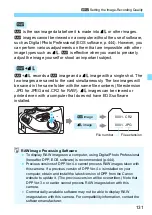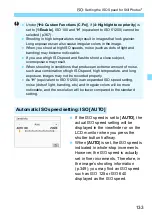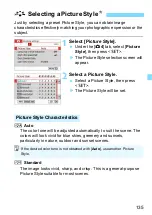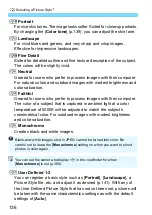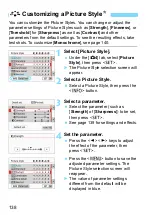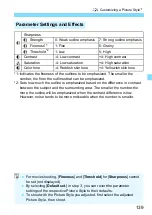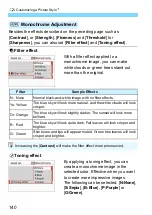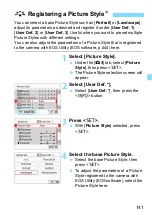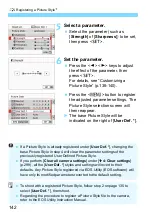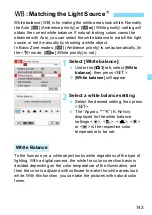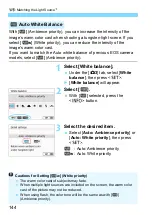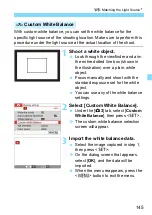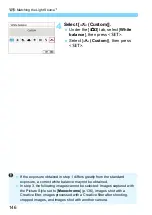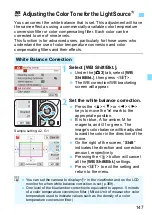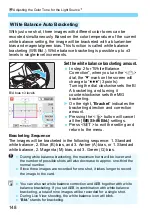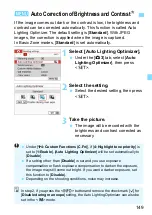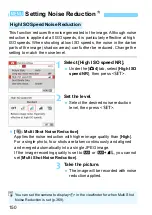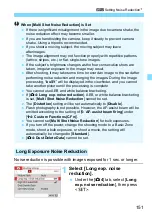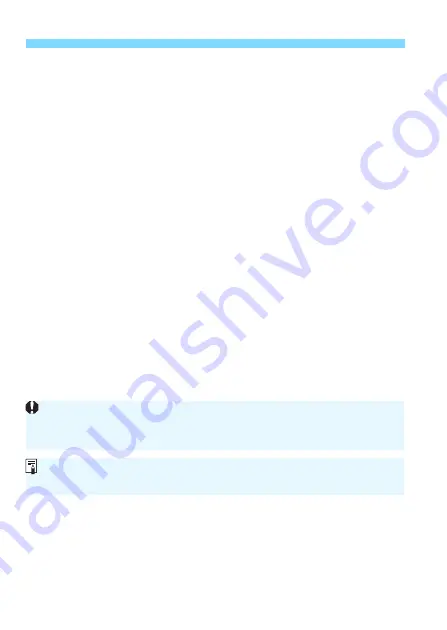
A
Selecting a Picture Style
N
136
Q
Portrait
For nice skin tones. The image looks softer. Suited for close-up portraits.
By changing the [
Color tone
] (p.139), you can adjust the skin tone.
R
Landscape
For vivid blues and greens, and very sharp and crisp images.
Effective for impressive landscapes.
u
Fine Detail
Suited for detailed outline and fine texture description of the subject.
The colors will be slightly vivid.
S
Neutral
Geared for users who prefer to process images with their computer.
For natural colors and subdued images with modest brightness and
color saturation.
U
Faithful
Geared for users who prefer to process images with their computer.
The color of a subject that is captured in ambient light at a color
temperature of 5200K will be adjusted to match the subject’s
colorimetrical color. For subdued images with modest brightness
and color saturation.
V
Monochrome
Creates black-and-white images.
W
User Defined 1-3
You can register a basic style such as [
Portrait
], [
Landscape
], a
Picture Style file, etc. and adjust it as desired (p.141). With any of
the User Defined Picture Style that has not yet been set, pictures will
be taken with the same characteristics settings as with the default
settings of [
Auto
].
Black-and-white images shot in JPEG cannot be turned into color. Be
careful not to leave the [
Monochrome
] setting on when you want to shoot
photos in color again.
You can set the camera to display <
i
> in the viewfinder for when
[
Monochrome
] is set (p.369).