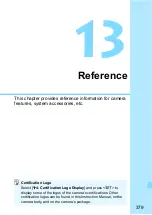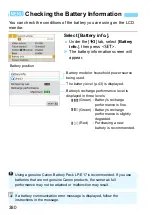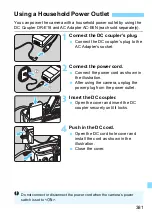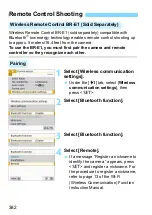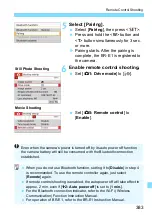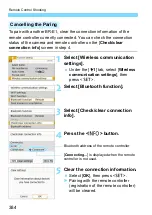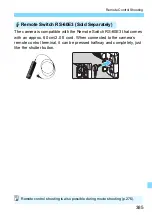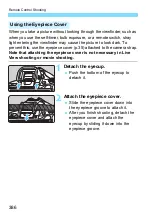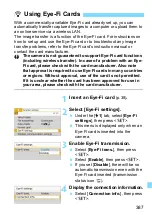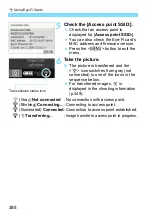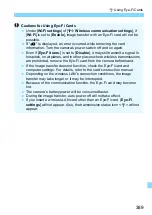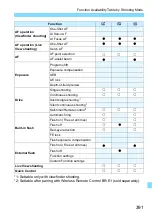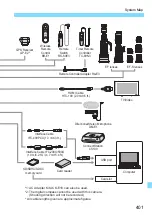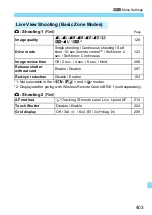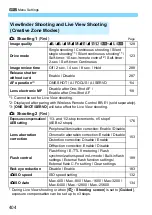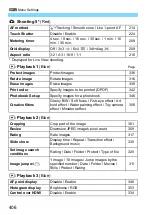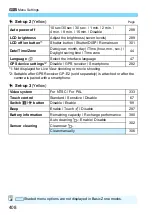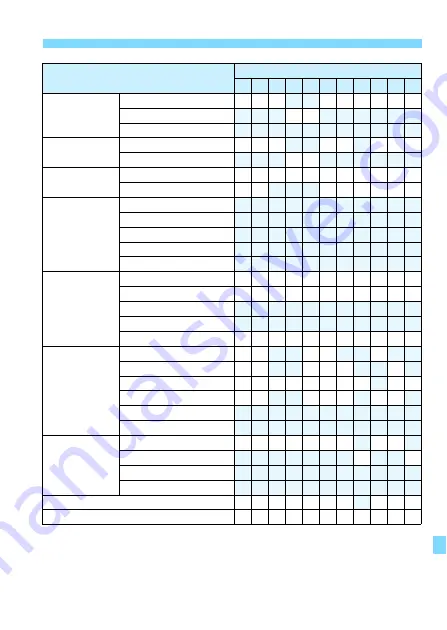
393
Function Availability Table by Shooting Mode
*2: Settable only with viewfinder shooting.
*3: Settable after pairing with Wireless Remote Control BR-E1 (sold separately).
Function
8
2 q 3 5 C 4
P x 6 F G
AF operation
(Viewfinder
shooting)
One-Shot AF
o o o
o o o o o o
AI Servo AF
o o
AI Focus AF
AF operation
(Live View shooting)
One-Shot AF
o o o
o o
o o o
Servo AF
o o
AF
AF point selection
k k k k k k k o k k k
AF-assist beam
o o
o o o o o o
Exposure
Program shift
Exposure compensation
AEB
AE lock
Depth-of-field preview
Drive
Single shooting
k k k k k k k k k k k
Continuous shooting
k k k k k k k k k k k
Silent single shooting
*2
Silent continuous shooting
*2
Self-timer/Remote control
*3
k k k k k k k k k k k
Built-in flash
Automatic firing
k k
k k
o
Flash on (Fires at all times)
k k
k k k
k
Flash off
k k o o k k k o
k o
Red-eye reduction
k k
k k k
k k
FE lock
*2
Flash exposure compensation
External flash
Flash on (Fires at all times)
o o o o o o o
o o
Flash off
o
o
Function settings
Custom Function settings
Live View shooting
k k k k k k k
k k k
Quick Control
k k k k k k k k k k k