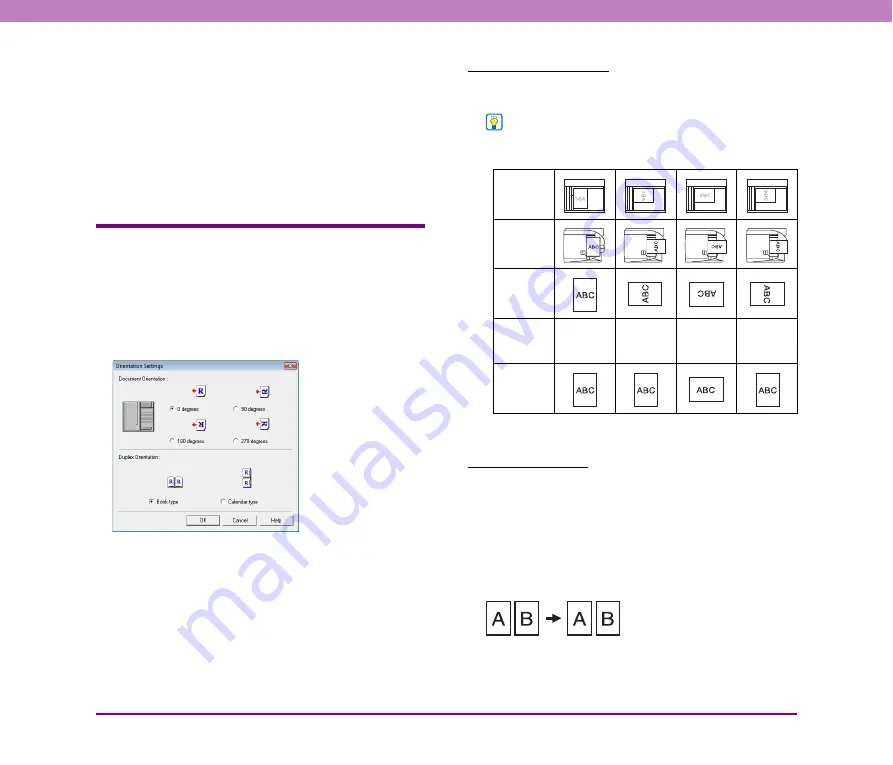
8-11
Chapter 8 ISIS/TWAIN Driver Settings
[OK] button
Click this button to accept changes and close the dialog
box.
[Cancel] button
Click this button to reject changes and close the dialog
box.
[Help] button
Click this button to display help for this dialog box.
Orientation Settings Dialog Box
This dialog box appears when you click the [Orientation]
button in the Basic Setup dialog box or in the extended
version of the Advanced Settings dialog box (for the ISIS
driver).
This dialog box allows you to make settings for rotating
the scanned images.
Document Orientation
Specify a rotation angle to correct the orientation of
images.
Hint
• Scanned images are rotated as follows according to the
orientation of loaded documents and the selected angle.
• Select [90 degrees] for [Document Orientation] when
scanning in Long Document mode.
Duplex Orientation
Specify the mode in accordance with the orientation of the
front and back sides of the document when scanning both
sides of a document.
[Book type]
Specify this mode when scanning a document with the top
and bottom of the front and back sides oriented in the same
direction.
Flatbed
Document:
Face Down
Feeder
Document:
Face Up
Document
Orientation
Image
Rotation
(Clockwise)
0 degrees
90 degrees
180 degrees
270 degrees
Output
Image
Front Back
















































