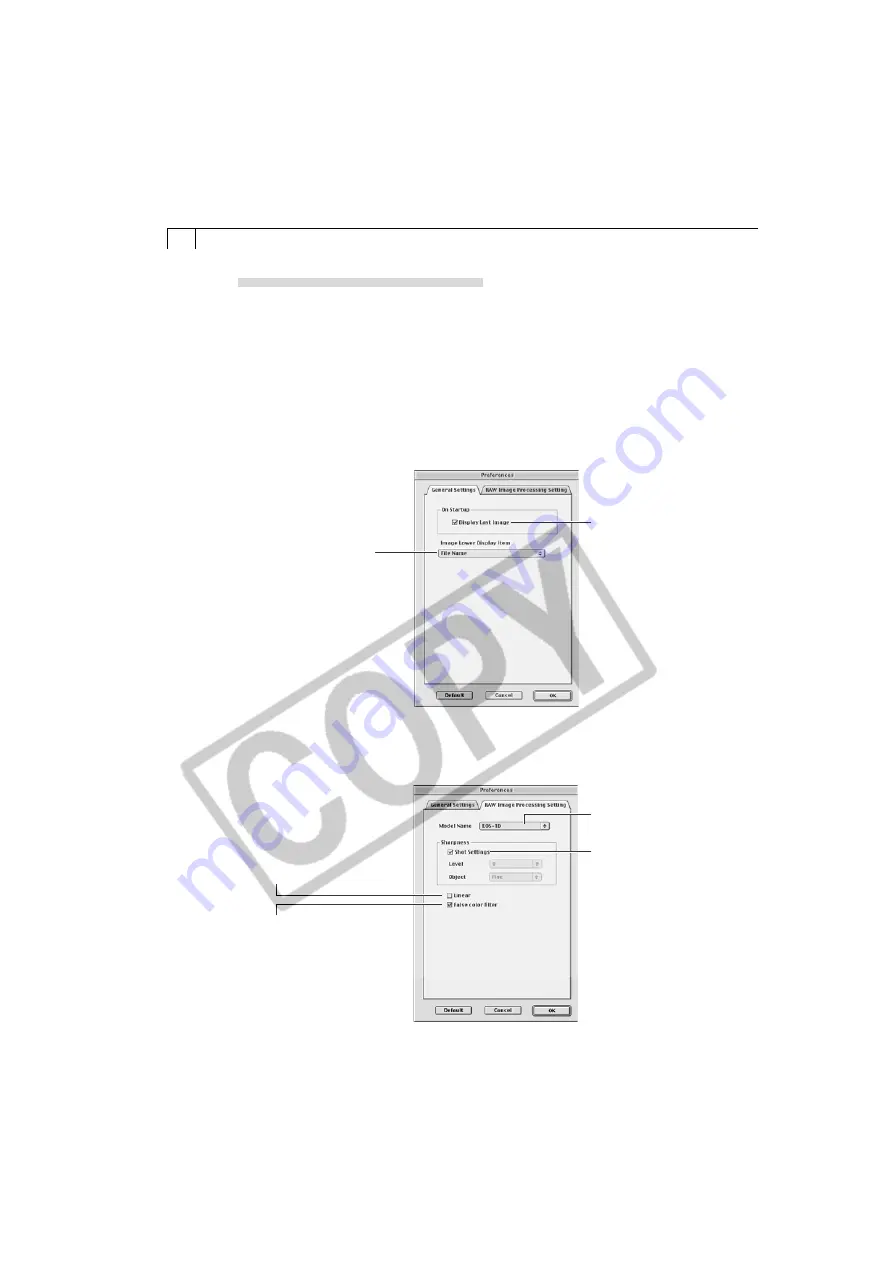
92
Setting the Preference Settings
You can set the general preferences for the conversion settings window and the
methods used for converting RAW images.
1.
Click [Preferences] in the RAW Image Converter main window.
• The Preferences dialog will display.
2.
Click the [General Settings] or [RAW Image Processing Settings] tab.
• The selected tab will display.
• General Tab in the Preferences Dialog
• RAW Processing Settings Tab in the Preferences Dialog
Click here to select the
information shown
beneath images: [File
Name] or [Shooting Date].
When checked, the
files with the largest
numbers in the folder
with the highest
number within the
DCIM folder display
in the list when the
[List of Conversion
Settings] button is
clicked (p. 93). When
unchecked, the
images from the
folder with the
smallest number
display in the list.
Select this when you wish to
use linear processing with
tone curves in Photoshop 5.0
LE or other programs. This
setting allows you to reduce
image quality deterioration
associated with tone curve
adjustments and to fine-tune
saturation levels.
Click here to select
your camera model.
Click here to select a
sharpness setting:
[Shooting Settings],
[Weak], [Standard] or
[Strong].
False colors may be
generated in an image
under specific conditions
during conversion. This
function reduces the false
colors when checked.
When unchecked, images
convert faster.
Содержание Digial IXUS 330
Страница 78: ...74...






























