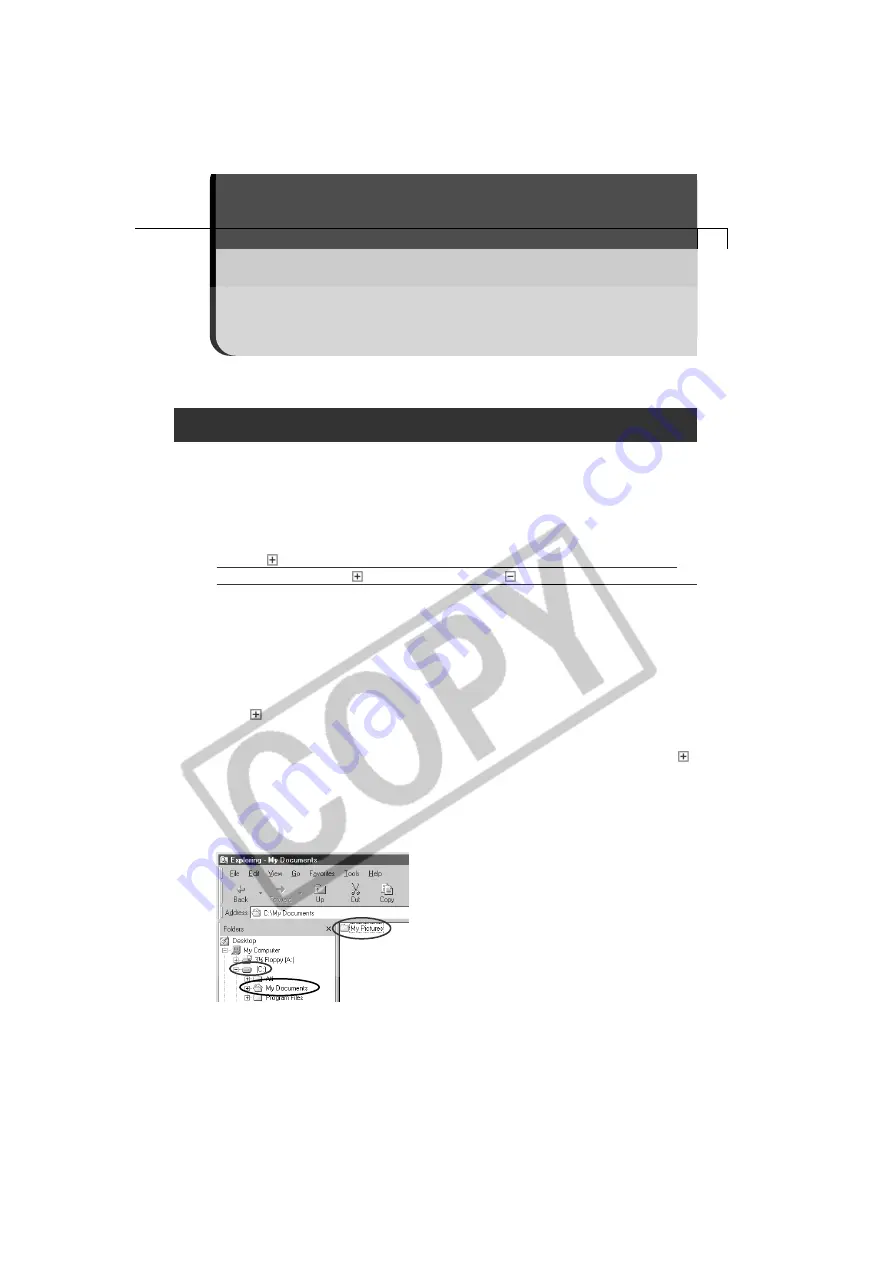
113
This topic explains some of the causes for and solutions to
problems with the software.
Troubleshooting
(Windows / Macintosh)
If an error message appears the first time you start ZoomBrowser EX
If the error message “The error “EX_Exception” occurred in the program”
appears, please follow the below instructions to solve the problem.
1.
Click [OK] to close the dialog window.
2.
When the message “ZoomBrowser EX will now exit, without adding your “My
Pictures” folder.” appears, click [OK] and close ZoomBrowser EX.
3.
Click the
button of the drive on which your OS is installed; usually the [C:] drive
(when your click on the
button, it will change to
as shown in the screen below).
Create a [My Pictures]* folder in the [My Documents] folder.
The underlined instructions above differ according to the computer’s OS.
Windows 98/Windows 98SE
From the [Start] menu, select [Programs] and [Windows Explorer]. The [C:] drive will display.
Windows Me
From the [Start] menu, select [Programs], [Accessories] and [Windows Explorer]. Click
the
button of [My Computer]. The [C:] drive will display.
Windows 2000/Windows XP
From the [start] menu, select [All Programs], [Accessories] and [Windows Explorer]. Click on the
button of the [My Computer] folder and the [C:] drive. Click in succession the [Documents and
Settings] folder, [User name] folder, [My Documents] folder and create a [My Pictures]* folder.
*When you create the [My Pictures] folder, be sure to input the characters exactly the
same way as shown in the below screen. (Capital letters for capital letters, lowercase
letters for lowercase letters, insert a space between “My” and “Pictures”)
4.
Restart your computer and start ZoomBrowser EX.
Windows 98 screen shot shown.
Содержание Digial IXUS 330
Страница 78: ...74...






































