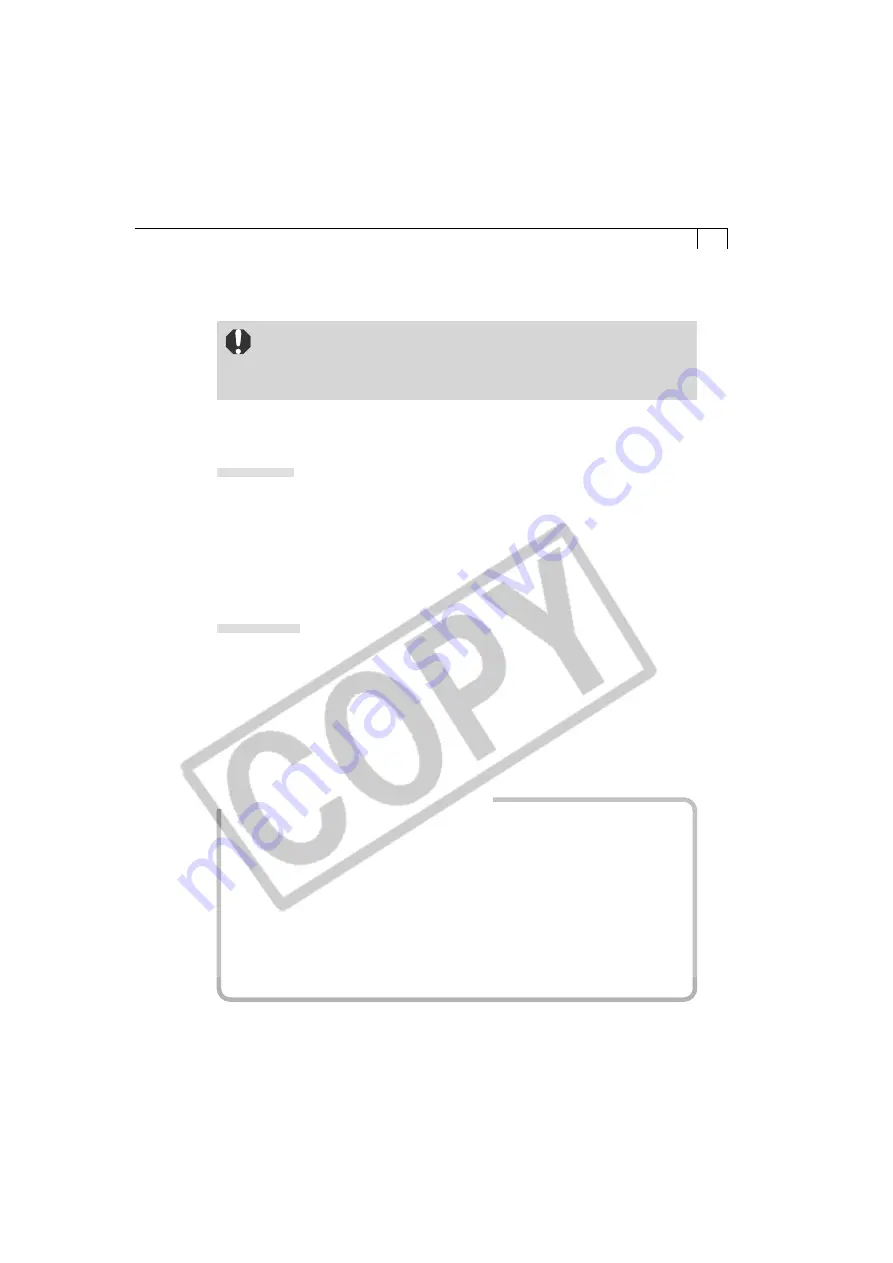
5
How to View the Card Photo Printer CP-10 Printer Driver
User Guide
• Adobe Acrobat Reader must be installed to view the
Printer Driver
User Guide
(Windows/Macintosh) for Card Photo Printer CP-10. If it is
not installed on your computer, install it using the procedures at the
bottom of the page.
The Card Photo Printer CP-10 Printer Driver User Guide (Windows/Macintosh) is
contained on the Canon Digital Camera Solution Disk.
Windows
1. Place the Canon Digital Camera Solution Disk in your computer’s CD-ROM drive.
The installer panel will display.
2. In the installer panel, click [Using the Software] and [CP-10 Printer Driver].
The Card Photo Printer CP-10 Printer Driver User Guide (Windows/Macintosh) will
display.
• If the installer panel does not display automatically, open the [Readme] and
[English] folders on the CD-ROM and double-click the [CP-10.pdf] file.
Macintosh
1. Place the Canon Digital Camera Solution Disk in the CD-ROM drive.
2. Double-click the [Canon Digital Camera Installer] icon in the CD-ROM window.
The installer panel will display.
3. In the installer panel, click [Using the Software] and [CP-10 Printer Driver].
The Card Photo Printer CP-10 Printer Driver User Guide (Windows/Macintosh) will
display.
• You can also display it by opening the [Readme] and [English] folders on the CD-
ROM and double-clicking the [CP-10.pdf] file.
How to Install Adobe Acrobat Reader
• Windows
1. Place the Canon Digital Camera Solution Disk in the computer’s CD-ROM drive.
2. Open the [Readme], [English] and [Acrobat] folders.
3. Double-click the [ar405eng.exe] file to start the installer.
Follow the onscreen instructions to install Adobe Acrobat Reader.
• Macintosh
1. Place the Canon Digital Camera Solution Disk in the computer’s CD-ROM drive.
2. Open the [Readme], [English] and [Acrobat] folders.
3. Double-click the [Reader Installer] file to start the installer.
Follow the onscreen instructions to install Adobe Acrobat Reader.
Содержание Digial IXUS 330
Страница 78: ...74...
























