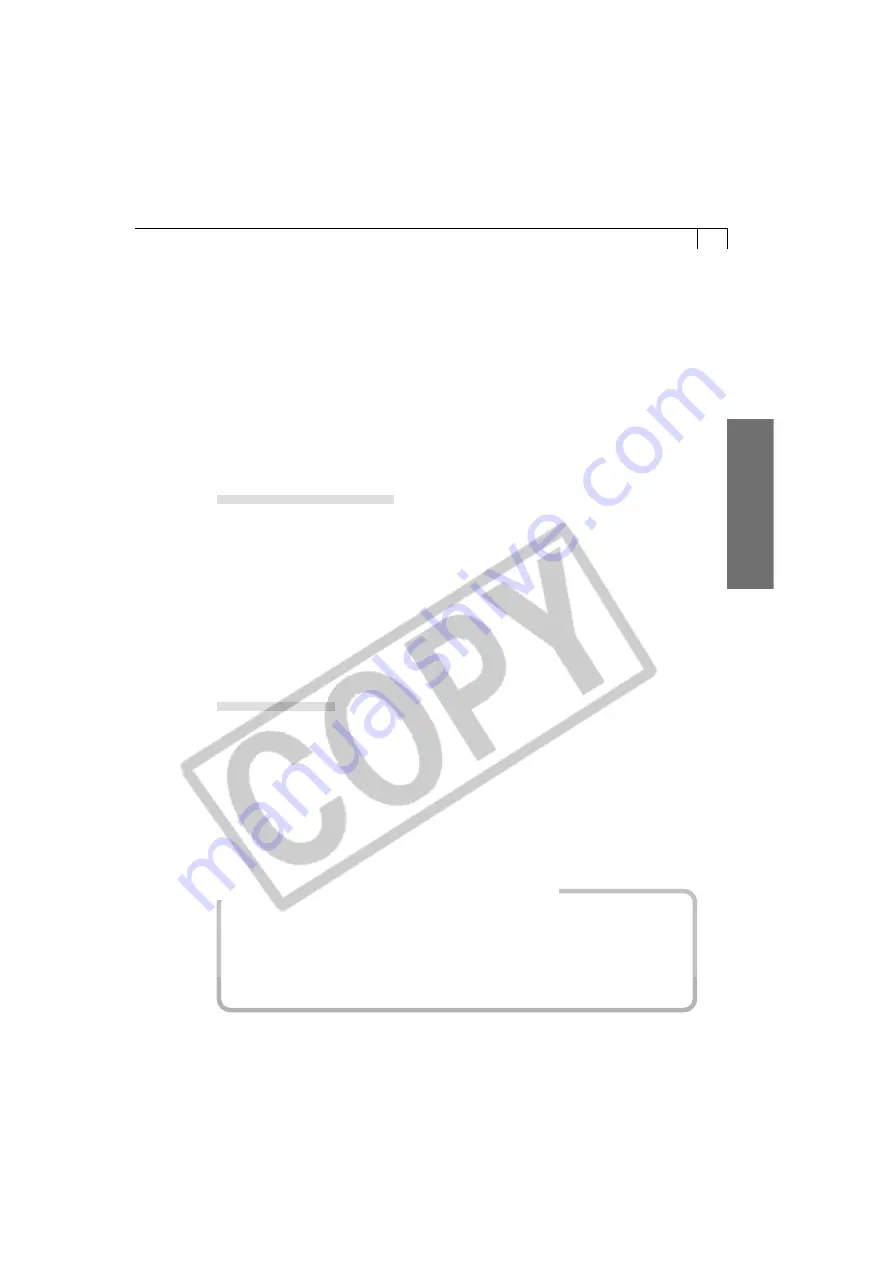
57
Windo
ws
7.
If you click the [Viewfinder On] or [Test Shot] button, you can check the image
composition in the Viewfinder Display or Test Preview Area of the Shooting-
RemoteCapture window.
• You can change the focal length with the Zoom slider. If the focal distance or
the brightness changes, click the [AF/AE Reset] button to refresh the image.
(Not supported by some camera models.)
• To update the settings changed in the Advanced Settings dialog, click the
[Change Settings] button. (Not supported by some camera models.)
8.
Click the [Release] button.
• The image will record and be automatically saved to the computer. You can also
release the shutter by pressing the camera’s shutter button directly or pressing
the space bar on the computer keyboard.
Interval Timer Shooting
You can shoot a specified number of frames at set intervals.
1.
In the Shooting-RemoteCapture window, click the [Shooting] menu and
select [Interval Timer Shooting].
• The Interval Timer Shooting dialog will display.
2.
Set the number of frames and the interval value and click [OK].
• RemoteCapture will start Interval Timer shooting, capturing the specified
number of frames at the specified interval. You can capture up to the number
of recordable frames displayed in the RemoteCapture Shooting window (to a
maximum of 9999 frames).
Timer Shooting
You can use the timer feature to shoot after a specified number of seconds.
1.
In the Shooting-RemoteCapture window, click the [Shooting] menu and
select [Timer Shooting].
• The Timer Shooting dialog will display.
2.
Set the delay in seconds and click [Start].
• RemoteCapture will start timer shooting, recording an image after the specified
delay. You can specify a delay from 2 to 30 seconds.
Precautions for Shooting with RemoteCapture
• If your computer is set to go into standby mode, there is no guarantee that
RemoteCapture will continue to function after the computer enters standby mode.
Always turn off the standby function before you start shooting with
RemoteCapture.
• Please note that the camera will not be able to shoot at the specified interval if it is
shorter than the time required to transmit the data and save it to the computer.
Содержание Digial IXUS 330
Страница 78: ...74...






























