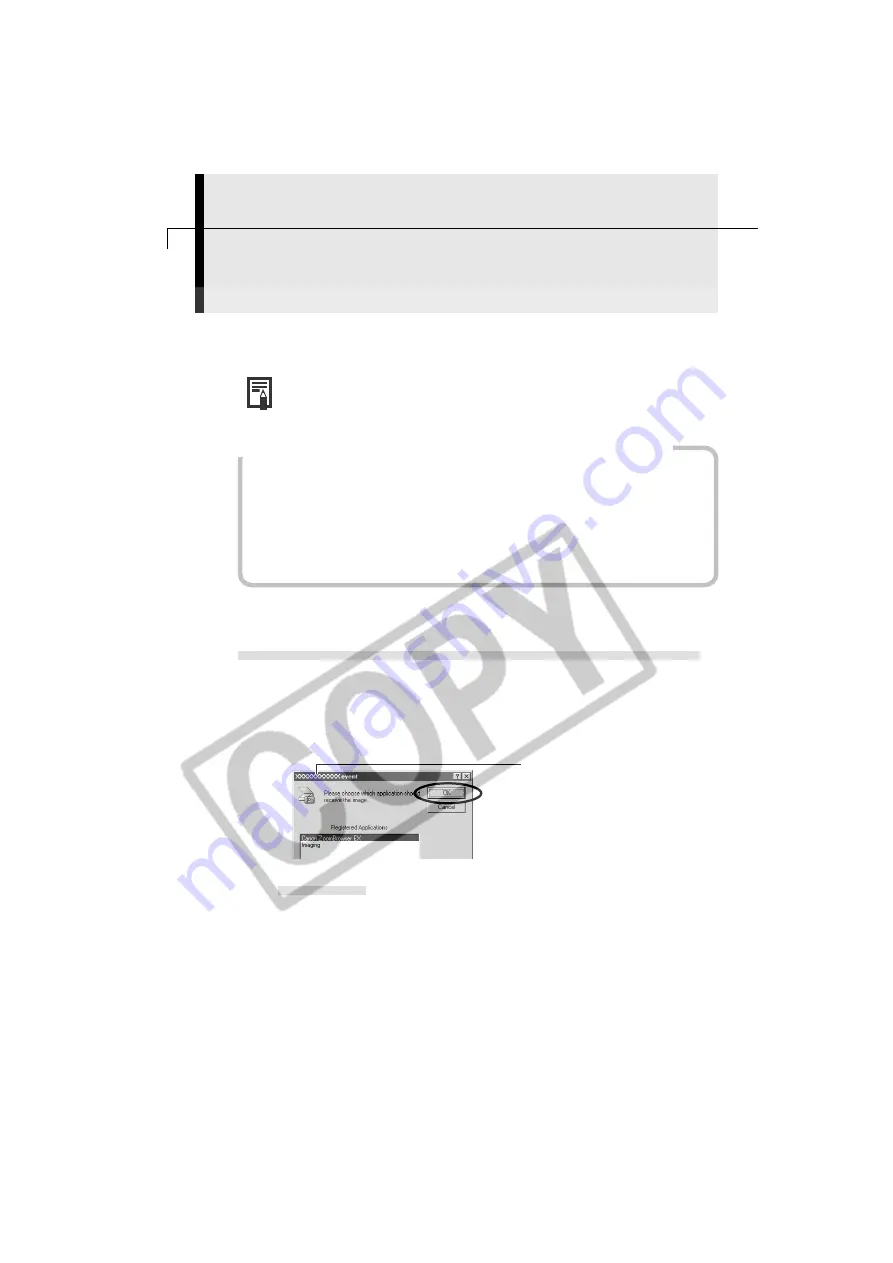
36
Downloading Images to a Computer
This topic briefly explains how to use ZoomBrowser EX to perform a range of
operations from downloading the camera’s images to printing them.
• For a more detailed explanation of ZoomBrowser EX operations, please
see the
ZoomBrowser EX Help
menu or PDF manual,
ZoomBrowser EX
Software User Guide
(p. 4).
If the Continue Connection Confirmation Message Displays
• A message asking whether you wish to remain connected may appear when the
power save function is set to [On], the camera and computer are connected via the
USB interface, and the connection is idle for a set period of time (usually about 5
minutes). If the connection remains idle, the camera will disconnect after
approximately 1 minute.
Press the camera’s shutter button or main switch to reconnect. Please see the
Camera User Guide
for more information.
○
○
○
○
○
○
○
○
○
○
○
○
○
○
○
○
○
○
○
○
○
○
○
○
○
○
○
○
○
○
○
○
○
○
○
○
○
○
○
○
Starting ZoomBrowser EX
USB Port Connection (Windows 98/Windows 2000/Windows XP)
1.
Attach the supplied USB cable to the computer’s USB port and the camera’s
Digital Terminal. Prepare the camera for communication with the computer.
• For USB interface connection instructions, see
Connecting to a USB Port
(p. 16).
• After a moment, the Event dialog will display and allow you to select an
application program to start.
Windows XP
ZoomBrowser EX will start immediately when it has been set to auto start
in the
Setting an Event to Start Automatically
(Windows XP only) section
(p. 27). Skip to step 3. If the Scanners and Cameras Wizard has been set
to auto start, the [Scanners and Cameras Wizard] dialog will display. Click
[Cancel] to close the dialog window. Follow steps 2 and 3 of the
USB Port
Connection (Windows Me)
section (p. 38).
Your camera model name
will appear here.
Содержание Digial IXUS 330
Страница 78: ...74...






























