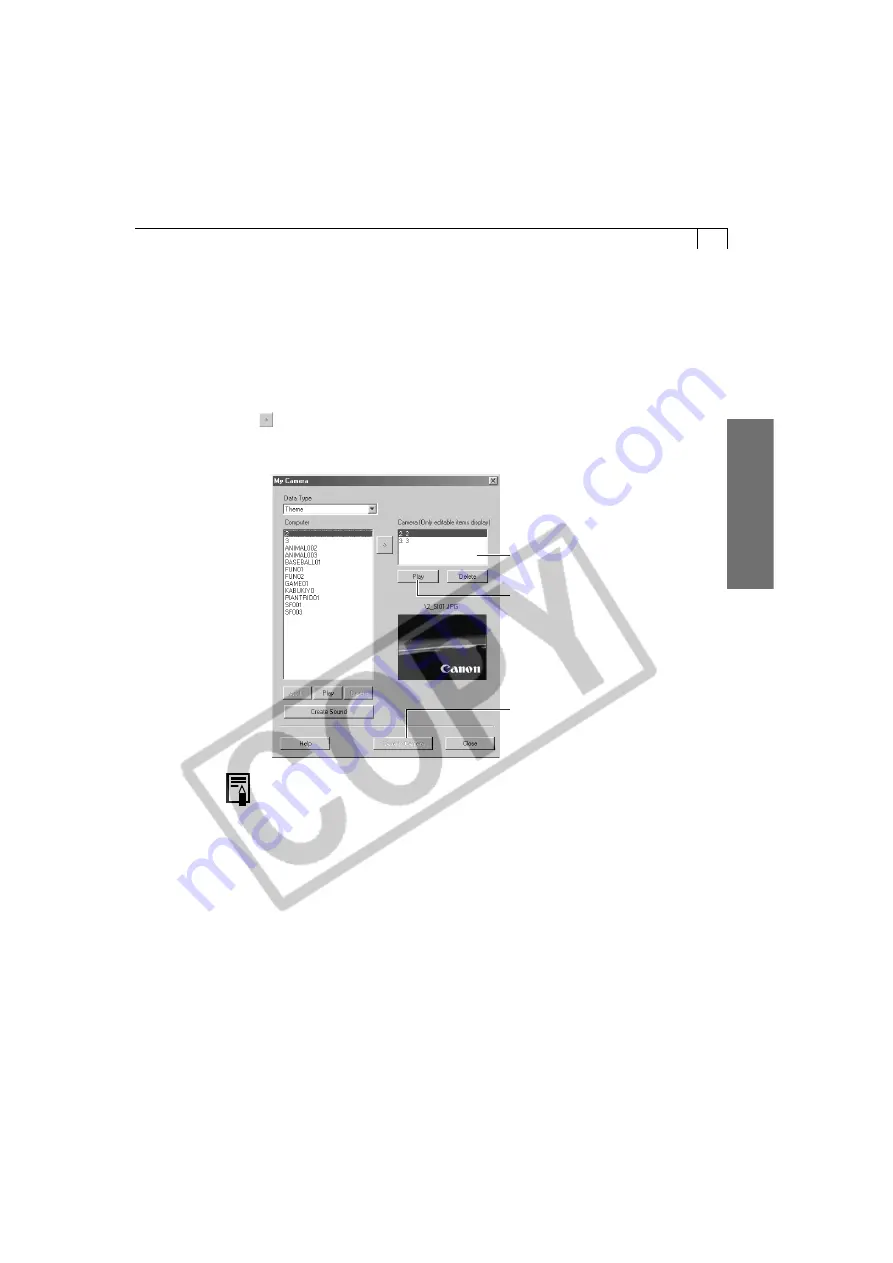
69
Windo
ws
1.
Select a data type from the [Type] menu in the My Camera window.
• Select from amongst the [Theme], [Start-up Image], [Start-up Sound], [Shutter
Sound], [Operation Sound] and [Selftimer Sound] options.
2.
Select the data you wish to save to the camera from the [Computer] list.
• If the Data Type is set to [Theme], a thumbnail of the start-up image will display
at the right and the sound files will play in succession.
3.
Select the settings in the Camera list that you wish to change and click the
button.
• The Camera list contents are replaced by the specified data. If the data has
previously been added, it will be overwritten.
• The names of the prepared files for the various My Camera Settings
(start-up image, start-up sound, shutter sound, operating sounds and
self-timer sound) all begin with the same root name (“ANIMAL~,”
“BASEBALL~,” etc.).
4.
Repeat steps 1-3 to replace all the contents you wish to add to the camera.
• This step is not necessary if the Data Type is set to [Theme].
5.
Click the [Save to Camera] button.
• Settings in the Camera list will be saved to the camera.
6.
Click the [Close] button to close the window.
• This concludes the process for saving the My Camera Settings to the camera.
To use this data on the camera, change the start-up image and sound settings on the
camera itself. Please see the
Camera User Guide
for instructions for these procedures.
Save to Camera Button
Saves the My Camera Settings to the
camera.
Delete Button
Deletes contents added to the Camera list.
View / Play Button
Displays image data or plays sound data in
the Camera list.
Содержание Digial IXUS 330
Страница 78: ...74...






























