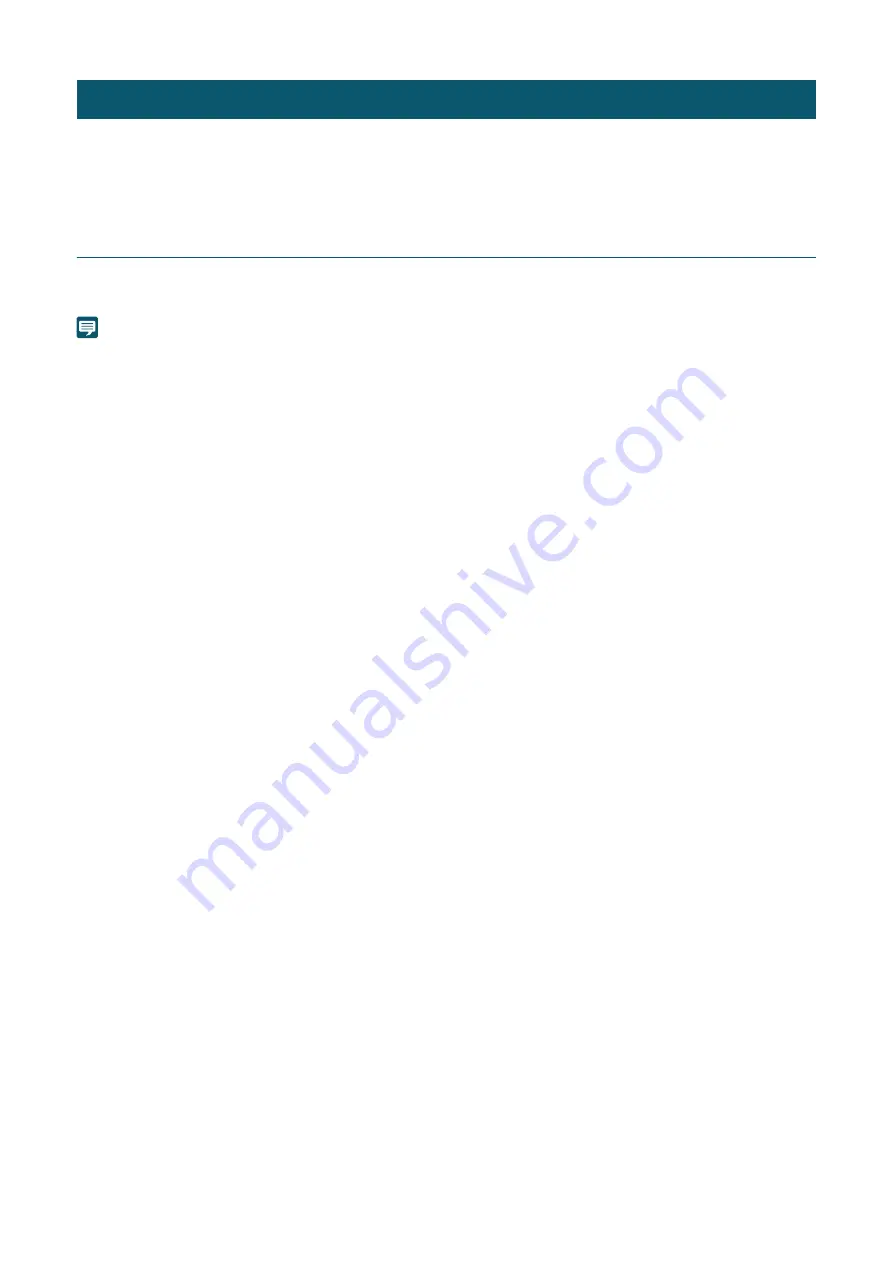
25
The security function of the OS or web browser may block the settings and operation of the camera.
Check the security settings beforehand, and change the settings if required.
Checking the Firewall Settings
To use the software on a computer with Windows Defender Firewall enabled, it is necessary to add each piece of software
as an application that allows communication through the firewall.
Note
If applications were not added in this procedure, they can still be added as allowed applications in the [Windows Security Alert] dialog that
appears when starting the software.
Security Checking/Settings
1
Click [Windows Defender Firewall] in [Control Panel] > [
S
ystems and
S
ecurity].
2
Click [Allow an app or feature through Windows Defender Firewall].
3
Click [Change
S
ettings] > [Allow another app].
4
S
elect [Camera
S
earchTool.exe] downloaded from the website, and click [Add].
Содержание CR-X300
Страница 1: ...This document should be read before using the product ENGLISH Remote Camera User Manual ...
Страница 24: ...Chapter Default Settings It describes the preparation and settings after installing the camera ...
Страница 44: ...44 Saturation Adjusts the color intensity in the highlighted areas Slope Point Input Output Input Output ...
Страница 74: ...74 If set to No access to all ports is prohibited ...
Страница 113: ...113 Z Zoom 33 ...
Страница 114: ...BIE 7307 000 CANON INC 2021 ...






























