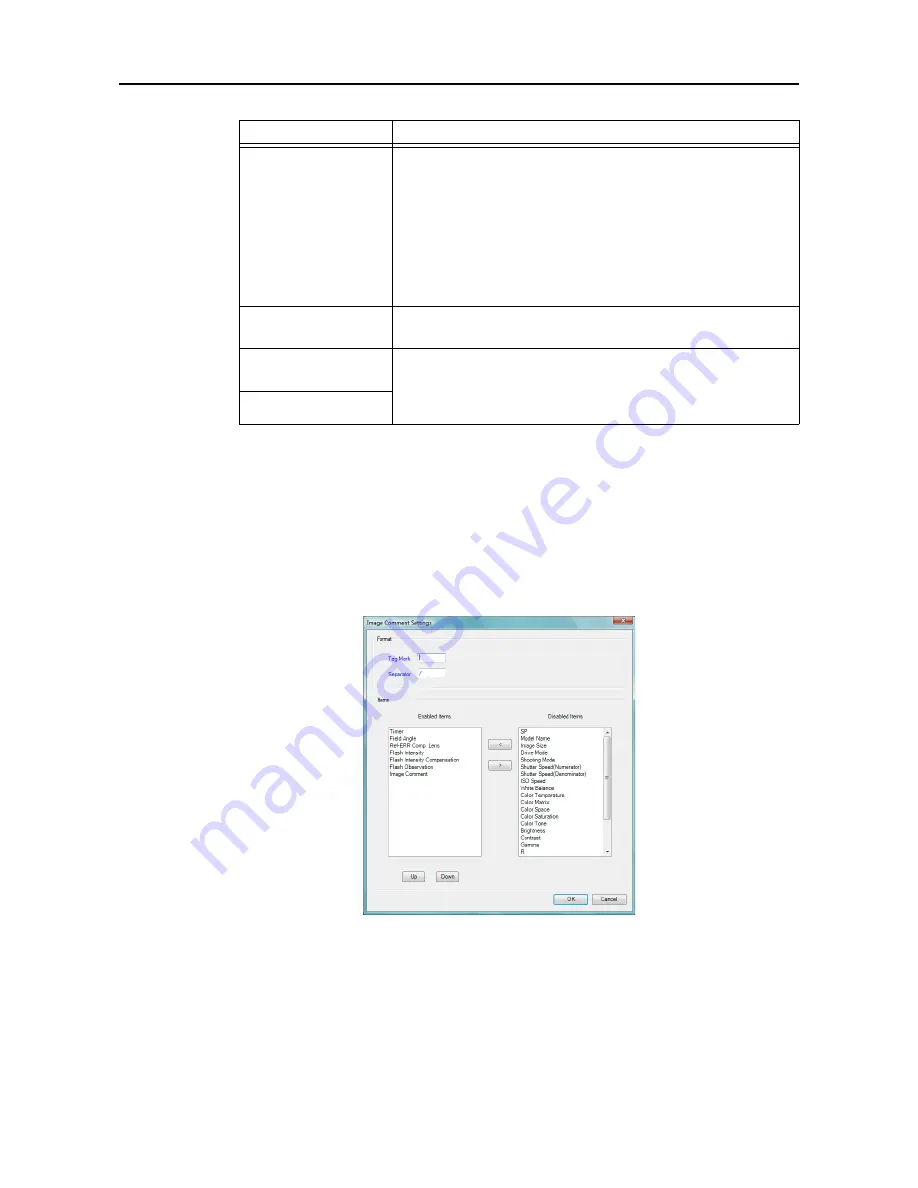
7. Settings
-98-
7.7.1.1 Setting image comments
Take the steps below to set the information to be saved in the DICOM information (Image Comment) of
the images. However, what has been set will not be displayed as the Image Comments
(see page 45)
of
the Image Property.
1
Display the Image Comment Settings screen.
Check the
Save as “Image comments”
item, and then click
[Details...]
.
Image Comment Settings screen
2
Set the characters to be used as the Tag Mark and Separator.
Input one character. For instance, if
“:”
is used for the Tag Mark and
“/”
as the Separator, they will
be saved as follows.
Example: Brightness:0/Contrast:0/Gamma:1.00
Set “Scheduled
Performing
Physician’s Name” to
“Performing
Physician’s Name”
This setting takes effect only when the worklist has been acquired.
If it is checked, the scheduled performing physician’s name of the
acquired worklist is saved as the performing physician’s name of the
DICOM information on the images. The performing physician’s name
is not saved when the scheduled performing physician’s name is not
present in the acquired worklist.
If it is not checked, the User Name
(see page 100)
is saved as the
performing physician’s name. If the User Name has not been input,
performing physician’s name will not be saved.
Window Center/
Window Width
If this is checked, the window center and window width are saved as
DICOM information on the images.
Save as “Image
Comments”
Refer to
7.7.1.1 Setting image comments (see page 98)
.
When the
Save as “Image Comments”
item is not checked, only
what has been input for the Image Comments on the Image Property
screen
(see page 45)
will be saved.
[Details...]
Item
Operation
Содержание CR-1 Mark II
Страница 8: ......
Страница 38: ...4 Performing studies 30 ...
Страница 134: ...8 Before calling the service technician Information 126 ...
Страница 137: ......
















































