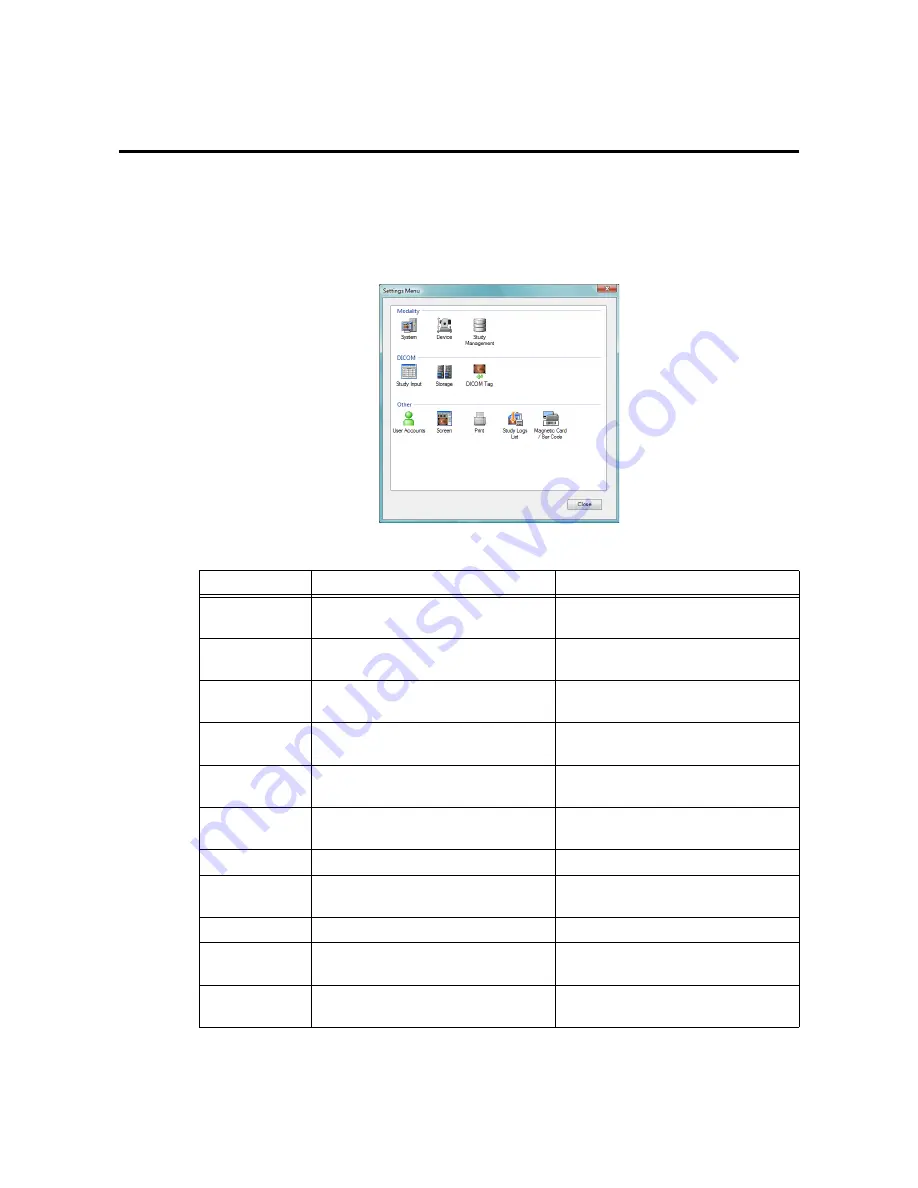
-73-
7. Settings
7.1 Settings Menu screen
On the login screen, input the
User ID
and
Password
with which the
Privilege (see page 100)
has been
set to the
Administrator
, and click
[Settings]
. The Settings Menu screen is displayed.
To exit the Settings Menu screen, click
[Close]
.
Settings Menu screen
Icon name
Setting contents
Reference chapter and page
System
Used to perform the settings for the
DICOM information and image output.
7.2 System (see page 74)
Device
Used to perform the settings for the
retinal camera and digital camera.
7.3 Device (see page 77)
Study
Management
Used to perform the settings for image
saving.
7.4 Study Management (see page 80)
Study Input
Used to perform the settings for the study
input.
7.5 Study Input (see page 82)
Storage
Used to set the output destination of the
images.
7.6 Storage (see page 92)
DICOM Tag
Used to perform the settings for the
DICOM information.
7.7 DICOM Tag (see page 97)
User Accounts
Used to set the user information.
7.8 User Accounts (see page 100)
Screen
Used to perform the settings for the
information displayed on the screen.
7.9 Screen (see page 102)
Used to set the printing method.
7.10 Print (see page 109)
Study Logs List
Used to set the search target date on the
study logs list.
7.11 Study Logs (see page 110)
Magnetic Card/
Bar Code
Used to perform the settings for the
magnetic cards and barcodes.
7.12 Magnetic Card/Bar Code (see
page 110)
Содержание CR-1 Mark II
Страница 8: ......
Страница 38: ...4 Performing studies 30 ...
Страница 134: ...8 Before calling the service technician Information 126 ...
Страница 137: ......














































