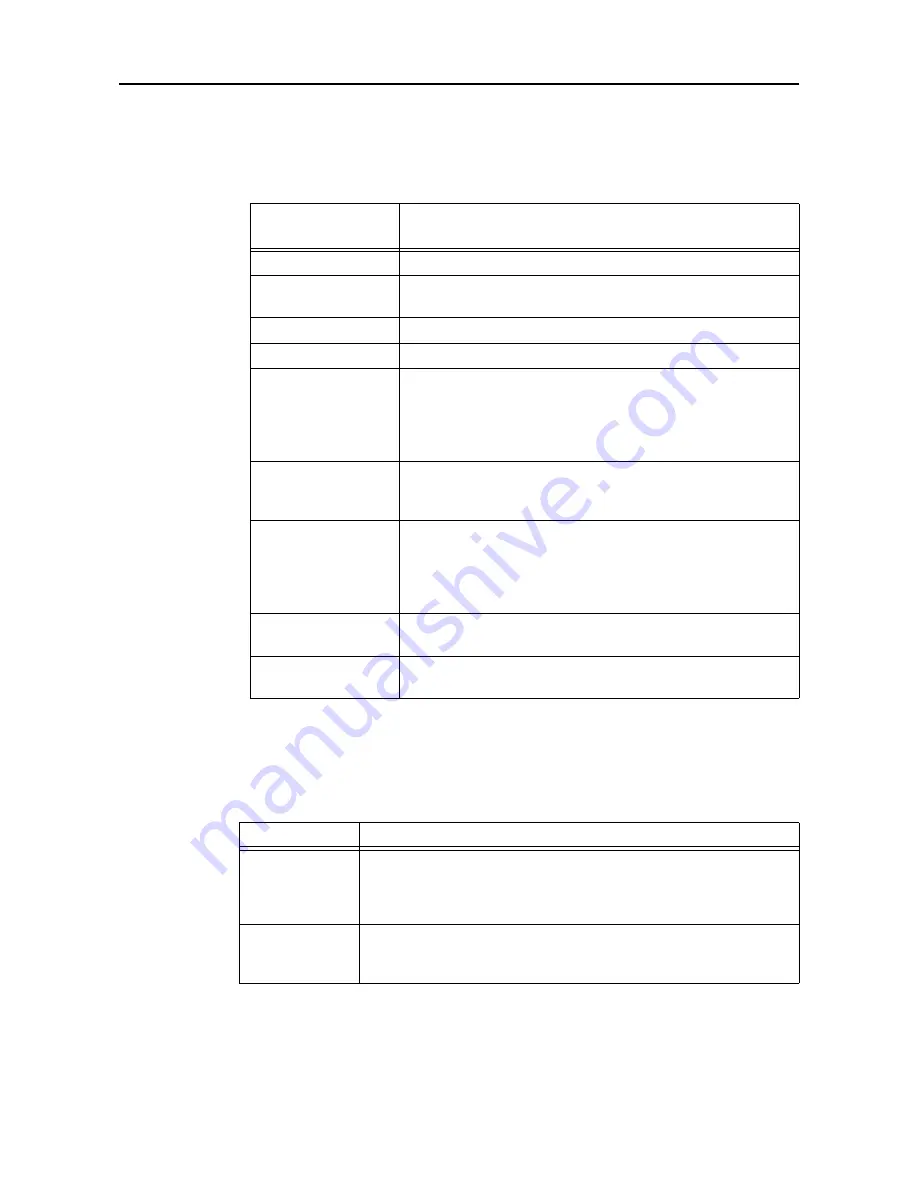
7. Settings
-90-
3
Set the Search Conditions : DICOM Tag Keyword.
Set the search tag in the list box on the left.
Input the value in the text box on the right. An asterisk (*) can be used as a wild card.
4
Save the settings for the search conditions.
Clicking
[OK]
saves the settings and closes the Search Conditions screen.
5
Set the Worklist Search Interval.
Search Conditions :
DICOM Tag Keyword
Operation
AE Title (00400001)
Input no more than 16 bytes.
Scheduled Station
Name (00400010)
Input no more than 16 characters.
Modality (00080060)
Input no more than 16 bytes.
Patient ID (00100020)
Input no more than 64 characters.
Scheduled
Performing
Physician’s Name
(00400006)
If the classification of the Component Group is to be used for the input, use
the equal sign (=) as the delimiter.
First=Second=Third
First: Input no more than 64 characters, Second and Third: No more than
63 characters
Scheduled Procedure
Step Location
(00400011)
Input no more than 16 characters.
Patient Name
(00100010)
If the classification of the Component Group is to be used for the input, use
the equal sign (=) as the delimiter.
First=Second=Third
First: Input no more than 64 characters, Second and Third: No more than
63 characters
Accession No.
(00080050)
Input no more than 16 characters.
Requested Procedure
ID (00401001)
Input no more than 16 characters.
Item
Operation
Worklist Search
Interval
When searching for a worklist while the Study Input screen is displayed,
input a number
from 0
to
60
as the interval after which the worklist is to be
automatically searched again. (Required)
If
0
has been input, the worklist will not be searched again.
Display Worklist
Search window
Check this if the Worklist Search screen is to be displayed automatically
when the Study Input screen is displayed or when the Worklist tab has been
selected.
Содержание CR-1 Mark II
Страница 8: ......
Страница 38: ...4 Performing studies 30 ...
Страница 134: ...8 Before calling the service technician Information 126 ...
Страница 137: ......






























