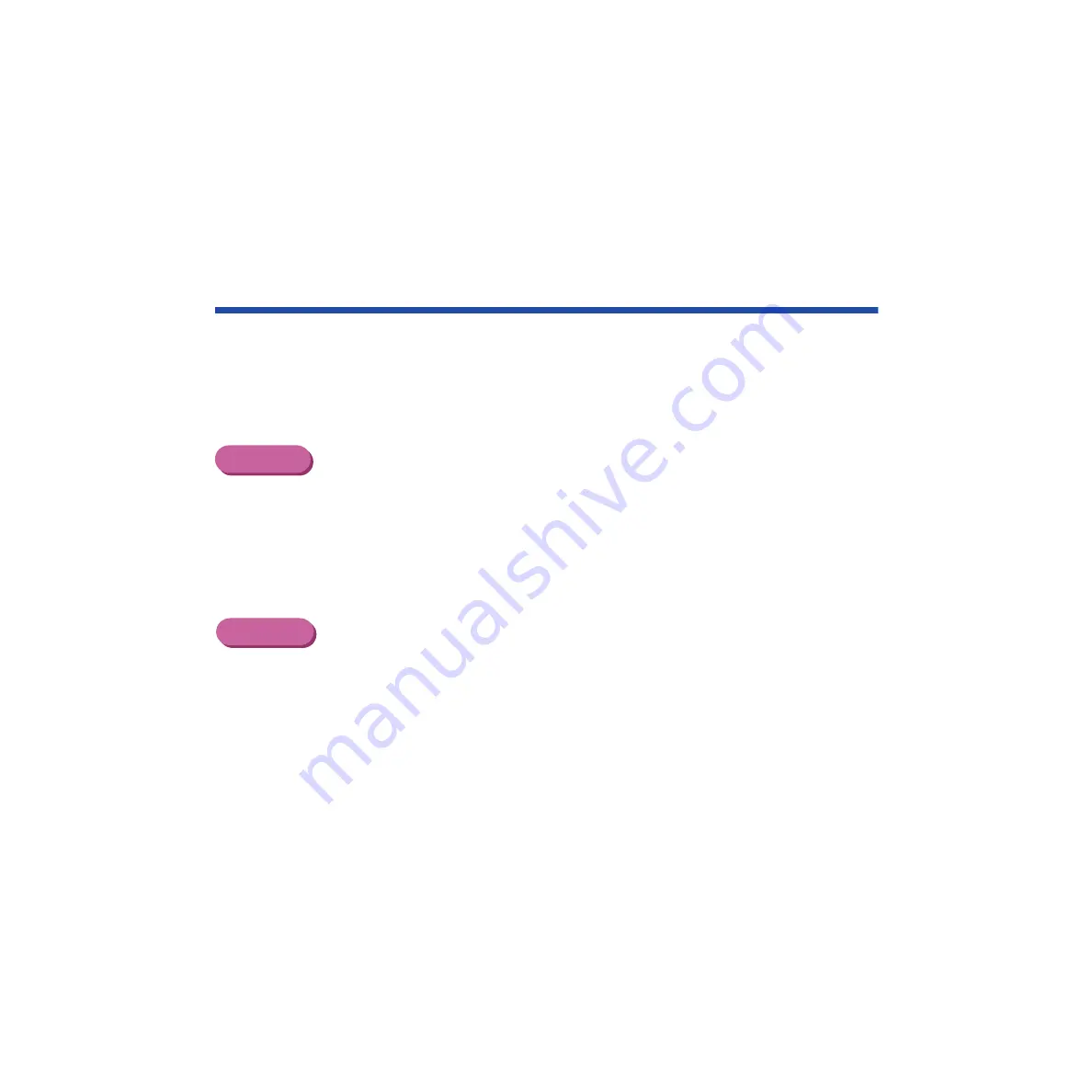
420
Using the Scanner
Basic Scanning Procedure
After installing the IS Scan scanner driver, you can use the BJC-3000 printer as a scanner.
1
Remove the BJ cartridge installed in the cartridge holder and then install
the IS-32 Color Image Scanner Cartridge.
2
Start a graphics application program.
For Windows Users
• If you use a TWAIN-compliant graphics application program, launch the TWAIN-
compliant application program. IS Scan launches from within the application
program.
• If you use IS Scan Plus, select Programs from the Start menu first. Point to
IS Scan Plus and then select IS Scan Plus.
For Macintosh Users
• If you use a TWAIN-compliant graphics application program, launch the TWAIN-
compliant application program first. IS Scan launches from within the application
program.
• If you use IS Scan as a stand-alone application program, double-click IS Scan
BJC-3000 in the folder you specified during the installation procedure.
Windows
Macintosh
Содержание Color Bubble Jet BJ3000U Series
Страница 1: ...User s Manual Color Bubble Jet Printer BJC 3000 Series ...
Страница 274: ...274 Printing Photographs Printing Photographs Tips for Printing Photographic Images About Photo Optimizer ...
Страница 315: ...315 Routine Maintenance Transporting the Printer 9 Remove the paper output tray Make sure that the printer is off Note ...
Страница 394: ...394 Troubleshooting Before You Call for Help Narrowing down the problem Checking the printing environment ...
Страница 400: ...400 Specifications Specifications General Specifications System Requirements ...
Страница 473: ...473 Using the Scanner With Macintosh Scanning Images With IS Scan Saving Scanned Images 1 Click the Save button ...






























