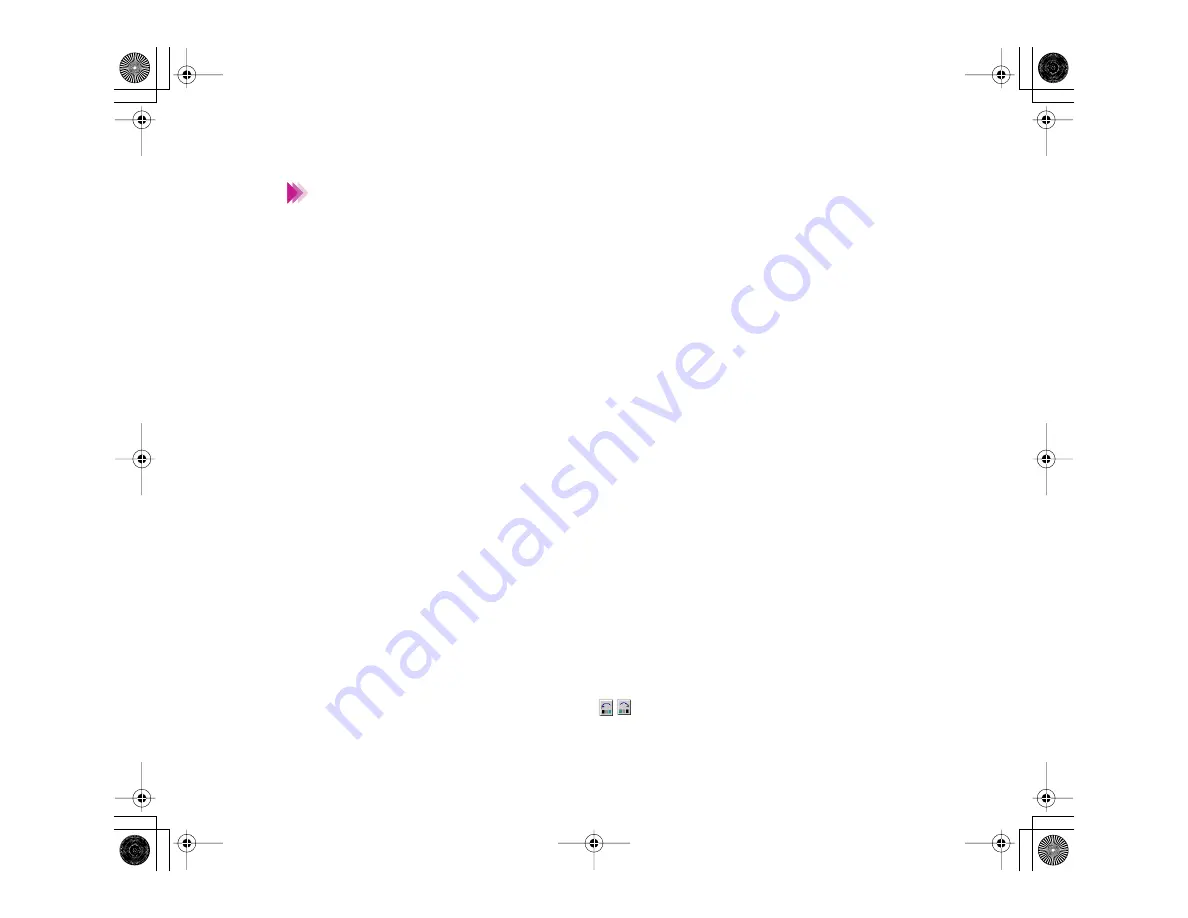
160
Using the Windows Printer Driver
Making the Most of the Printer Driver
• When “User-modified” is displayed to the left of the Choose Print Mode
box of the Main tab, you can save the new print settings using the
following procedure.
(1) Right-click the “User-modified” icon, then select Save As from the
pull-down menu.
(2) To save the new print settings, enter a name for the desired print
settings in the Title box of the Save tab. You can use up to eight
characters.
(3) Select the desired icon from the Icon Selection box.
(4) Write a brief description in the Description box, if necessary.
(5) Click the
Save
button.
• You cannot use a title that is pre-assigned in the printer driver (such as,
Draft or Standard).
Changing the position of a print mode icon
1
Open the Printer Properties dialog box, then click the
Advanced
button in
the Main tab.
2
Click the Save tab.
3
Select the icon you wish to change the position of in the Saved Settings
box.
4
Each time you click the arrow
to the right of the Saved Settings box,
the icon moves in the direction of the arrow. (To move the icon, you can also
drag the icon directly to the desired position.)
Note
08-UsingPrinter.fm Page 160 Friday, April 28, 2000 8:13 AM
Содержание Color Bubble Jet BJ3000U Series
Страница 1: ...User s Manual Color Bubble Jet Printer BJC 3000 Series ...
Страница 274: ...274 Printing Photographs Printing Photographs Tips for Printing Photographic Images About Photo Optimizer ...
Страница 315: ...315 Routine Maintenance Transporting the Printer 9 Remove the paper output tray Make sure that the printer is off Note ...
Страница 394: ...394 Troubleshooting Before You Call for Help Narrowing down the problem Checking the printing environment ...
Страница 400: ...400 Specifications Specifications General Specifications System Requirements ...
Страница 473: ...473 Using the Scanner With Macintosh Scanning Images With IS Scan Saving Scanned Images 1 Click the Save button ...






























