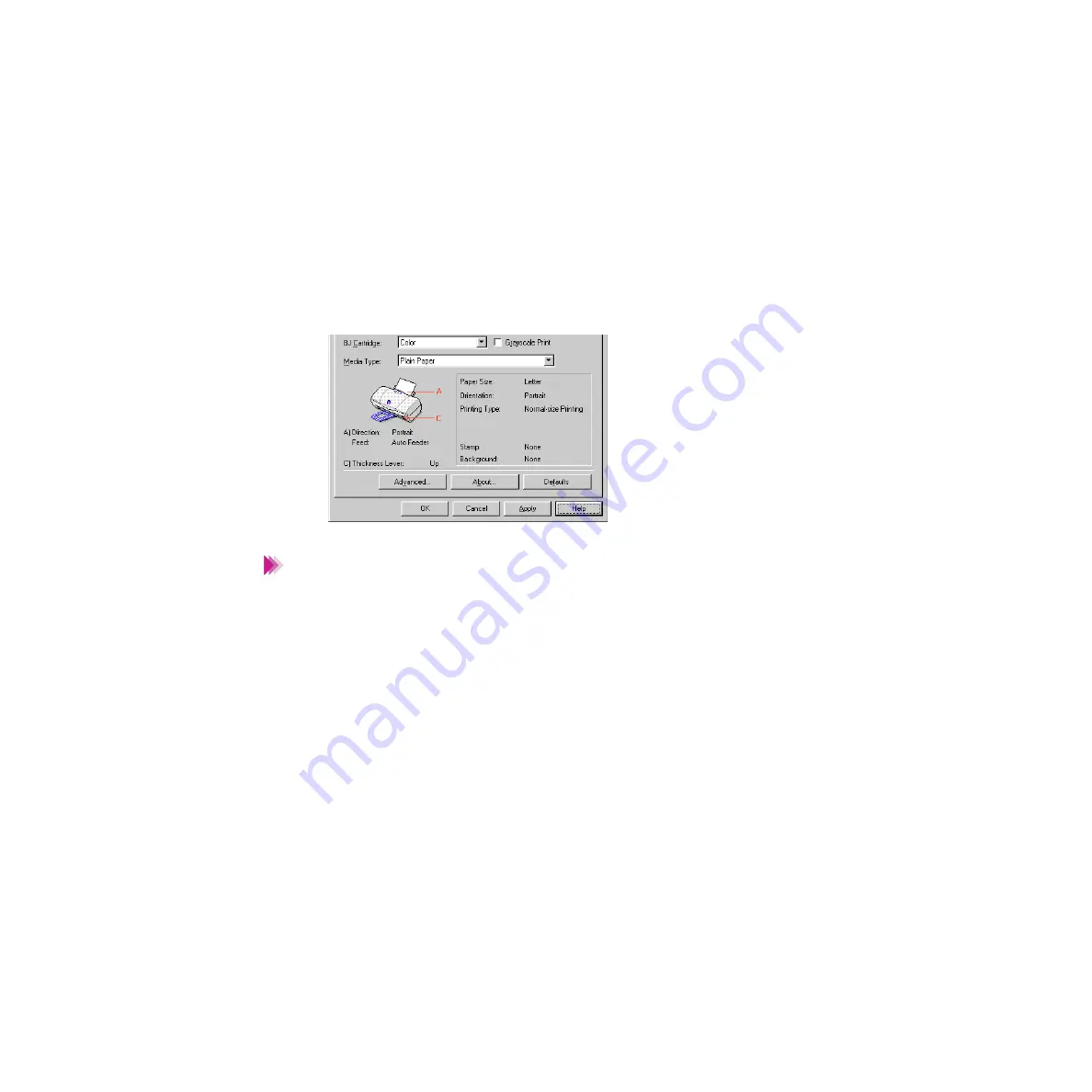
126
Using the Windows Printer Driver
Getting to Know the Printer Driver
2
Click the
OK
button. The print settings become enabled and the Printer
Properties dialog box closes.
• When you want to enable the print settings without closing the Printer
Properties dialog box, click the
Apply
button.
• When you do not want to enable the print settings, click the
Cancel
button.
• When you want to revert the print settings to the factory settings, click
the
Defaults
button in each tab.
Note
Содержание Color Bubble Jet BJ3000U Series
Страница 1: ...User s Manual Color Bubble Jet Printer BJC 3000 Series ...
Страница 274: ...274 Printing Photographs Printing Photographs Tips for Printing Photographic Images About Photo Optimizer ...
Страница 315: ...315 Routine Maintenance Transporting the Printer 9 Remove the paper output tray Make sure that the printer is off Note ...
Страница 394: ...394 Troubleshooting Before You Call for Help Narrowing down the problem Checking the printing environment ...
Страница 400: ...400 Specifications Specifications General Specifications System Requirements ...
Страница 473: ...473 Using the Scanner With Macintosh Scanning Images With IS Scan Saving Scanned Images 1 Click the Save button ...
















































