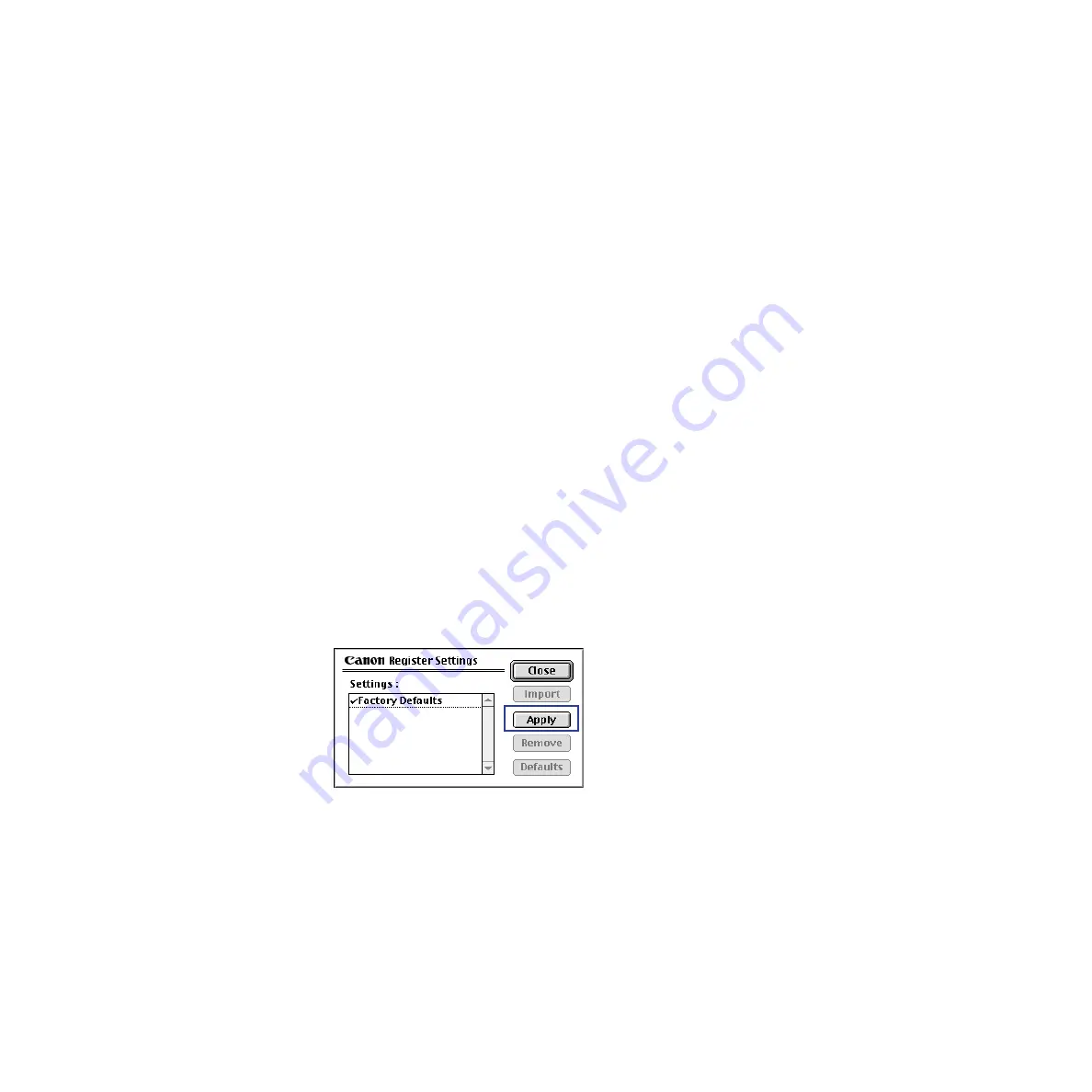
243
Using the Macintosh Printer Driver
Executing Special Functions
6
Click the
OK
button. Then return to the Print dialog box.
7
Click the
button to close the Print dialog box and start the print job.
■
Registering and Managing Print Settings
You can name the settings in the Print dialog box (such as BJ Cartridge, Media Type, Print
Grayscale, and Print Mode) when you perform registration. You can set default mode for any
setting that is used often.
Registering print settings
You can use names to register the contents of those settings that are performed with the
Print dialog box.
1
Open the Print dialog box, and then select options as needed.
2
Click the
Apply
button.
The Register Settings dialog box is displayed.
3
Click the
Apply
button.
Содержание Color Bubble Jet BJ3000U Series
Страница 1: ...User s Manual Color Bubble Jet Printer BJC 3000 Series ...
Страница 274: ...274 Printing Photographs Printing Photographs Tips for Printing Photographic Images About Photo Optimizer ...
Страница 315: ...315 Routine Maintenance Transporting the Printer 9 Remove the paper output tray Make sure that the printer is off Note ...
Страница 394: ...394 Troubleshooting Before You Call for Help Narrowing down the problem Checking the printing environment ...
Страница 400: ...400 Specifications Specifications General Specifications System Requirements ...
Страница 473: ...473 Using the Scanner With Macintosh Scanning Images With IS Scan Saving Scanned Images 1 Click the Save button ...






























