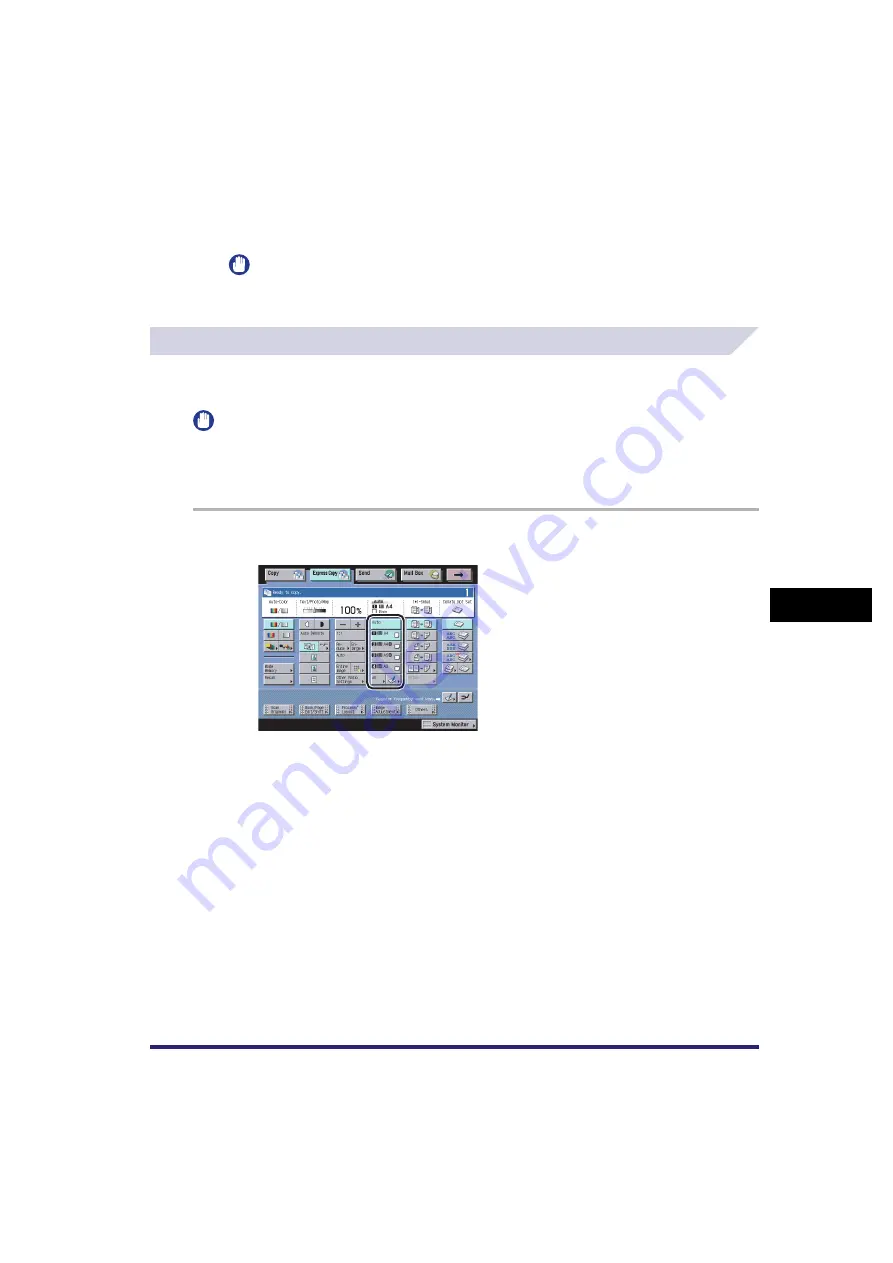
Making a Copy With the Express Copy Basic Features Screen
7-19
7
U
s
ing th
e
Exp
ress
C
o
p
y
Ba
sic F
eatures
Scre
en
❑
Select the desired paper size.
If you select the stack bypass, the screens for specifying the paper size and paper type in
the stack bypass are displayed.
IMPORTANT
The paper source for nonstandard size paper, transparencies, or tab paper is grayed out and
cannot be selected.
Selecting the Copy Paper Size (Paper Select)
For instructions on this procedure using the Regular Copy Basic Features screen, see "Paper
Selection," on p. 1-12.
IMPORTANT
When printing on special types of paper, such as heavy paper or transparencies, be sure to correctly set
the paper type, especially if you are using heavy paper. If the type of paper is not set correctly, it could
adversely affect the quality of the image. Moreover, the fixing unit may become dirty, or the paper could
jam, and a service repair may be needed.
1
Select the paper source.
The paper sizes/types are indicated by icons on the touch panel display, in the order in which
they are loaded in the paper drawers (Manual Paper Selection).
Press [Auto] to set the machine to automatically select the copy paper size.
To select the stack bypass for the current job, or to reserve the stack bypass for a reserved job,
select [Stack Bypass Settings].
Содержание CLC5151
Страница 2: ......
Страница 3: ...CLC5151 CLC4040 iR C4580i iR C4080i Copying and Mail Box Guide 0 Frontmatter...
Страница 14: ...xii Mail Box 9 17 Index 9 25...
Страница 20: ...xviii...
Страница 178: ...Merging Documents 3 62 3 Basic Copying and Mail Box Features...
Страница 300: ...Storing Scanned Originals with Copy Settings in a User Inbox 4 122 4 Special Copying and Mail Box Features...
Страница 324: ...Sending a Document 6 14 6 Sending and Receiving Documents Using the Inboxes...
Страница 416: ...Making Copies with Job Done Notice Others 7 92 7 Using the Express Copy Basic Features Screen...
Страница 466: ...Index 9 30 9 Appendix...
Страница 467: ......
















































