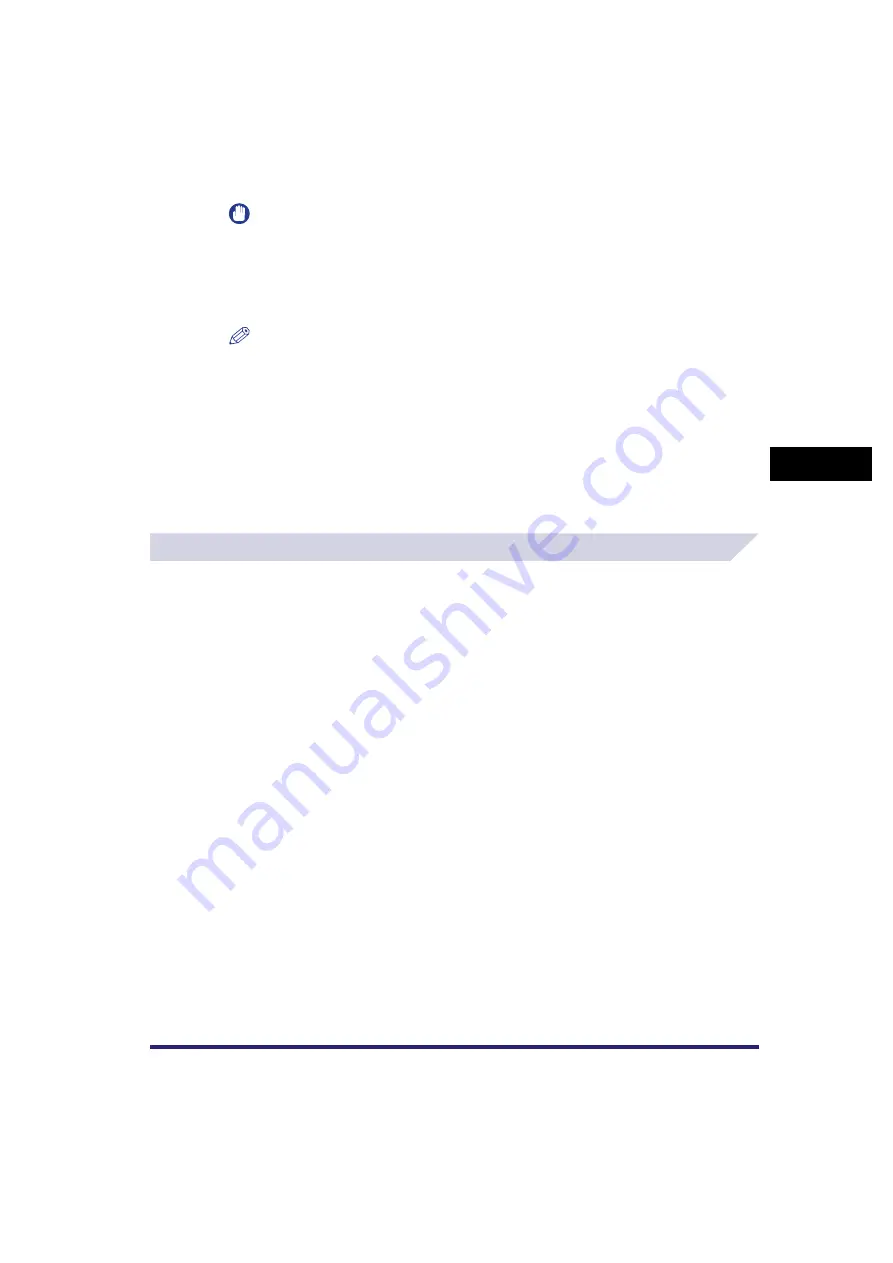
Cover/Sheet Insertion
4-17
4
Spec
ial
Co
p
y
ing and M
a
il Bo
x F
e
atu
res
IMPORTANT
•
You cannot insert a sheet insertion or chapter page on the first page. Set their positions starting
from the second page. However, you can insert the tab paper in front of the first page.
•
If you select [Copy on Both Sides] for the front cover and tab paper is set to insert in front of the
first page, the front cover is output first as blank, and then the printed tab paper is output.
•
If you select [Leave Blank] for the sheet insertion, you can set the same page for tab paper. In
this case, the paper for the sheet insertion is output first, and then the tab paper is output.
NOTE
•
The settings are displayed in the order of insertion.
•
You can insert up to 100 sheet insertions, chapter pages, or sheets of tab paper.
8
Press [Next].
If [Tab Paper] is not selected, press [OK].
9
Set the copy shift width (0 mm to 25 mm) by pressing [-] or [+]
➞
press
[OK].
Mail Box (Print)
1
Select the desired User Inbox number and document to print
➞
press
[Print]
➞
[Change Pr. Settings]
➞
[Special Features]
➞
[Cover/Sheet
Insertion].
2
Specify the Cover/Sheet Insertion settings in accordance with steps 2
to 9 of "Copying," on p. 4-14.
Содержание CLC5151
Страница 2: ......
Страница 3: ...CLC5151 CLC4040 iR C4580i iR C4080i Copying and Mail Box Guide 0 Frontmatter...
Страница 14: ...xii Mail Box 9 17 Index 9 25...
Страница 20: ...xviii...
Страница 178: ...Merging Documents 3 62 3 Basic Copying and Mail Box Features...
Страница 300: ...Storing Scanned Originals with Copy Settings in a User Inbox 4 122 4 Special Copying and Mail Box Features...
Страница 324: ...Sending a Document 6 14 6 Sending and Receiving Documents Using the Inboxes...
Страница 416: ...Making Copies with Job Done Notice Others 7 92 7 Using the Express Copy Basic Features Screen...
Страница 466: ...Index 9 30 9 Appendix...
Страница 467: ......






























