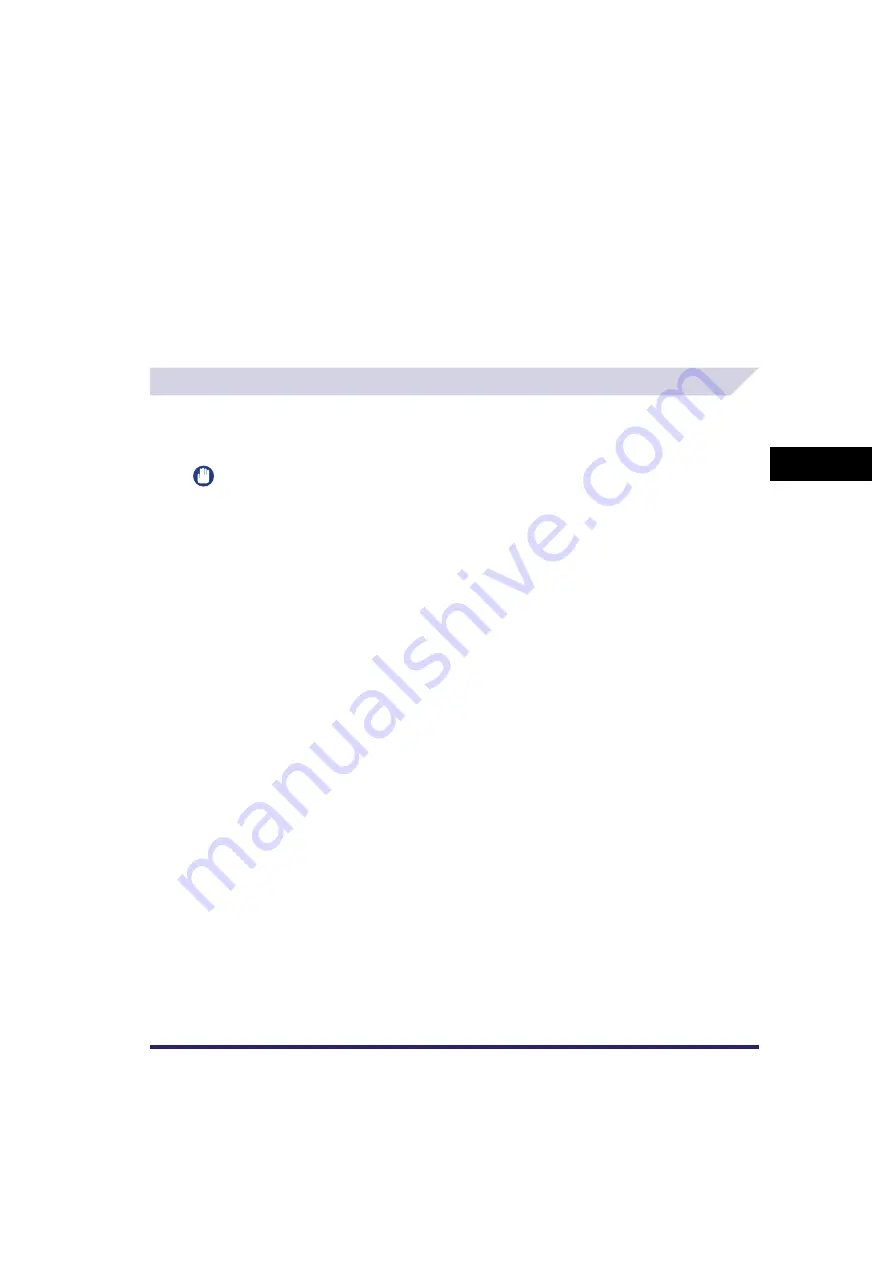
Adjusting the Image
4-81
4
Spec
ial
Co
p
y
ing and M
a
il Bo
x F
e
atu
res
■
Mail Box (Scan)
1
Select the desired User Inbox number
➞
place your originals
➞
press
[Scan]
➞
[Special Features]
➞
[Image Qual. Adjustment].
2
Specify the Image Quality Adjustment settings in accordance with step
3 of "Copying," on p. 4-80.
Adjusting the Colour
You can make fine adjustments to the colour by varying the relative strength and density of
yellow, magenta, cyan, and black. The colour adjustments that you make can be stored and
recalled for future use. (See "Color Balance," on p. 9-2.)
IMPORTANT
You cannot adjust the colour when you select to print a CMYK format document stored in an inbox.
Adjusting the Colour Balance
■
Copying
1
Place your originals
➞
press [Special Features]
➞
[Image Adjustment].
2
Press [Color Balance].
Содержание CLC5151
Страница 2: ......
Страница 3: ...CLC5151 CLC4040 iR C4580i iR C4080i Copying and Mail Box Guide 0 Frontmatter...
Страница 14: ...xii Mail Box 9 17 Index 9 25...
Страница 20: ...xviii...
Страница 178: ...Merging Documents 3 62 3 Basic Copying and Mail Box Features...
Страница 300: ...Storing Scanned Originals with Copy Settings in a User Inbox 4 122 4 Special Copying and Mail Box Features...
Страница 324: ...Sending a Document 6 14 6 Sending and Receiving Documents Using the Inboxes...
Страница 416: ...Making Copies with Job Done Notice Others 7 92 7 Using the Express Copy Basic Features Screen...
Страница 466: ...Index 9 30 9 Appendix...
Страница 467: ......






























