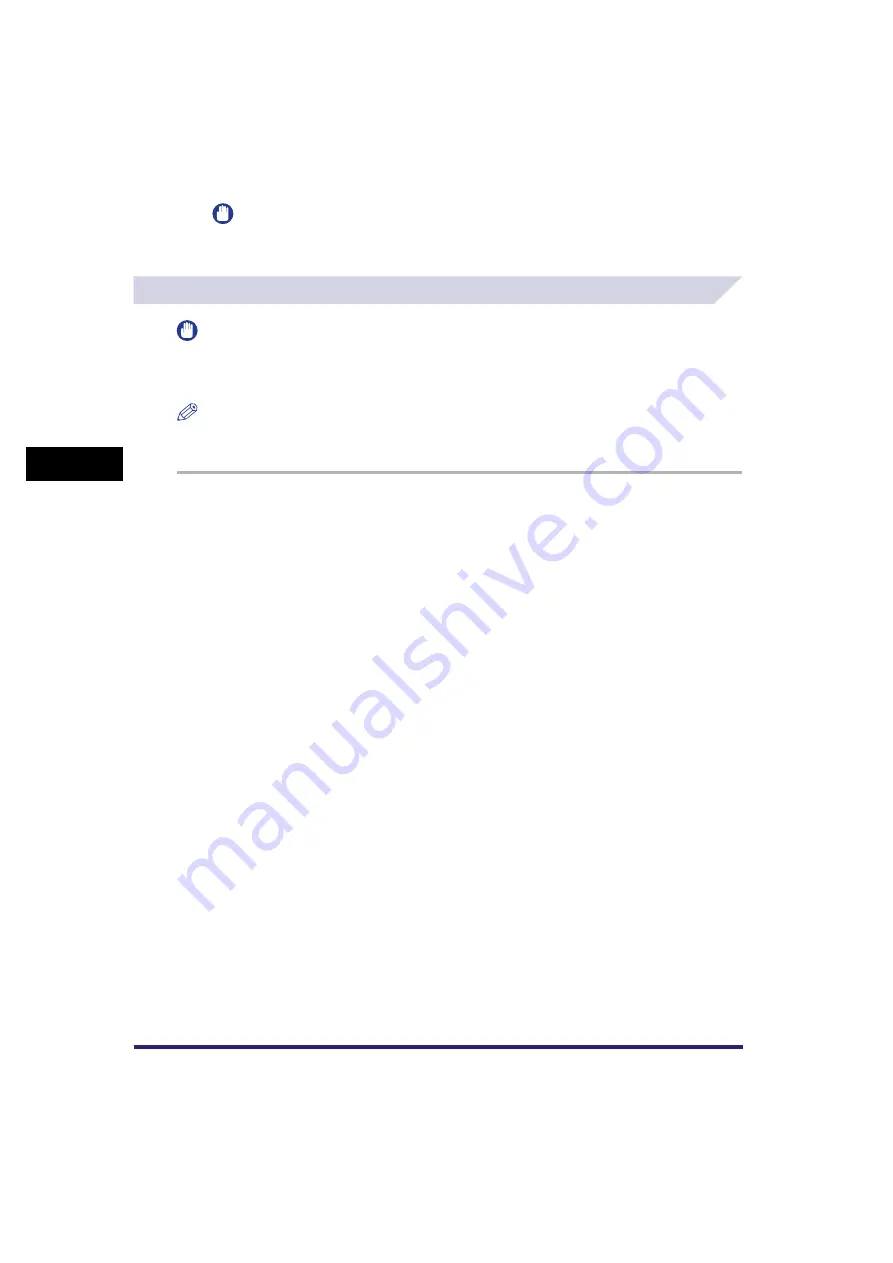
Booklet Mode
4-26
4
Spec
ial
Co
p
y
ing and M
a
il Bo
x F
e
atu
res
IMPORTANT
Make sure to set the Booklet Tray guide correctly to match the paper size. Setting the Booklet
Tray guide incorrectly may result in a paper jam.
Mail Box (Print)
IMPORTANT
•
The Booklet mode can only be specified for the following paper sizes: A4, A4R, A5, or A5R.
•
The Booklet mode cannot be set if multiple documents are selected, and their record sizes are different.
•
The Booklet mode cannot be used with documents with resolution of less than 600 x 600 dpi.
NOTE
If you want to print documents for use as a booklet, we recommend that you scan the originals using the
Booklet Scanning mode. (See "Booklet Scanning," on p. 4-27.)
1
Select the desired User Inbox number and the document to print
➞
press [Print]
➞
[Change Pr. Settings]
➞
[Special Features]
➞
[Booklet].
2
Specify the Booklet settings in accordance with steps 3 to 5 of
"Copying," on p. 4-23.
Содержание CLC5151
Страница 2: ......
Страница 3: ...CLC5151 CLC4040 iR C4580i iR C4080i Copying and Mail Box Guide 0 Frontmatter...
Страница 14: ...xii Mail Box 9 17 Index 9 25...
Страница 20: ...xviii...
Страница 178: ...Merging Documents 3 62 3 Basic Copying and Mail Box Features...
Страница 300: ...Storing Scanned Originals with Copy Settings in a User Inbox 4 122 4 Special Copying and Mail Box Features...
Страница 324: ...Sending a Document 6 14 6 Sending and Receiving Documents Using the Inboxes...
Страница 416: ...Making Copies with Job Done Notice Others 7 92 7 Using the Express Copy Basic Features Screen...
Страница 466: ...Index 9 30 9 Appendix...
Страница 467: ......
















































