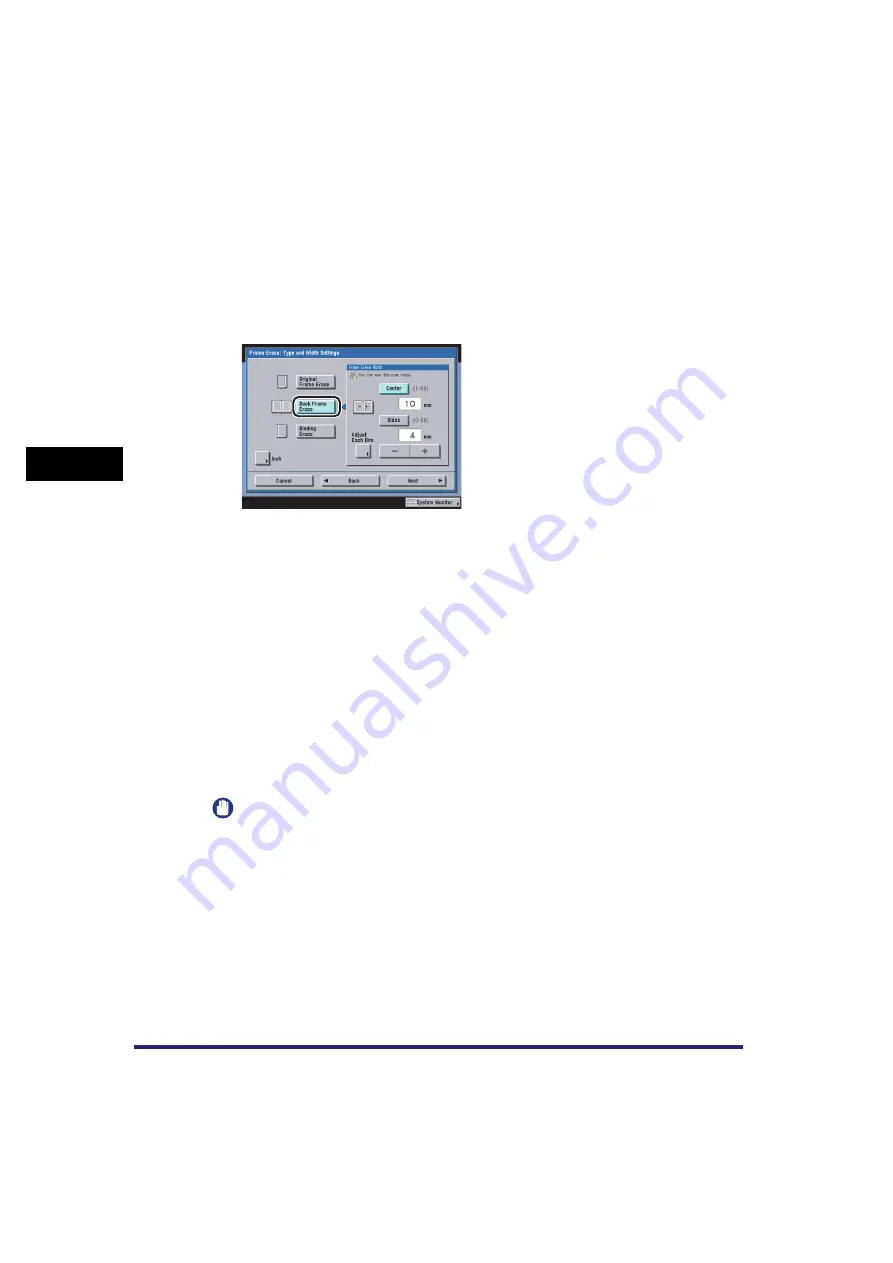
Frame Erase
4-46
4
Spec
ial
Co
p
y
ing and M
a
il Bo
x F
e
atu
res
Copying
1
Place your original on the platen glass
➞
press [Special Features]
➞
[Frame Erase].
2
Press [Book Frame Erase].
3
Press [-] or [+] to set the frame erase widths.
●
If you want to set the same width for all four borders:
❑
Press [Center] and [Sides]
➞
press [-] or [+] to set their respective frame erase widths
➞
press [Next].
●
If you want to set the top, left, centre, right, and bottom widths independently:
❑
Press [Adjust Each Dim.].
❑
Select the desired frame erase borders
➞
press [-] or [+] to set their respective frame erase
widths
➞
press [Next].
To return to the screen for setting the same width for all four borders, press [Adjust All At
Once].
4
Select the size of the bound original when it is open
➞
press [OK].
IMPORTANT
You can set the Book Frame Erase mode only for the original paper sizes shown on the touch
panel display.
Содержание CLC5151
Страница 2: ......
Страница 3: ...CLC5151 CLC4040 iR C4580i iR C4080i Copying and Mail Box Guide 0 Frontmatter...
Страница 14: ...xii Mail Box 9 17 Index 9 25...
Страница 20: ...xviii...
Страница 178: ...Merging Documents 3 62 3 Basic Copying and Mail Box Features...
Страница 300: ...Storing Scanned Originals with Copy Settings in a User Inbox 4 122 4 Special Copying and Mail Box Features...
Страница 324: ...Sending a Document 6 14 6 Sending and Receiving Documents Using the Inboxes...
Страница 416: ...Making Copies with Job Done Notice Others 7 92 7 Using the Express Copy Basic Features Screen...
Страница 466: ...Index 9 30 9 Appendix...
Страница 467: ......






























