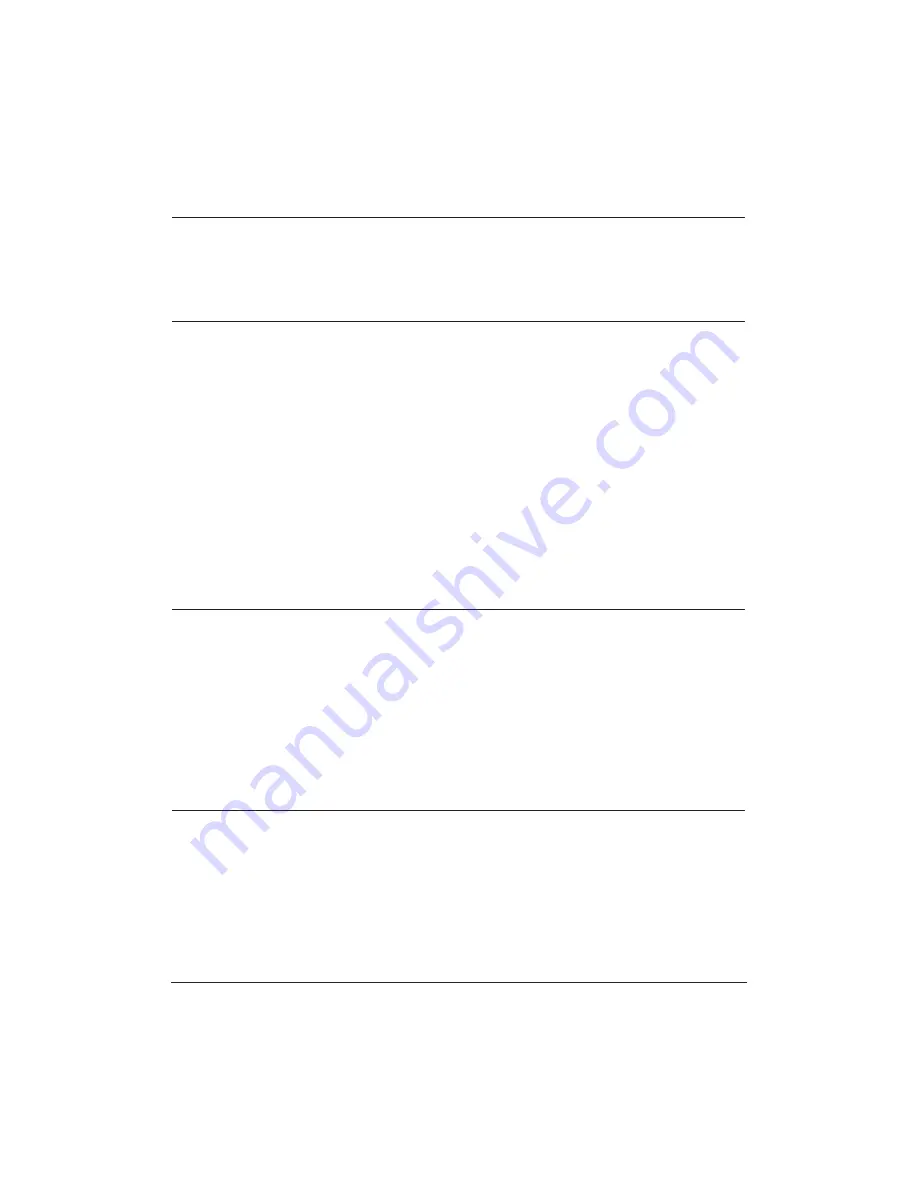
10-22
Troubleshooting
Chapter 10
Problem
Cause
Solution
Cannot receive a
You may have pressed
Always press
START/COPY
document manually
START/COPY
after hanging
before hanging up the
up the telephone.
telephone. Do not press
START/COPY
after you hang
up the telephone; this will
disconnect the call.
Print quality is poor
You may not be using the
Be sure you are using paper
correct type of paper.
that meets the paper
requirements for the
MultiPASS (see page A-1).
The print head may need
Clean the print head
to be cleaned.
(see page 9-8).
The sending party may be
Make a copy on your
having a problem.
MultiPASS. If the image is
OK, then your MultiPASS is
operating properly. Contact
the other party and have
them check their machine.
Error correction (ECM)
Make sure Error correction
may be disabled.
(ECM) is set to on in the
Advanced: Receive fax
dialog box of the Desktop
Manager.
Faxes do not print
The BJ cartridge may not
Be sure to remove the orange
be installed correctly.
tape from the BJ cartridge
before you install it in the
MultiPASS (see page 9-14).
Make sure the BJ cartridge is
installed correctly (see page
9-11).
The print head may need
Clean the print head several
cleaning.
times (see page 9-8).
The BJ cartridge may need
Try another BJ cartridge.
to be replaced.
Fax images print blotched
The telephone lines may
ECM sending/receiving should
or uneven
be in poor condition, or
eliminate such problems.
you may have a bad
However, if the telephone
connection.
lines are in poor condition,
you may have to try again.
The other party’s fax may
Remember, the sending fax
have a problem.
usually determines document
quality. Be sure the other
party’s top cover and scanning
glass are clean.
Содержание C5000 - MultiPASS Color Inkjet Printer
Страница 1: ...MultiPASS C5000 USER S MANUAL Canon ...
Страница 32: ...1 18 Introduction Chapter 1 ...
Страница 53: ......
Страница 119: ...4 32 Sending Faxes With the MultiPASS C5000 Chapter 4 ...
Страница 212: ...9 22 Maintaining the MultiPASS C5000 Chapter 9 ...
















































