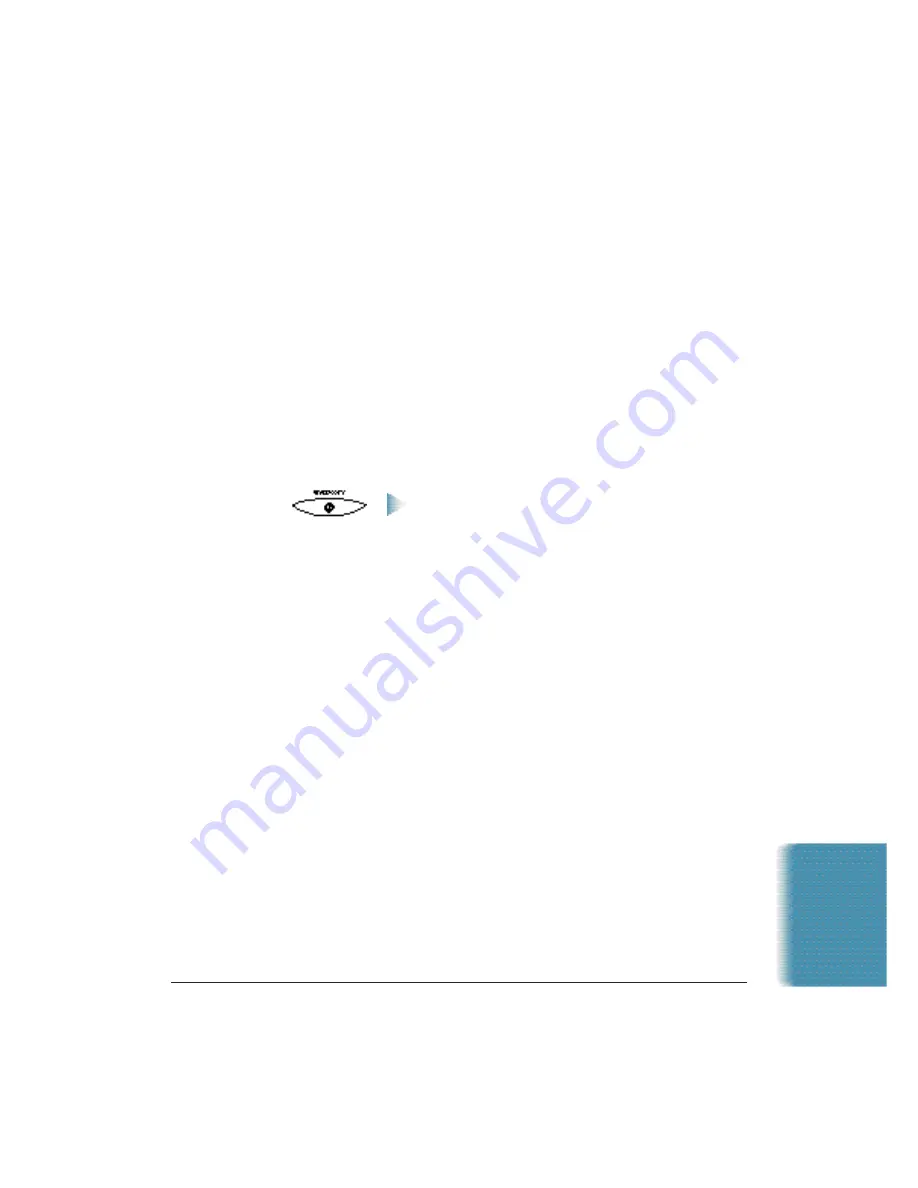
Chapter 5
Receiving Faxes
5-3
Receiving Documents Manually—Manual Mode
You will want to set your MultiPASS C5000 to receive documents
manually when you want to personally check each incoming call to see if
it is from a fax or from a person. You must have a telephone attached to
the MultiPASS C5000.
When the MultiPASS C5000 rings, pick up the telephone.
❍
If you hear a person’s voice, start your conversation. If the caller
wants to send a document after talking to you, wait on the line until
you hear a slow beep or silence (depending on the sending fax unit),
then press
START/COPY
to receive the document.
❍
If you hear a slow beep or silence, another fax is trying to send you a
document. Press
START/COPY
.
Your MultiPASS C5000 begins receiving the
document.
❍
Hang up the telephone after the MultiPASS C5000 displays
RECEIVE
.
If you don’t hang up, the MultiPASS C5000 beeps intermittently for
a few seconds after you receive the document. To disable the beeping,
turn off the Off Hook Alarm option in the Advanced: Send Fax
dialog box. (See page 8-5 for details.)
Using the Telephone to Receive a Fax
If you have a telephone connected to the MultiPASS C5000, you can
start receiving a document manually by entering a two-digit ID code
from the phone. This is particularly convenient if you are using a
cordless phone and you answer the phone away from the MultiPASS
C5000.
To use this feature, the telephone must be plugged into the telephone
jack of the MultiPASS C5000 (see your Quick Start Guide for details).
The Remote Receive option must be enabled in the Advanced: Receive
Fax dialog box. (The default is enabled.) For details, see page 8-8.
Receiving Faxes
Содержание C5000 - MultiPASS Color Inkjet Printer
Страница 1: ...MultiPASS C5000 USER S MANUAL Canon ...
Страница 32: ...1 18 Introduction Chapter 1 ...
Страница 53: ......
Страница 119: ...4 32 Sending Faxes With the MultiPASS C5000 Chapter 4 ...
Страница 212: ...9 22 Maintaining the MultiPASS C5000 Chapter 9 ...






























