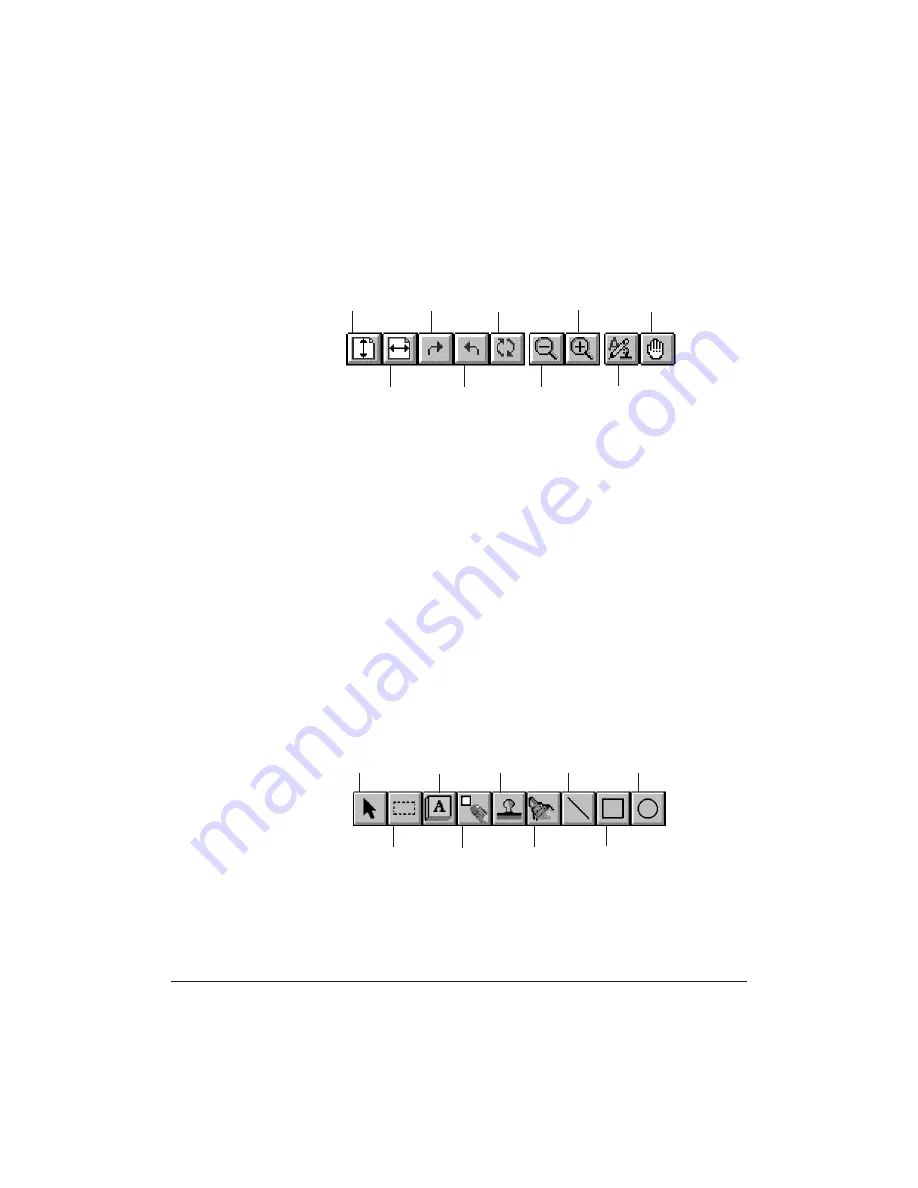
7-14
Working With Documents in the Desktop Manager
Chapter 7
❍
Toolbar
The toolbar provides you quick access to performing certain
Document Viewer tasks. In circumstances where a task is not
possible, the toolbar button is unavailable, appearing dimmed.
In addition to the buttons, the toolbar also provides you with a
drop-down list box that enables you to select a display size for your
document.
❍
Document Display Area
The document itself is displayed and modified in the Document
Display Area. You can page or scroll through the document, enlarge
or reduce the view of the document, or change the orientation. The
display area contains the results of any annotations you may make.
❍
Annotation Panel
The annotation panel is a set of tools for annotating your open
document. When you select a tool on the panel, an additional panel
may open enabling you to specify specific features for the tool. You
can move the panel around the window to position it for working
on your document. You can also hide the display of the panel.
FIT TO
WINDOW
FIT TO
WIDTH
ROTATE
RIGHT
ROTATE
LEFT
ROTATE 180°
ZOOM
OUT
ZOOM
IN
ANNOTATION
PANEL
SCROLL
SELECT
ANNOTATION
SELECT
REGION
STICKY
NOTE
WHITE OUT
STAMP
HILITE
ARROW/
LINE
RECTANGLE
CIRCLE
Содержание C5000 - MultiPASS Color Inkjet Printer
Страница 1: ...MultiPASS C5000 USER S MANUAL Canon ...
Страница 32: ...1 18 Introduction Chapter 1 ...
Страница 53: ......
Страница 119: ...4 32 Sending Faxes With the MultiPASS C5000 Chapter 4 ...
Страница 212: ...9 22 Maintaining the MultiPASS C5000 Chapter 9 ...
















































