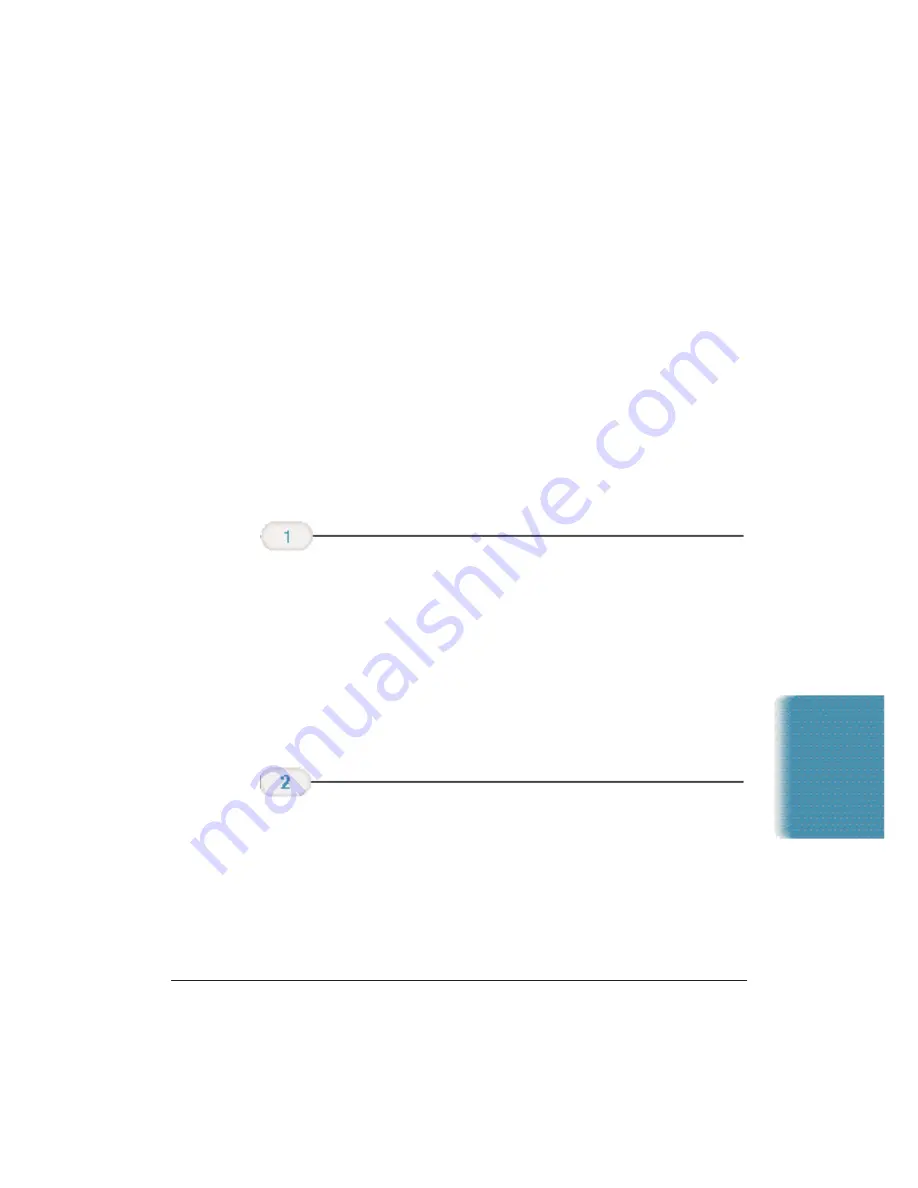
Chapter 4
Sending Faxes With the MultiPASS C5000
4-21
Preparing the Cover Page Background
The cover page background provides the permanent information and
any graphics you want included on your cover page. You then position
the variable fields in the appropriate locations on the background. For
example, for your background, you may want to include heading text
that provides your company name and address information, labels for
the variables fields (such as To: and From:), and one or more graphics
that may represent your company logo or your signature. The
background you plan to use with the Cover Page Designer must be
black and white, and must be saved in a TIFF file format.
The following instructions provide the recommended procedure for
preparing a cover page background. Using the recommended
procedures, you process a document (created by a word processing
application) as a held fax. Once the document is in the Desktop
Manager, you export the document to save it in a TIFF file format. The
TIFF file can then be used as the background for a new cover page.
❍
In a word processing application (such as Word for
Windows), create a full-page, black-and-white document
that includes the desired features of your background:
heading text, field labels, and any graphics or pictures.
❍
When you have completed the document, print the
document using the Canon MultiPASS C5000 Fax driver.
To do so, click the Print command. In the Print dialog
box, select Canon MultiPASS C5000 Fax as the printer,
and click the command to print (usually OK or Print).
❍
In the Send Fax dialog box, enter any name and fax
number as the fax recipient. Select None as the cover page
to attach. Then click Hold.
❍
Once the fax document is placed on hold, open the Out
Box Folder in the Desktop Manager.
Specify and
hold the fax.
Create and
print your
background.
Sending Faxes
Содержание C5000 - MultiPASS Color Inkjet Printer
Страница 1: ...MultiPASS C5000 USER S MANUAL Canon ...
Страница 32: ...1 18 Introduction Chapter 1 ...
Страница 53: ......
Страница 119: ...4 32 Sending Faxes With the MultiPASS C5000 Chapter 4 ...
Страница 212: ...9 22 Maintaining the MultiPASS C5000 Chapter 9 ...
















































