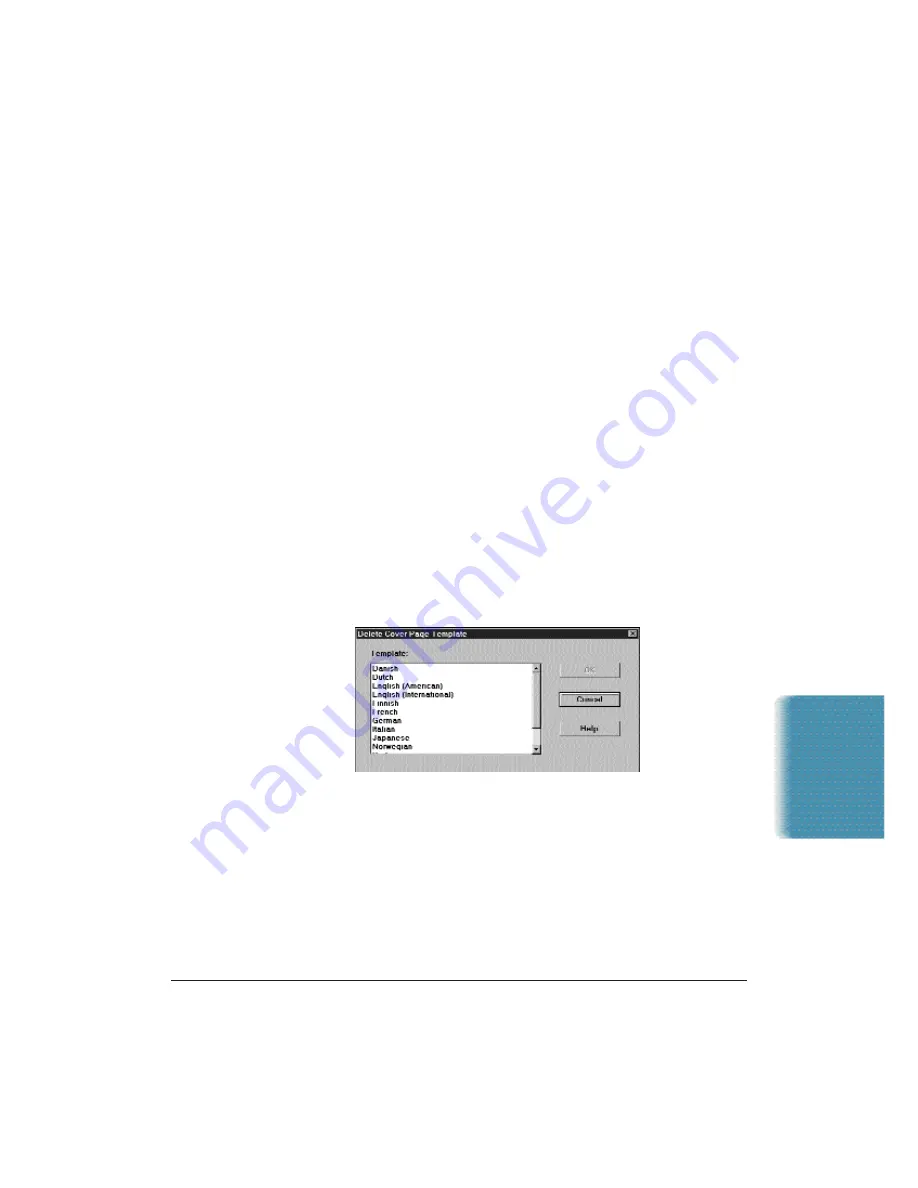
Chapter 4
Sending Faxes With the MultiPASS C5000
4-29
To save the changes under the same name:
❍
Click Save on the File menu or toolbar.
To save the changes under a different name:
❍
On the File menu, click Save As. In the Save Cover Page Template
dialog box, specify the name of the cover page, and click OK. (This
retains the opened cover page under its original name.)
To rename the originally opened cover page:
❍
On the File menu, click Rename. In the Rename dialog box, specify
the new name and click OK.
Deleting a Cover Page
You can delete a cover page that you no longer need. You do not need to
open the cover page to delete it.
❍
With the Cover Page Designer open, on the File menu, click Delete.
❍
In the Delete Cover Page Template dialog box, click the name of the
cover page you want to delete. Then click OK.
Printing a Fax Cover Page
You can print a cover page to produce a hard copy for review or to use
when sending a fax directly from the MultiPASS C5000. The hard copy
includes the name of the cover page and the date last modified, printed
at the uppermost edge of the page.
Sending Faxes
Содержание C5000 - MultiPASS Color Inkjet Printer
Страница 1: ...MultiPASS C5000 USER S MANUAL Canon ...
Страница 32: ...1 18 Introduction Chapter 1 ...
Страница 53: ......
Страница 119: ...4 32 Sending Faxes With the MultiPASS C5000 Chapter 4 ...
Страница 212: ...9 22 Maintaining the MultiPASS C5000 Chapter 9 ...






























