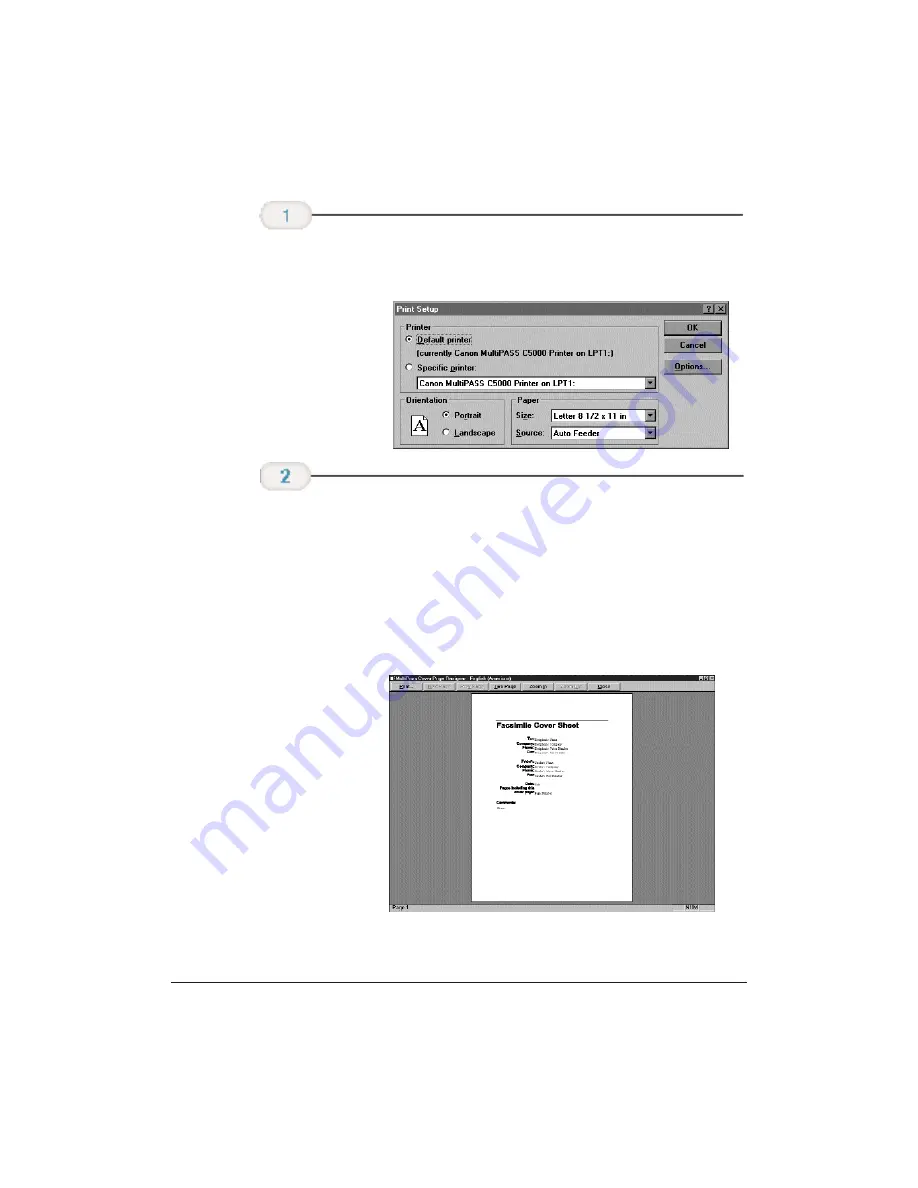
4-30
Sending Faxes With the MultiPASS C5000
Chapter 4
❍
In the Print Setup dialog box, specify your print options
and click OK.
❍
With the cover page open, on the File menu, click Print
Preview.
❍
To print the cover page, click Print.
❍
To enlarge or reduce the view size, click Zoom In or
Zoom Out.
❍
To close the preview window, click Close.
❍
Because a cover page is not typically more than one page,
you will not use the remaining commands.
Preview before
printing.
With the Cover
Page Designer
open, on the
File menu, click
Print Setup.
Содержание C5000 - MultiPASS Color Inkjet Printer
Страница 1: ...MultiPASS C5000 USER S MANUAL Canon ...
Страница 32: ...1 18 Introduction Chapter 1 ...
Страница 53: ......
Страница 119: ...4 32 Sending Faxes With the MultiPASS C5000 Chapter 4 ...
Страница 212: ...9 22 Maintaining the MultiPASS C5000 Chapter 9 ...






























