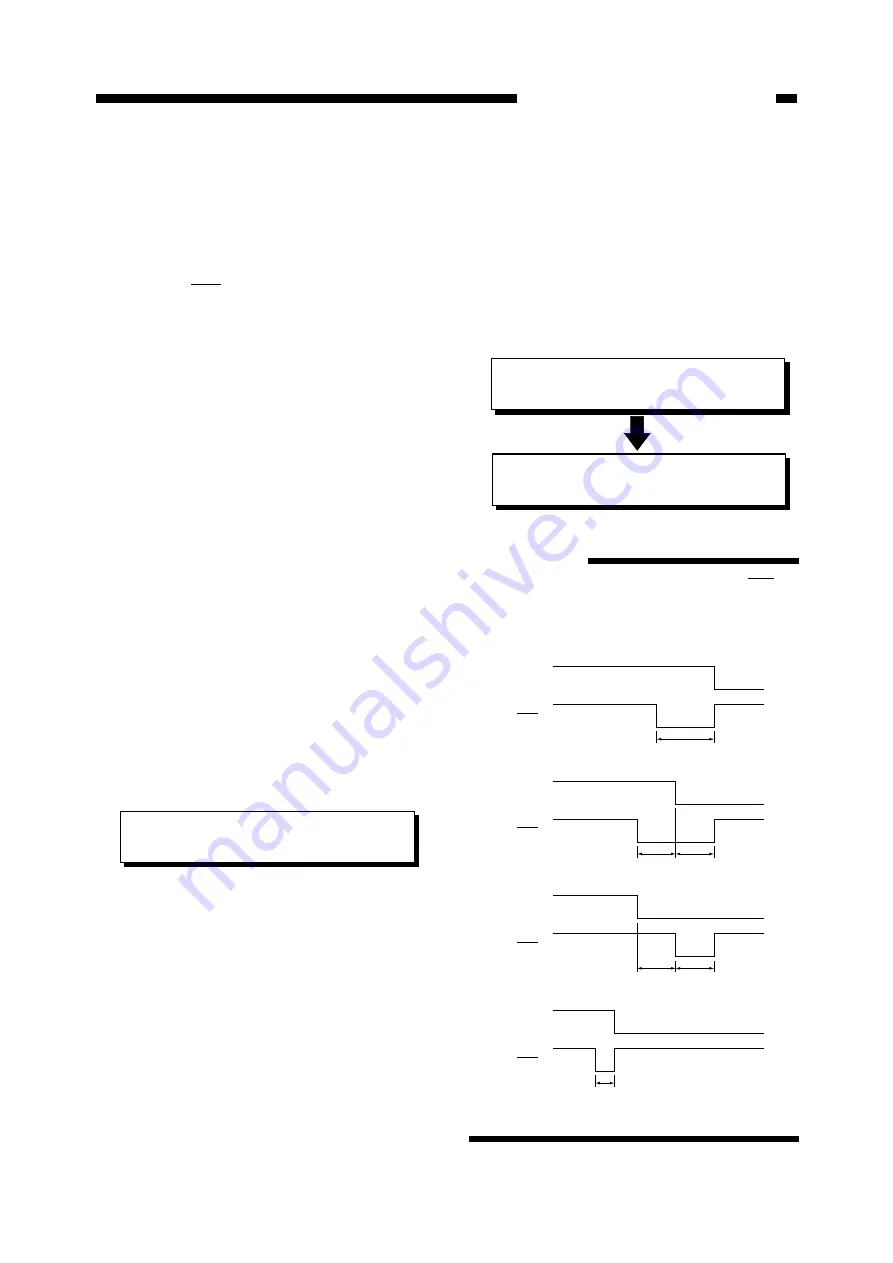
CHAPTER 5. TROUBLESHOOTING
5–15
5
. Changing the parallel interface
communication mode
With some types of computers which com-
municate in the compatible mode, the timing of
the Busy and Ack signals may need to be
changed as the communication may not be
done correctly.
In most computers, communication can be
carried out normally using the "A-B (Default)"
setting. However, if the data reception indica-
tor on the printer does not light up when data is
transferred, the communication mode should be
switched by following the procedure below.
1) Turn OFF the power switch.
2) While pressing both the ONLINE and
ENTER keys, turn ON the power switch
to display the "Parallel Interface Commu-
nication select Mode."
• Confirm that "Busy-Ack" is displayed on
the message display and release the keys.
Busy-Ack
A-B (Default)
3) Press the left or right arrow key to display
the desired communication mode.
4) Press the ENTER key to confirm the
displayed mode.
• When a "*" mark is displayed after the
name of communication mode, execute
the initial operation and return to the
normal menu.
Busy-Ack
A-B (Default)*
Initializing
REFERENCE:
Relationship between the Busy and Ack
signals in each communication mode :
Figure 5-203
Busy
Ack
• A - B (Default) [Ack-in-Busy]
4080ns
Busy
Ack
• A - B - A [Ack-while-Busy]
3264ns
3264ns
Busy
Ack
• B - A [Ack-after-Busy]
3264ns
3264ns
Busy
Ack
• A - B (Fast) [Ack-in-Busy(fast)]
1200ns
Содержание BJ-W3000
Страница 2: ...0000 GR 0 40 0 ...
Страница 3: ......
Страница 12: ...ix PREFACE ...
Страница 34: ...CHAPTER 1 GENERAL DESCRIPTION 1 21 A A A A A 5mm A A A A 5mm A A A A 5mm Nesting Media Save Best Figure 1 304 ...
Страница 78: ...CHAPTER 2 BASIC OPERATION 2 21 ...
Страница 124: ...CHAPTER 2 BASIC OPERATION 2 67 ...
Страница 129: ...CHAPTER 3 MECHANICAL SYSTEM 3 4 ...
Страница 266: ...APPENDIX MENU GUIDE A 1 ...
Страница 268: ...PRINTED IN JAPAN IMPRIME AU JAPON CANON INC This document is printed on 100 recycled paper ...






























