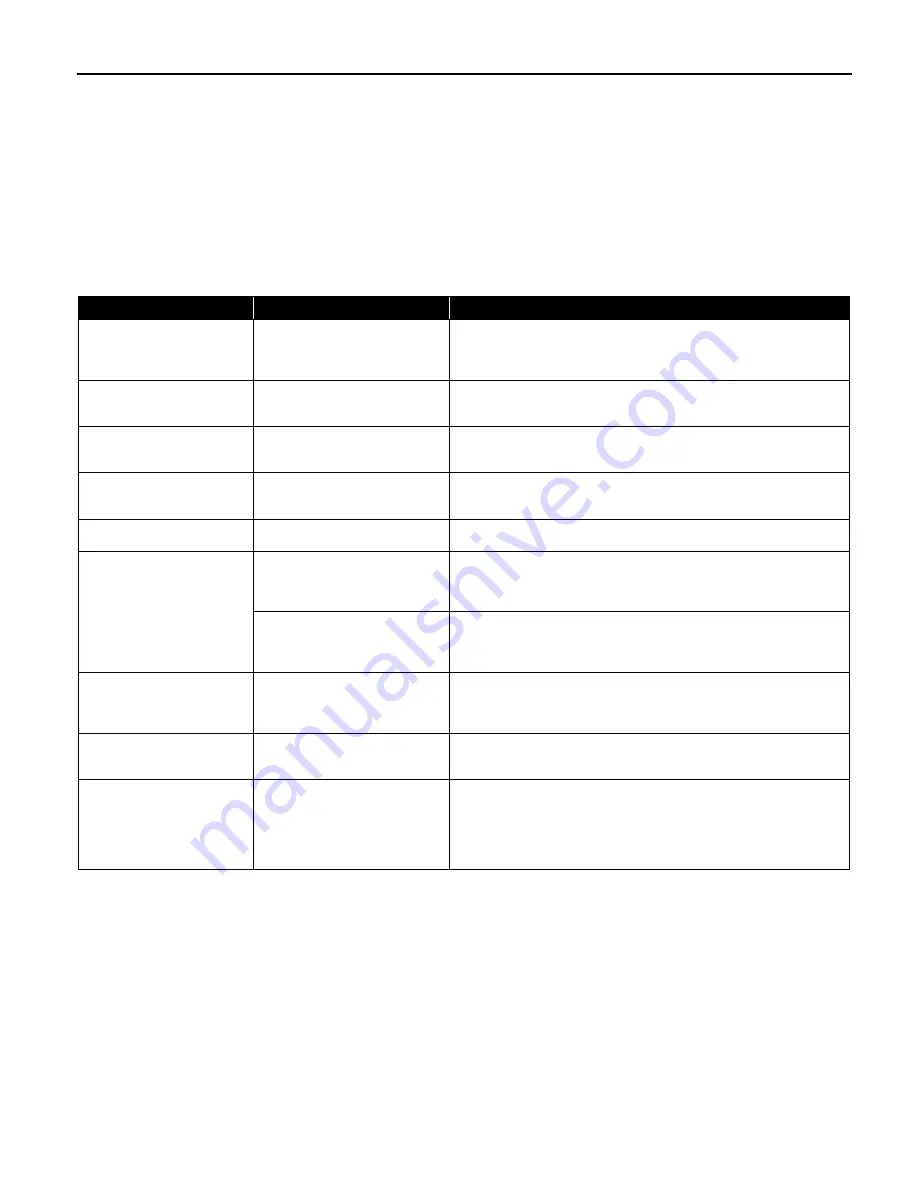
Troubleshooting
55
Cannot Print Properly from the Digital Camera
The following messages may be displayed on the digital camera or digital video camcorder
when images are printed directly from them. Correct the error according to the procedure
below.
This section describes error messages displayed when you are using a “Bubble Jet Direct”
compatible digital camera or a digital video camcorder. Refer to “Direct Printing from
PictBridge-compatible Digital Cameras” for more information about “PictBridge”.
Camera Error Message
Possible Cause
Try This
Printer in use
Images are printed from the
computer.
Wait until printing ends. The printer automatically starts
printing the images from the camera after completing the
current printing.
Printer warming up
The printer is warning up.
Wait until warm-up ends. When it is ready, the printer starts
printing automatically.
No Paper
No paper is loaded.
Load the paper in the printer and press the RESUME/CANCEL
RESUME/CANCEL
RESUME/CANCEL
RESUME/CANCEL
button on the printer.
Paper Jam
A paper jam occurrs in the
printer.
Remove the jammed paper, load new media, and press the
RESUME
RESUME
RESUME
RESUME/CANCEL
CANCEL
CANCEL
CANCEL button.
Printer cover open
The front cover is open.
Close the front cover.
No print head
No print head is installed.
(The POWER
POWER
POWER
POWER lamp on the
printer flashes six times.)
Install a print head according to the
Easy Setup Instructions
.
The print head is defective.
(The POWER
POWER
POWER
POWER lamp on the
printer flashes seven times.)
Contact the Customer Care Center.
Waste tank full
The waste ink tank is nearly
full.
Press the RESUME/CANCEL
RESUME/CANCEL
RESUME/CANCEL
RESUME/CANCEL button on the printer to recover
from the error. Contact the Customer Care Center as soon as
possible.
Paper lever error
Incorrect position of the
paper thickness lever.
Open the front cover and adjust the paper thickness lever to the
left position.
Printer error
An error requiring servicing
has occured. (The POWER
POWER
POWER
POWER
lamp on the printer flashes
alternately orange and
green.)
Turn off the printer, unplug the power cord from the power
supply, plug the power cord back in, and then turn on the
printer. If the same error occurs, contact the Customer Care
Center.





























