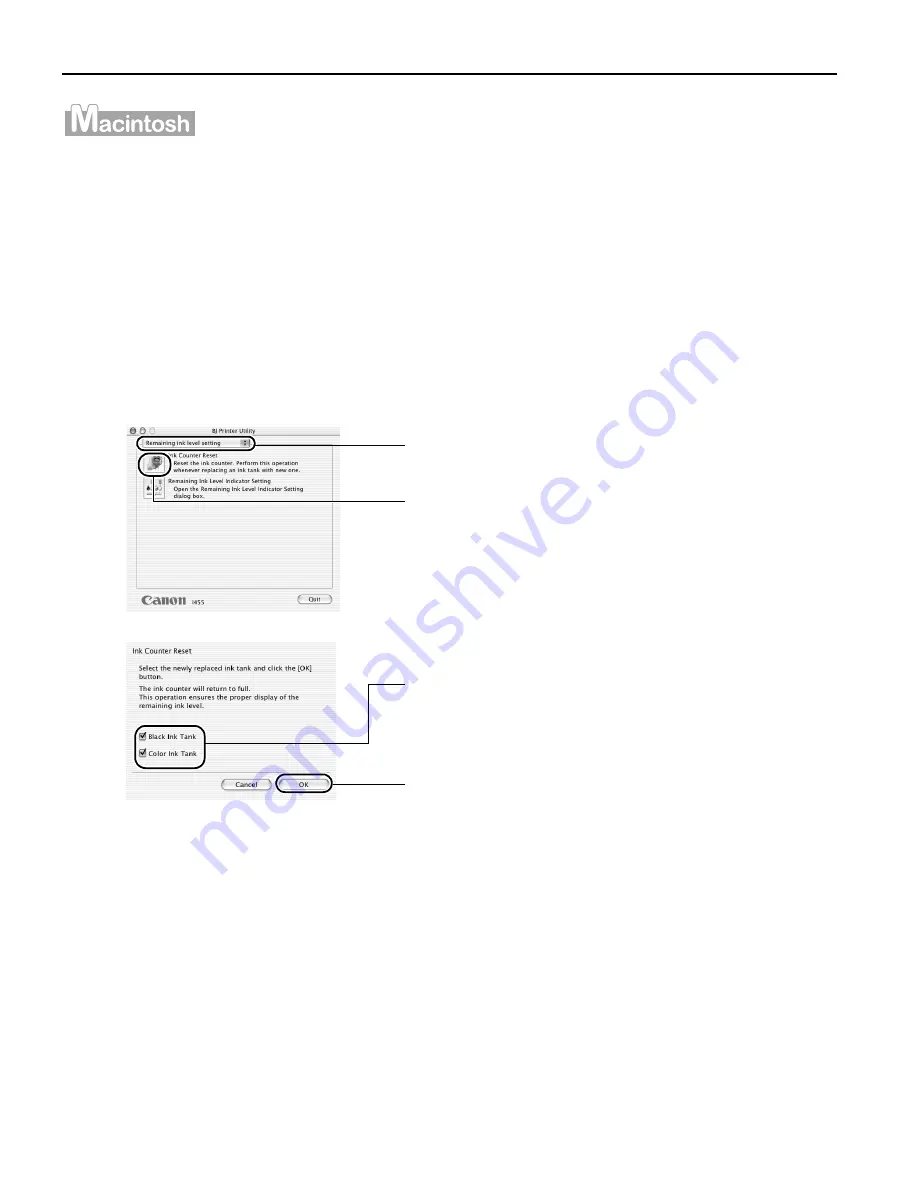
Printing Maintenance
44
1
Open the BJ Printer Utility dialog box.
(1)
Double-click the hard disk icon where the printer driver was installed, the
Application
Application
Application
Application folder, and the Utilities
Utilities
Utilities
Utilities folder.
(2)
Double-click the Print Center
Print Center
Print Center
Print Center icon.
(3)
Select i455 from the Name
Name
Name
Name list and click Configure
Configure
Configure
Configure.
(4)
Select i455 from the Product
Product
Product
Product list and click Select
Select
Select
Select.
2
Reset the Ink Counter.
How Low Ink Warning Setting Works
The low ink warning notifies you of low ink levels during printing. The Low Ink Warning
has been preset to be automatically displayed.
When you reset the ink counter, it will assume that the ink tank is full regardless of
how much ink actually remains. The reset is the only way to match the counter value
with an actual ink volume. Reset the ink counter when installing a new ink tank.
Low Ink Warning Display
The '!' shows a low ink level in the ink tank.
(2) Click Ink Counter Reset
Ink Counter Reset
Ink Counter Reset
Ink Counter Reset.
(1) Select Remaining ink level setting
Remaining ink level setting
Remaining ink level setting
Remaining ink level setting from the
pop-up menu.
(4) Click OK
OK
OK
OK.
(3) Select the newly installed ink tank.






























