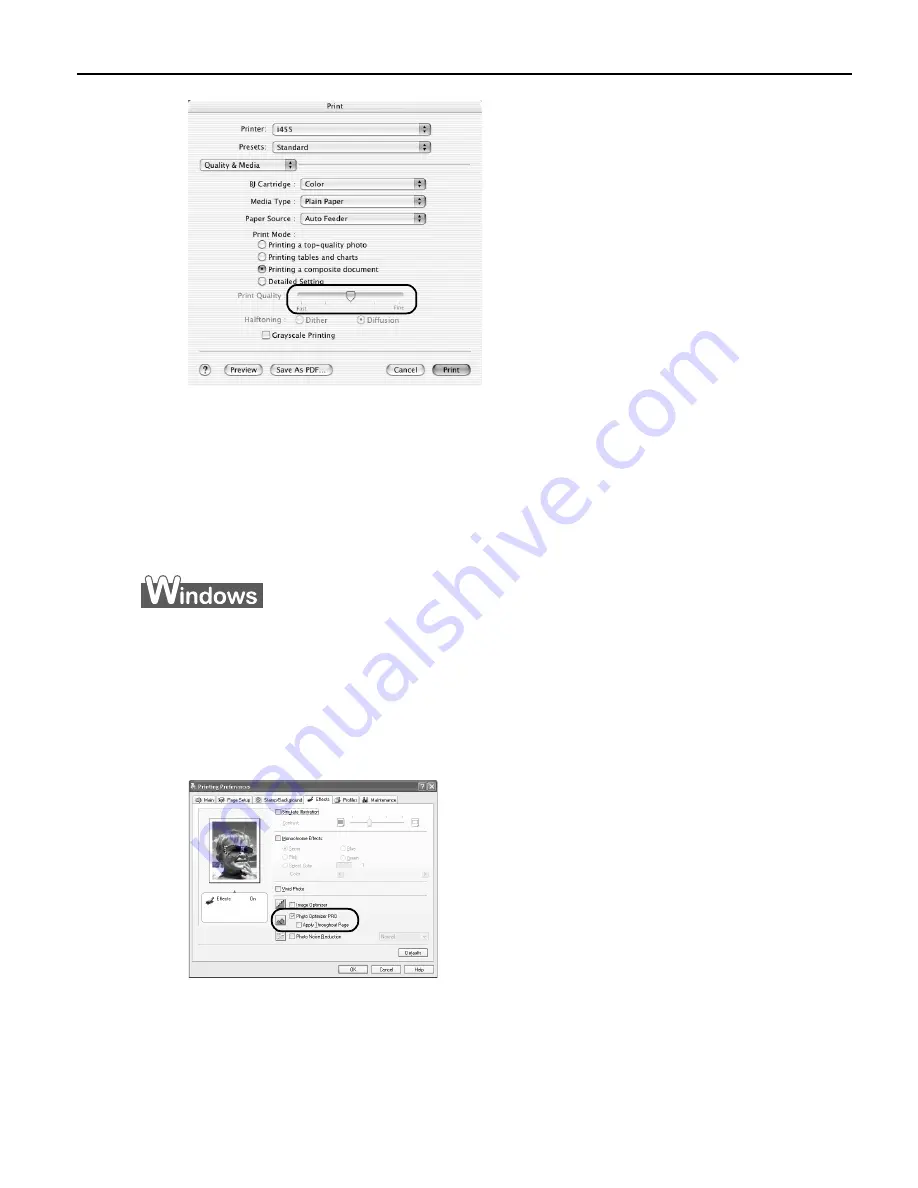
Advanced Printing
17
4
When the process is complete, click OK.
To automatically optimize the image:
To automatically optimize the image:
To automatically optimize the image:
To automatically optimize the image:
Photo Optimizer PRO automatically adjusts the photographic image created with a digital
camera. Use this feature to compensate for unsatisfactory color balance and over- or under-
exposure before printing.
1
Open the Printer Properties dialog box.
See
"Opening the Printer Properties Dialog Box from Your Application
Opening the Printer Properties Dialog Box from Your Application
Opening the Printer Properties Dialog Box from Your Application
Opening the Printer Properties Dialog Box from Your Application
Program
Program
Program
Program"
on page 14.
2
Click the Effects tab.
3
Select the Photo Optimizer PRO check box.
4
Click OK.
















































