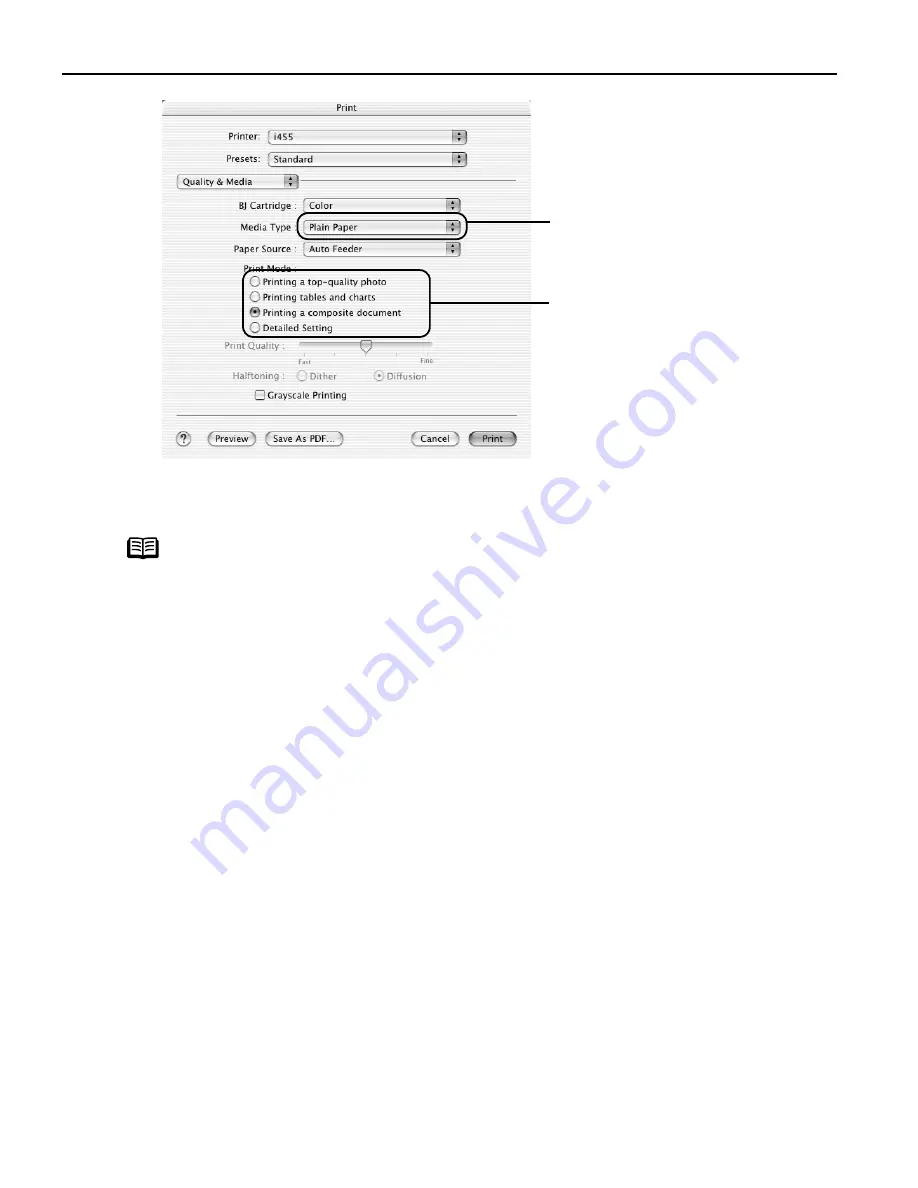
Basic Printing
10
(5) Click Print
Print.
Note
z
When you select the print mode appropriate to your document from
the Print Mode
Print Mode
Print Mode
Print Mode, the document will be printed in color and print
quality suited to the characteristics of Media Type
Media Type
Media Type
Media Type you have
selected.
Printing a top-quality photo
Printing a top-quality photo
Printing a top-quality photo
Printing a top-quality photo: Select when printing documents
consisting mainly of photographs and graphics
featuring fine color gradation.
Printing tables and charts
Printing tables and charts
Printing tables and charts
Printing tables and charts: Select when printing documents
consisting mainly of graphs and graphics (illustrations)
with strong color definition.
Printing a composite document
Printing a composite document
Printing a composite document
Printing a composite document: Select when printing documents
consisting mainly of text.
Detailed Setting
Detailed Setting
Detailed Setting
Detailed Setting: You can fine-tune the Print Quality and Halftoning
settings.
Refer to the
User’s Guide
.
z
For details about other printer driver functions, refer to the
User’s
Guide
or Help.
z
You can cancel a print job in progress by simply pressing the
RESUME/CANCEL
RESUME/CANCEL
RESUME/CANCEL
RESUME/CANCEL button on the printer.
(3)
Select the Media Type
Media Type
Media Type
Media Type from
the pop-up menu.
(4)
Select the print mode
appropriate to your
document from the Print
Mode
Mode
Mode
Mode pop-up menu.





























