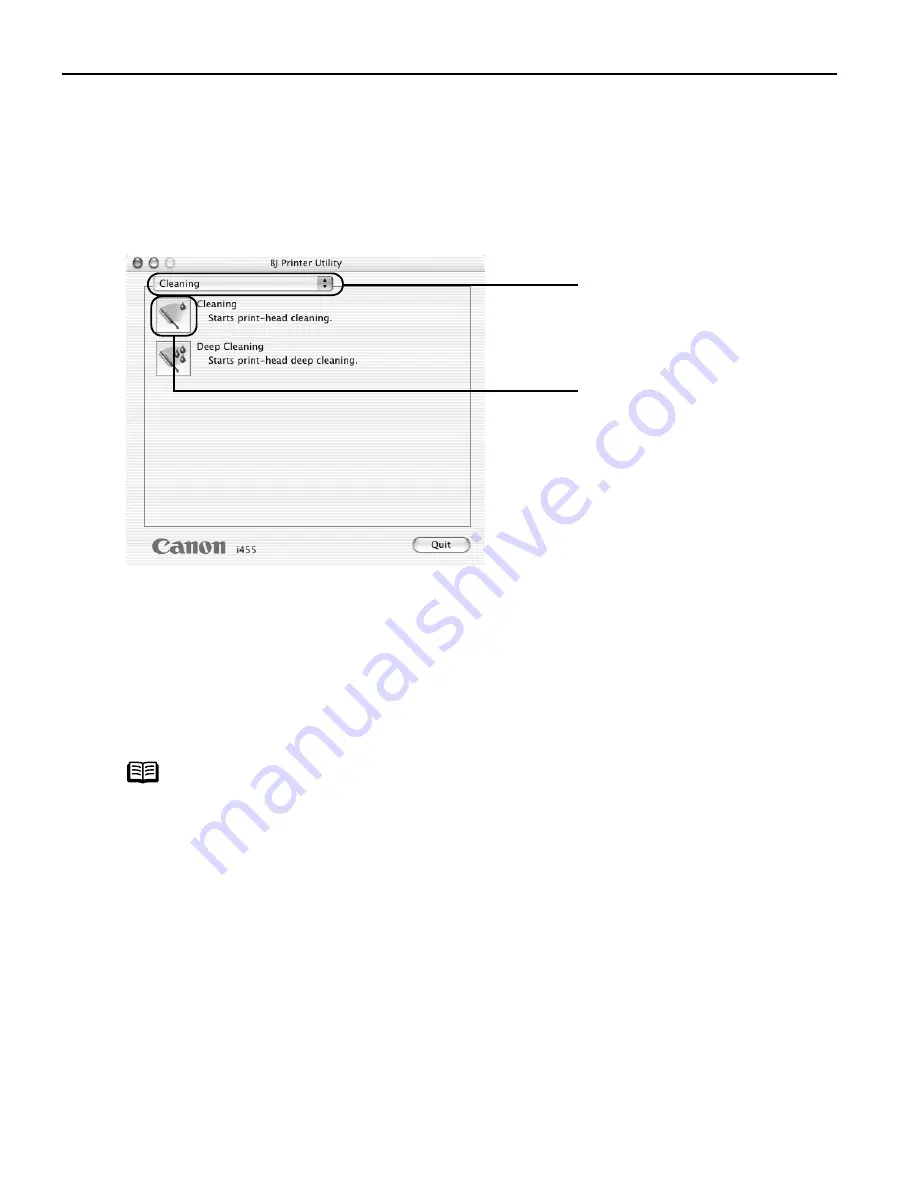
Printing Maintenance
34
(2)
Double-click the Print Center
Print Center
Print Center
Print Center icon.
(3)
Select i455 from the Name
Name
Name
Name list and click Configure
Configure
Configure
Configure.
(4)
Select i455 from the Product
Product
Product
Product list and click Select
Select
Select
Select.
3
Start Print Head Cleaning.
(3)
Select the ink nozzles to be cleaned, and then click OK
OK
OK
OK.
(4)
When the confirmation message is displayed, click OK
OK
OK
OK.
Important
Do not perform any other operations until the print head cleaning
finishes. This takes about 50 seconds.
Note
z
Print head cleaning can also be performed from the printer itself.
Ensure that the printer is turned on. Hold down the RESUME/CANCEL
RESUME/CANCEL
RESUME/CANCEL
RESUME/CANCEL
button until the POWER
POWER
POWER
POWER lamp flashes once.
z
After print head cleaning finishes, print the nozzle check pattern to
verify that the print head nozzles are clean.
See
"Printing the Nozzle Check Pattern
Printing the Nozzle Check Pattern
Printing the Nozzle Check Pattern
Printing the Nozzle Check Pattern"
on page 30.
If the problem persists, perform print head deep cleaning.
See
"Print Head Deep Cleaning
Print Head Deep Cleaning
Print Head Deep Cleaning
Print Head Deep Cleaning"
on page 35.
(1)
Select Cleaning
Cleaning
Cleaning
Cleaning
from the pop-up
menu.
(2)
Click Cleaning
Cleaning
Cleaning
Cleaning.






























