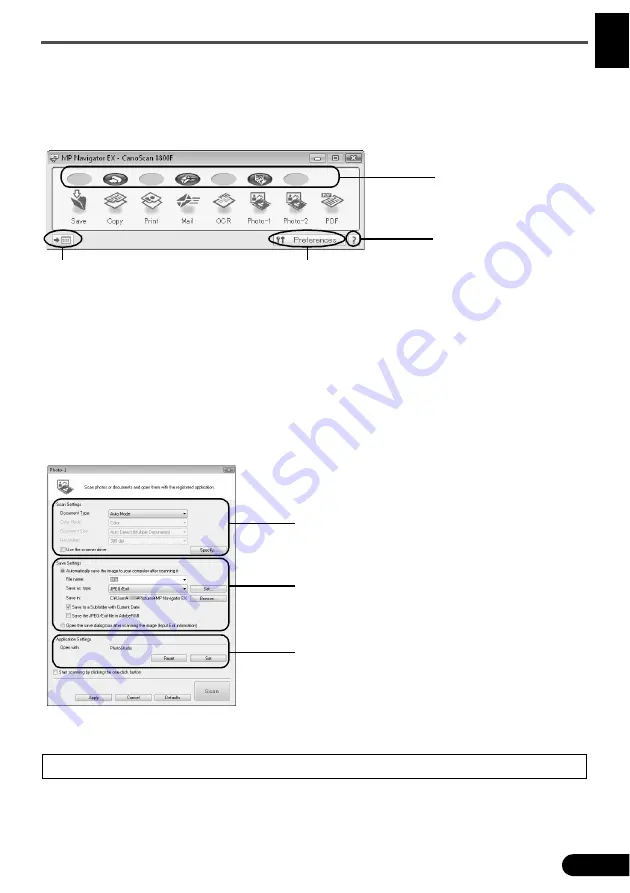
Scanning with MP Navigator EX
7
EN
G
L
ISH
Scanning with MP Navigator EX
MP Navigator EX allows you to copy, scan, e-mail, convert scanned images with OCR programs,
create PDF files with them, or import them into other application programs merely by clicking the buttons
in the MP Navigator EX. It also allows you to set various settings for each function.
Operating Procedures
1
Start MP Navigator EX.
For Windows: Select [Start] – [(All) Programs] – [Canon Utilities] – [MP Navigator EX 1.0], and click
[MP Navigator EX 1.0].
For Macintosh: Open [Applications] – [Canon Utilities] folders, then double-click the [MP Navigator
EX 1.0] icon.
The One-click mode window of MP Navigator EX is displayed.
2
Click the button for the required function.
A window will appear for each of the buttons. Change the settings as needed.
Example: [Photo-1] window
3
Click [Scan].
The scanner starts scanning and carries out the function of the selected button.
•
For more information on MP Navigator EX, see the on-screen manual
Scanning Guide
.
Open the MP Navigator EX
settings dialog box.
Switch to navigation mode.
One-click Mode
Scan Settings
Specify how you want to make scans.
Save Settings
Specify how you want to save your scans.
Application Settings
Set the application program to which
images are sent. The currently linked pro-
gram is displayed in the box.
Indicate the scanner buttons.
Open Scanning Guide.
























