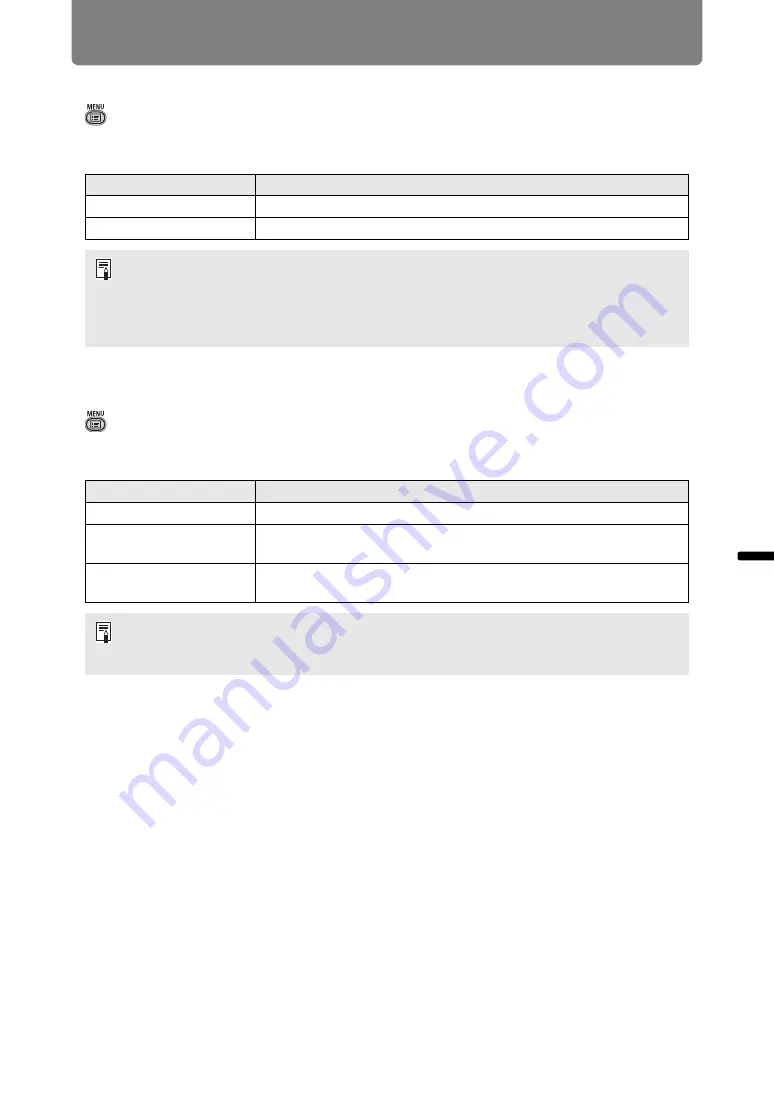
115
Menu Settings
Advanced
Guid
e
Me
nu Setting
s
Direct power on
> [System settings] >
[Direct power on]
You can turn on the projector by connecting the power cable without pressing the
POWER
button.
Motion blur reduction
> [System settings] >
[Motion blur reduction]
Motion blur is blurring that occurs during video playback. Motion blur reduction can
make this blurring less noticeable.
Option
Function
Off
The
POWER
button must be pressed to turn the projector on.
On
You can turn on the projector by connecting the power cable only.
• Before enabling direct power on, be sure to set [Power management mode] to an
option other than [Disabled]. When [Disabled] is selected, [Direct power on] is not
available.
• After turning off the projector, wait at least 5 minutes before turning it on again. It may
shorten the lamp life if you turn on the projector immediately after turning it off.
Option
Function
Off
Motion blur reduction is not performed.
Weak
Reduce motion blur for fast-moving images. Note that images may
be slightly darker, and flickering may occur.
Strong
Reduce motion blur for images moving faster than with [Weak].
Note that images may be darker, and flickering may occur.
• If setting the projector to [Strong] or [Weak] produces distracting flickering, set it to [Off].
• [Motion blur reduction] is not available in [DICOM SIM] image mode. The menu is
grayed out.






























