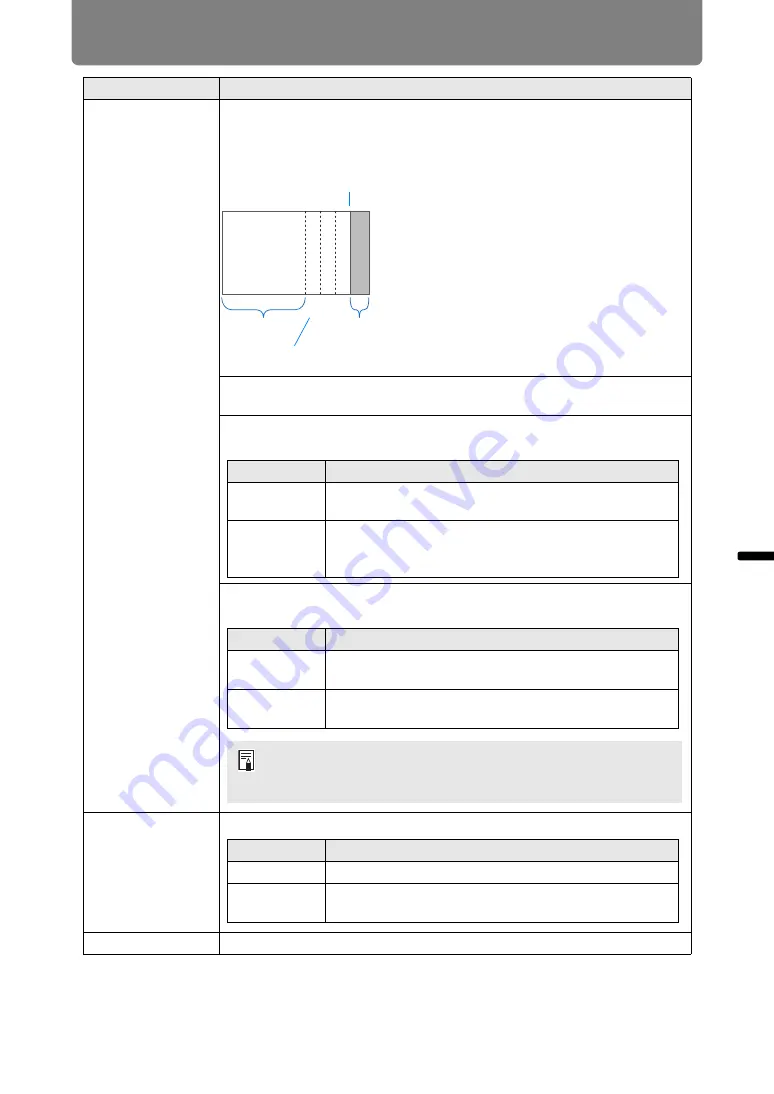
105
Menu Settings
Advanced
Guid
e
Me
nu Setting
s
Submenu
Function
Black level
adjustment
Because black is lighter in the blending area than in other areas, you can
adjust the black level outside the blending area to make this difference in
brightness less noticeable.
Off
Do not adjust the black level.
Area
Adjust areas C - A to smoothen the boundaries of the blending area.
Black level
Adjust the black level brightness and color of areas B and D.
Marker
Show the blending area markers.
Reset
Reset the marker settings.
CBA
Left image
Position of end
marker (hidden)
Area D
Blending area
Areas C - A (default: 0)
Area A: Black level cannot be adjusted.
Area B: Adjust to a black level different
from that of area D.
Area C: Adjust to provide a smooth
transition relative to the black
levels of areas B and D.
Submenu
Function
Side
Select the direction to adjust from Left/Right/Top/
Bottom.
A-Width/
B-Width/
C-Width
Adjust the widths of areas A - C.
Submenu
Function
B/D-area
base
Adjust the black level brightness of B/D areas.
B/D-area red /
green / blue
Adjust the red, green, and blue components of B/D
area black levels individually.
Adjustment values are restored even if the dialog box is no longer
displayed after you select [Adjust] again after setting [Black level
adjustment] to [Off].
Option
Function
Off
Hide the blending area markers.
On
Show the blending area markers. The start marker is
red, and the end marker is green.






























