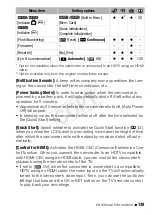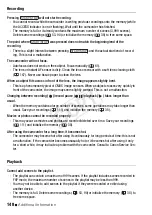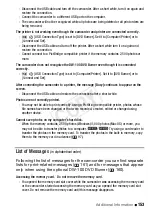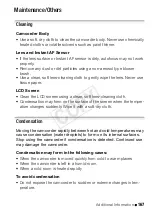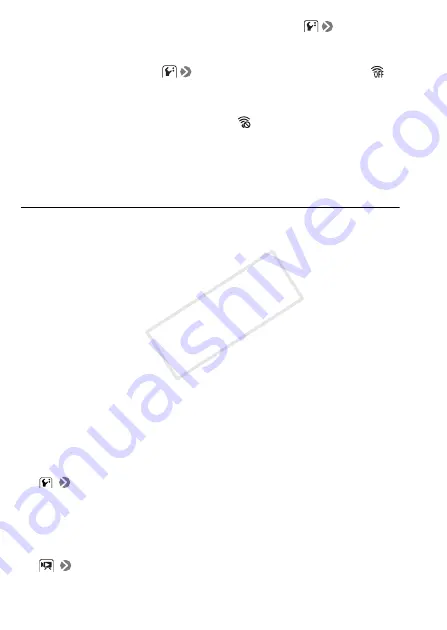
152
Additional Information
- The folder and file numbers have reached their maximum value. Set
[Photo Number-
ing] to [Reset] and insert a new memory card.
Cannot
u
pload file
s
us
ing an Eye-Fi card.
- Files cannot be uploaded when
[Eye-Fi
C
ommunication] is set to [Off] (when
appears on the screen).
C
hange this setting to [Automatic].
- Opening the L
C
D panel may improve wireless signal conditions.
- During wireless transfer, transfer may stop in situations such as when the camcorder
becomes hot or wireless signal conditions worsen (
appears on the screen). Turn off the
camcorder and let it cool down. Alternatively, perform wireless transfer in a place with good
signal conditions.
-
C
ontact the card manufacturer’s customer care.
Connections with External Devices
Video noi
s
e appear
s
on the TV
s
creen.
- When using the camcorder in a room where a TV is located, keep a distance between the
compact power adapter and the power or antenna cables of the TV.
Playback look
s
fine on the camcorder b
u
t there i
s
no image on the TV
s
creen.
- The video input on the TV is not set to the video terminal to which you connected the cam-
corder. Select the correct video input.
There i
s
no
s
o
u
nd from the TV.
- When connecting the camcorder to an HDTV using the
C
T
C
-100/S
C
omponent
C
able, make
sure to connect also the audio connections using the white and red plugs of the STV-250N
Stereo Video
C
able.
The camcorder i
s
connected
us
ing the optional HTC-100 HDMI Cable, b
u
t there i
s
no pict
u
re or
s
o
u
nd from the HDTV.
- Disconnect the HT
C
-100 HDMI
C
able and then restore the connection or turn the camcorder
off and then on again.
The camcorder i
s
connected
us
ing the optional HTC-100 HDMI Cable, b
u
t HDMI-CEC doe
s
not
work (cannot play back
us
ing the TV’
s
remote control).
- Disconnect the HT
C
-100 HDMI cable and turn off the camcorder and the TV. After a short
while turn them on again and restore the connection.
-
[
C
ontrol for HDMI] is set to [Off]. Set it to [On].
- HDMI-
C
E
C
is not activated on the connected TV. Activate this function on the TV.
- Even with TV sets compatible with HDMI-
C
E
C
the range of functions available differs depend-
ing on the type of TV. Refer to the instruction manual of the connected TV.
The comp
u
ter doe
s
not recognize the camcorder even tho
u
gh the camcorder i
s
connected
correctly.
-
[USB
C
onnection Type] is set to [DVD Burner]. Set it to [
C
omputer/Printer] or to
[
C
onnect and Set].
CO
PY