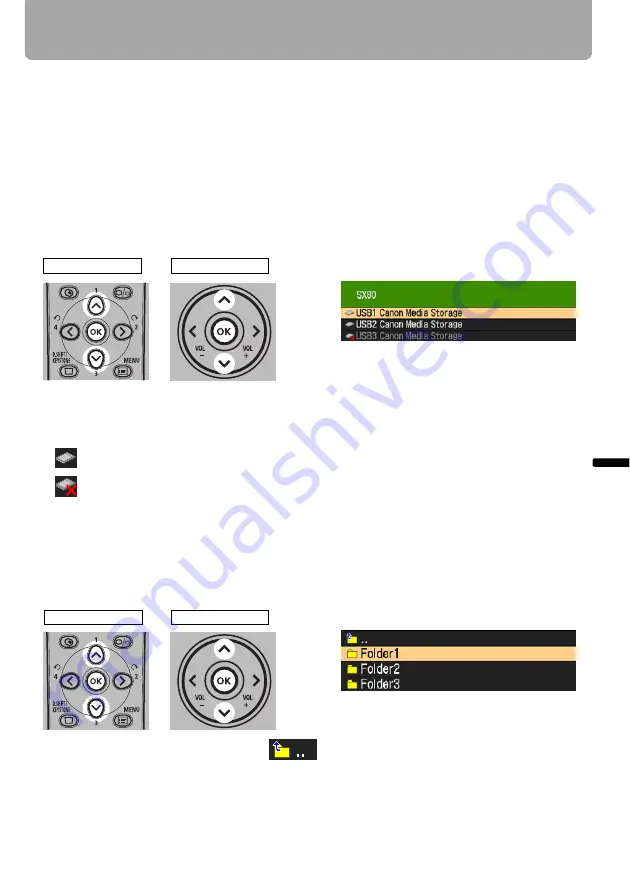
111
Projecting Data on USB Flash Memory
Projec
ting a
n Ima
ge
from
a Dig
ital Came
ra or an
USB
Flash
M
emo
ry
Selecting an Image for Projection
This section describes the steps for selecting an image in the USB file browser and pro-
jecting on the screen.
■
Selecting a Drive
If a USB flash memory is connected, skip this step.
If a USB memory card reader having multiple memory slots is connected, the drive (mem-
ory slot) list is displayed in the file list.
Select the drive in which the memory card is inserted with [ ] / [ ], and press the
OK
but-
ton.
• Active drives are displayed in white text, while inactive drives are grayed out.
• Icons indicate the memory card status of each drive. (They differ depending on the
connected equipment.)
■
Selecting a Folder
If the image file is located in a folder, select the folder with [ ] / [ ], and press the
OK
but-
ton.
• To return to upper hierarchy, select
and press the
OK
button.
Example 1)Memory card is inserted and recognized properly.
Example 2)Memory card is inserted but cannot be recognized.
The file system is destroyed or the projector cannot recognize its for-
mat.
<
<
Remote control
Top control
<
<
Remote control
Top control
















































