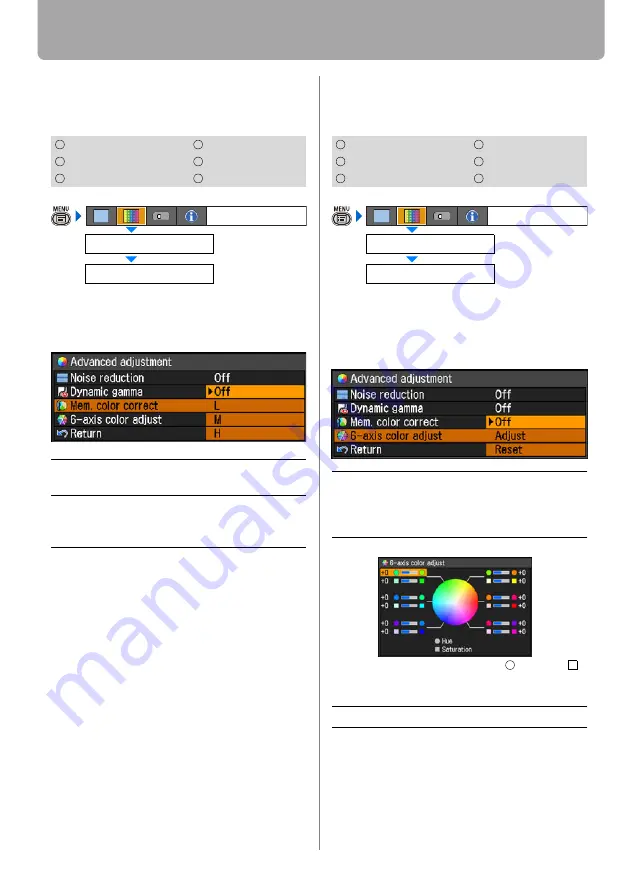
Setting the Image Quality
90
Making Advanced Adjustment (Mem. color
correct)
[Advanced adjustment] - [Mem. color correct]
You can correct colors (e.g. blue sky, field
of grass, skin) in our memory so that they
can be projected more vividly.
Press the
OK
button to accept your setting
and then press the
MENU
button.
• [Off] is the factory default.
• The adjustment you have made is
stored as an adjusted value of input sig-
nals being projected in an image mode.
Adjusting Fine Color Adjustment (6-axis
color adjust)
[Advanced adjustment] - [6-axis color adjust]
You can make fine color adjustment with
RGB (red, green, blue) and CMY (cyan,
magenta, yellow). For the details of 6-axis
color adjust, refer to the page
When you have completed the adjust-
ment, press the
MENU
button.
• [Off] is the factory default.
• The adjustment you have made is
stored as an adjusted value of input sig-
nals being projected in an image mode.
HDMI
COMPONENT
DIGITAL PC
VIDEO/S-VIDEO
ANALOG PC
USB
Off
Disables the memorized color correction
function.
L
M
H
Specifies the intensity of the memorized
color correction in three steps.
Advanced adjustment
Image adjustment
Mem. color correct
HDMI
COMPONENT
DIGITAL PC
VIDEO/S-VIDEO
ANALOG PC
USB
Off
Disables the 6-axis color adjustment.
If you select [Adjust], the previous set-
ting of 6-axis color adjustment
becomes active again.
Adjust
Enables the 6-axis color adjustment.
Use [ ] / [ ] to select [
Hue] or [
Saturation], then adjust them with [<] /
[>].
Reset
Returns any adjustment values to zero.
Advanced adjustment
Image adjustment
6-axis color adjust
<
<






























