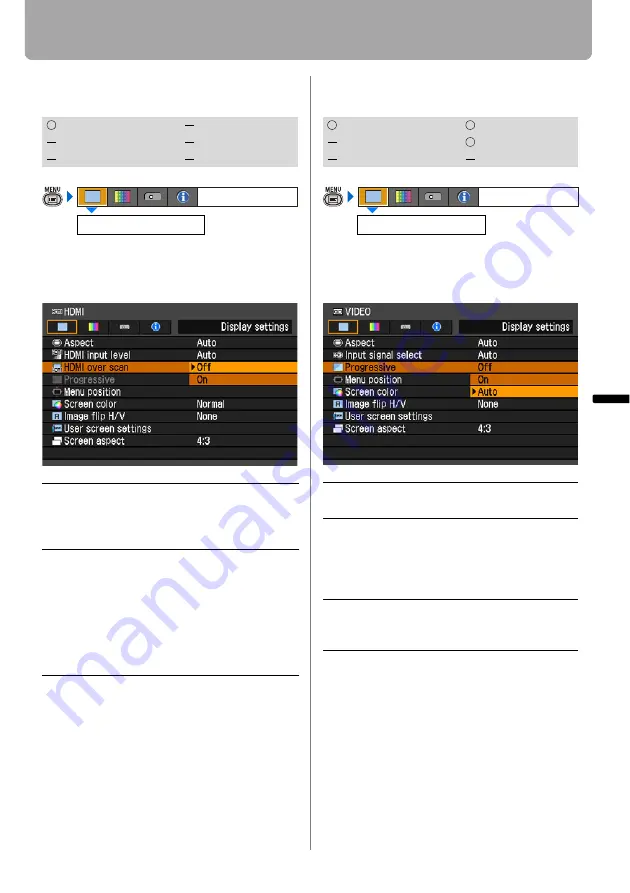
79
Setting Display Status
Setting Up Functions fr
om
Menu
s
Select HDMI Over Scan
[HDMI over scan]
You can select this as required when you
project visual software with the HDMI sig-
nals.
Press the
OK
button to accept your setting
and then press the
MENU
button.
• [On] is the factory default.
Performing Progressive Processing
[Progressive]
You can select this as required when the
images have low resolution.
Press the
OK
button to accept your setting
and then press the
MENU
button.
• [Auto] is the factory default.
• You can set this mode for either [HDMI],
[COMPONENT], [VIDEO] or [S- VIDEO].
• Select [Off] when flickers and horizontal
lines are noticeable on a fast-moving
picture.
• For the details of the progressive pro-
cessing, refer to the page
HDMI
COMPONENT
DIGITAL PC
VIDEO/S-VIDEO
ANALOG PC
USB
Off
The entire input signals (100%) are pro-
jected.
The images projected may be smaller
than the full projection screen.
On
Images are projected with disorders at
their peripheral section of images
trimmed off. (The central 95% of the
images are projected.)
A part of peripheral sections of images
may be cut out depending on the resolu-
tion of the signals. In such a case, select
[Off].
HDMI over scan
Display settings
HDMI
COMPONENT
DIGITAL PC
VIDEO/S-VIDEO
ANALOG PC
USB
Off
Do not perform the progressive pro-
cessing.
On
Perform the progressive processing.
This mode is available when the
HDMI signal is 1080i or, VIDEO/S-
VIDEO or COMPONENT signal is
1080i, 1035i, 576i, or 480i.
Auto
Perform the appropriate progressive
processing depending on the input
signal.
Progressive
Display settings






























