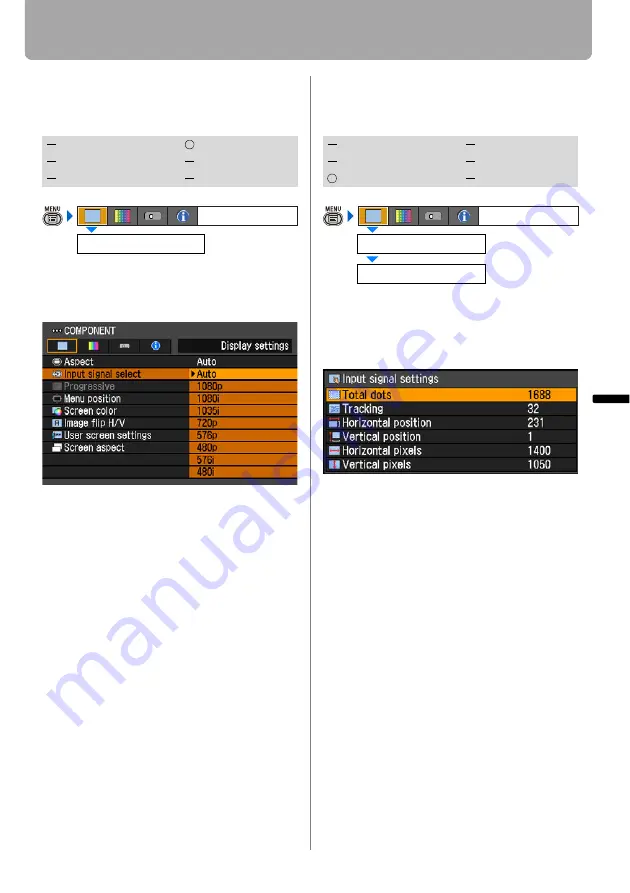
75
Setting Display Status
Setting Up Functions fr
om
Menu
s
Selecting an Input Signal Type (COMPO-
NENT)
[Input signal select]
You can select a proper component signal
type, if a video image from AV equipment
is not projected correctly.
Press the
OK
button to accept your setting
and then press the
MENU
button.
• [Auto] is the factory default.
• Refer to the User's Manual of your AV
equipment connected to the projector to
confirm the component signal type.
Adjusting Input Signal (ANALOG PC) –
Total Dots
[Input signal settings] - [Total dots]
You can adjust the total number of dots in
the horizontal direction. Adjust the number
of dots when noise is displayed on the
screen at both sides.
Use [<] / [>] to select a value.
When you have completed the adjust-
ment, press the
MENU
button.
• Perform this adjustment if the [AUTO
PC] function (
) cannot adjust the
project image correctly.
• You can make adjustment either for
[ANALOG PC-1] or [ANALOG PC-2].
HDMI
COMPONENT
DIGITAL PC
VIDEO/S-VIDEO
ANALOG PC
USB
Input signal select
Display settings
HDMI
COMPONENT
DIGITAL PC
VIDEO/S-VIDEO
ANALOG PC
USB
Input signal settings
Display settings
Total dots
















































