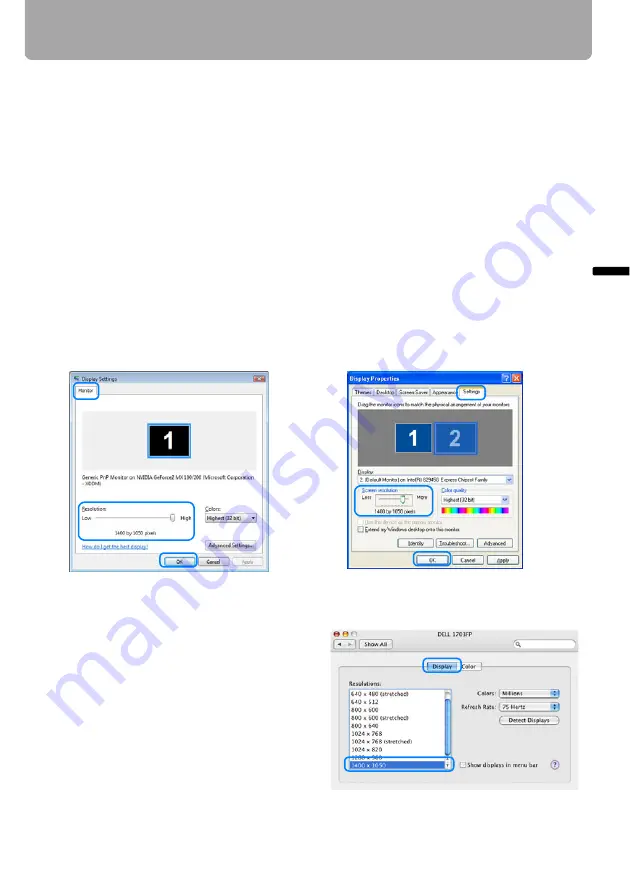
49
Proje
cti
ng
an
Im
age
Adjusting Image
Setting the Display Resolution of the Computer
Set the display resolution of the computer to "1400 x 1050 pixels" or a resolution closest to
the output signal resolution of the computer based on the performance of the projector
(resolution: 1400 x 1050 pixels). (
)
■
Macintosh OSX
1
Open the Apple Menu and select [System
Environment Setting].
2
In the System Environment Setting win-
dow, click the [Displays] icon to display
the Display window.
3
Select the [Display] tab and select "1400 x
1050" or a resolution closest to the output
signal resolution of the computer from the
[Resolution] list.
4
Close [System Environment Setting] window.
■
Windows Vista
1
Open the [Control Panel] from the start
menu, then select [Appearance and
Personalization] - [Adjust screen reso-
lution] in the [Control Panel Home].
2
Select "1400 x 1050 pixels" or a reso-
lution closest to the output signal reso-
lution of the computer.
3
Click the OK button.
■
Windows XP
1
Right-click on the desktop back-
ground and select [Properties] to open
the [Display Properties].
2
Click the [Settings] tab, and under
[Screen Resolution], select "1400 x
1050 pixels" or a resolution closest to
the output signal resolution of the
computer.
3
Click the OK button.






























