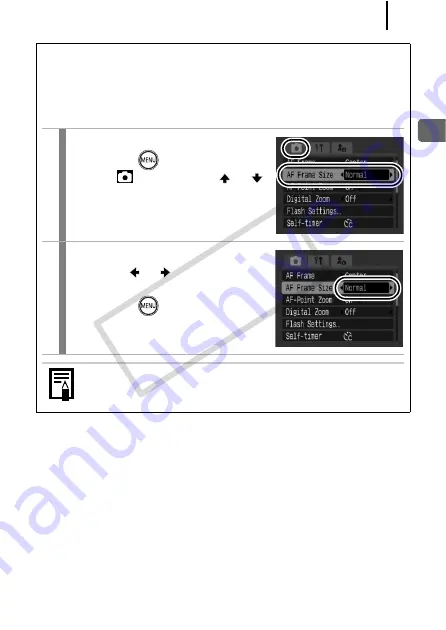
95
Ad
vanc
ed Sho
o
ting
Fun
ctio
ns
Changing the AF Frame Size
When the [AF Frame] is set to [Center], the AF frame can be resized
to correspond to the subject. Select [Small] to constrict the focal
frame to suit a small subject or to focus on a particular area of a
subject.
1
Select [AF Frame Size].
1.
Press the
button.
2.
In the
menu, use the
or
button to select [AF Frame Size].
2
Make settings.
1.
Use the
or
button to select
[Normal] or [Small].
2.
Press the
button.
The setting is configured to [Normal] when the digital zoom
or digital tele-converter is used.
CO
PY
Содержание 2566B001
Страница 40: ...38 COPY ...
Страница 41: ...39 Learning More COPY ...
Страница 233: ...231 MEMO COPY ...
Страница 234: ...232 MEMO COPY ...
Страница 235: ...233 MEMO COPY ...
Страница 236: ...234 MEMO COPY ...
Страница 241: ...Functions Available in Each Shooting Mode 239 2 4 5 COPY ...
Страница 243: ...Functions Available in Each Shooting Mode 241 7 7 8 COPY ...
















































