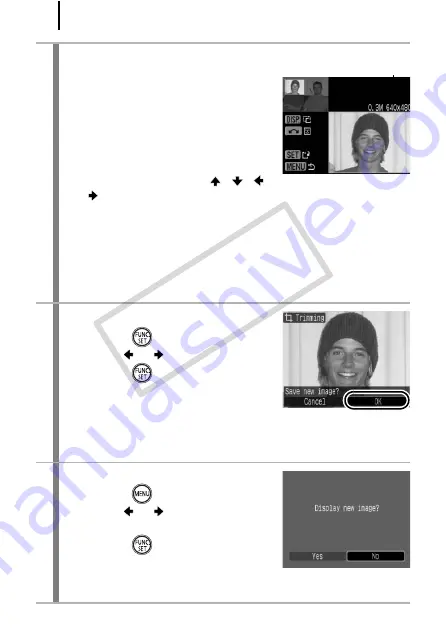
128
3
Adjust the trimming frame.
• You can change the size of the
trimming frame using the zoom lever.
However, the number of the recording
pixels of the saved image will differ
according to the size of the trimmed
image.
• You can change the position of the
trimming frame using the
,
,
or
button.
• Press the
DISP.
button to change the vertical/horizontal
orientation of the trimming frame.
• If a face is detected, a gray frame appears around the face
displayed in the top left screen. Trimming can be performed
around this gray frame. If multiple frames are displayed, you can
switch between frames by turning the control dial.
4
Save the image.
1.
Press the
button.
2.
Use the
or
to select [OK].
3.
Press the
button.
• The trimmed image will be saved in a
new file.
• If you wish to continue trimming of another image, repeat
operations from Step 2.
5
Display the saved image.
1.
Press the
button.
2.
Use the
or
button to select
[Yes].
3.
Press the
button.
• Selecting [No] returns to the Play
menu.
Recording Pixels
After Trimming
CO
PY
Содержание 2566B001
Страница 40: ...38 COPY ...
Страница 41: ...39 Learning More COPY ...
Страница 233: ...231 MEMO COPY ...
Страница 234: ...232 MEMO COPY ...
Страница 235: ...233 MEMO COPY ...
Страница 236: ...234 MEMO COPY ...
Страница 241: ...Functions Available in Each Shooting Mode 239 2 4 5 COPY ...
Страница 243: ...Functions Available in Each Shooting Mode 241 7 7 8 COPY ...






























