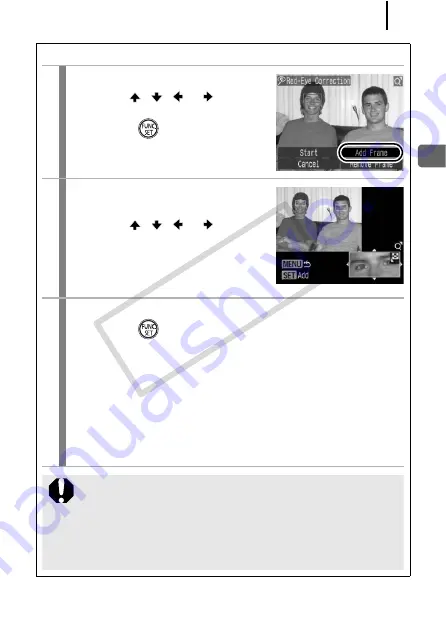
145
Playback/
E
rasin
g
Add Correction Frame
1
Select [Add Frame].
1.
Use the
,
,
or
button to
select [Add Frame].
2.
Press the
button.
• A green frame will display.
2
Adjust the position of the
correction frame.
1.
Use the
,
,
or
button to
move the frame.
• Size of the frame can be changed
with the zoom lever.
3
Add additional correction frames.
1.
Press the
button.
• A correction frame is added and the frame color changes to
white.
• If you wish to add additional frames, adjust the position and
press the
FUNC./SET
button.
• Up to 35 additional frames can be added.
• To end the adding of correction frames, press the
MENU
button.
To correctly perform red-eye correction, take note of the
following (refer to the image in Step 2):
- Adjust the correction frame size so that it only surrounds
the red-eye portion to be corrected.
- When there are several subjects with red-eye, be sure to
add one correction frame per subject.
CO
PY
Содержание 2566B001
Страница 40: ...38 COPY ...
Страница 41: ...39 Learning More COPY ...
Страница 233: ...231 MEMO COPY ...
Страница 234: ...232 MEMO COPY ...
Страница 235: ...233 MEMO COPY ...
Страница 236: ...234 MEMO COPY ...
Страница 241: ...Functions Available in Each Shooting Mode 239 2 4 5 COPY ...
Страница 243: ...Functions Available in Each Shooting Mode 241 7 7 8 COPY ...
















































