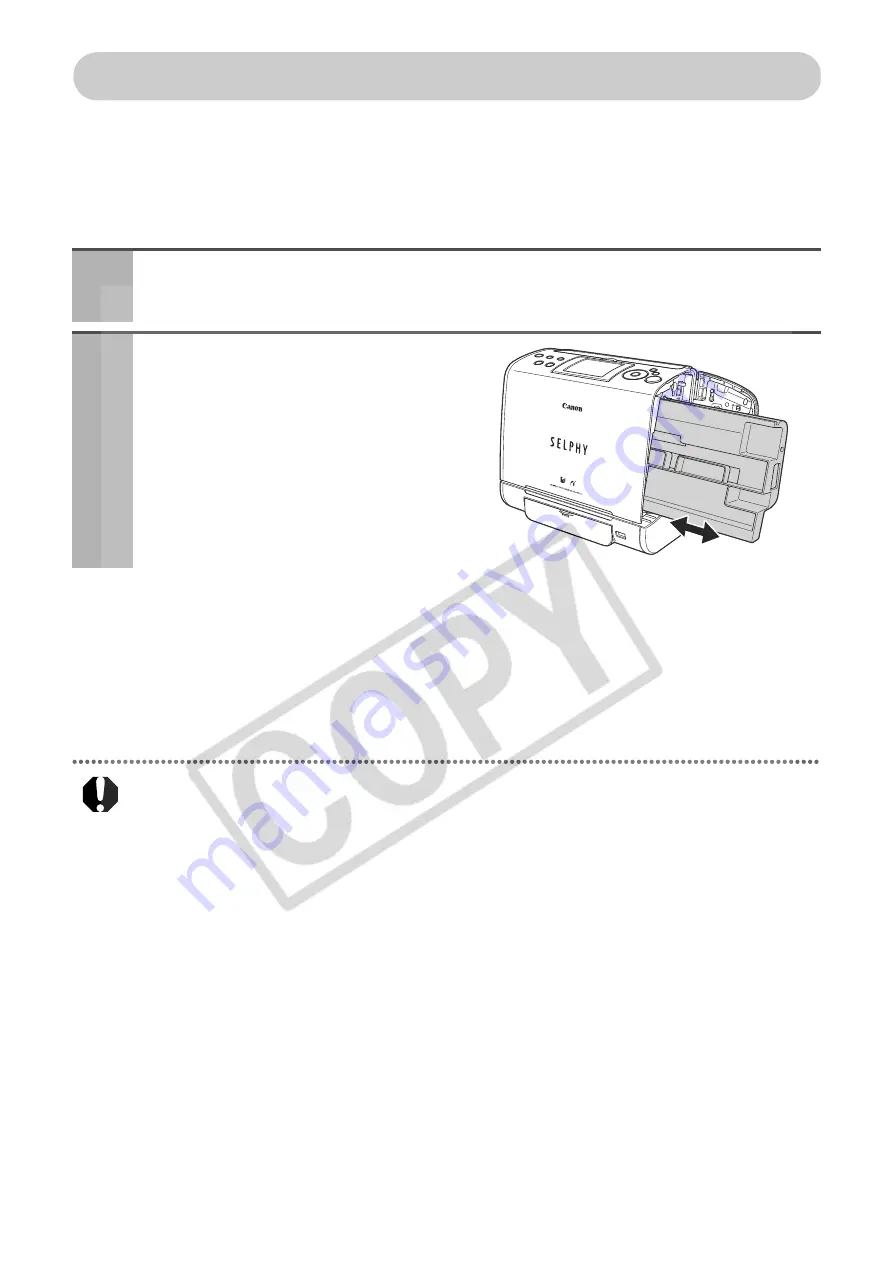
66
Cleaning the Printer
Cleaning Inside the Printer
If faint stripes appear in the printed image, a probable cause is that dust has
accumulated inside the printer. Remove any dust using the cleaner unit included with
your printer.
Cleaning the Printer Casing
Wipe the casing with a soft dry cloth. If stronger cleaning is required, wipe first with a
cloth moistened with a diluted neutral solvent, then wipe again with a soft dry cloth. If you
use a chemical cleaning cloth, read the instructions that come with it and observe all
indicated precautions.
Never use benzine, paint thinner, or other volatile solvents to clean the printer. Volatile
solvents may cause deformation or peeling of the printer’s casing.
Cleaning the Back of the Printer
Keep the air vents clean and free of dust. Clean the vents as necessary. Dust that enters
the printer through the vents may land on the ink sheet, resulting in poor print quality.
If the ink sheet becomes dusty, remove the cartridge and replace it with a new one.
1
Remove the cartridge.
2
Insert the cleaner unit in the
direction of the arrow and with
the arrow on the cleaner unit
facing up. Push it in completely
and slide it in and out of the
printer 2 or 3 times.
Содержание 0324B001 - SELPHY ES1 Photo Printer
Страница 77: ...75 MEMO ...










































