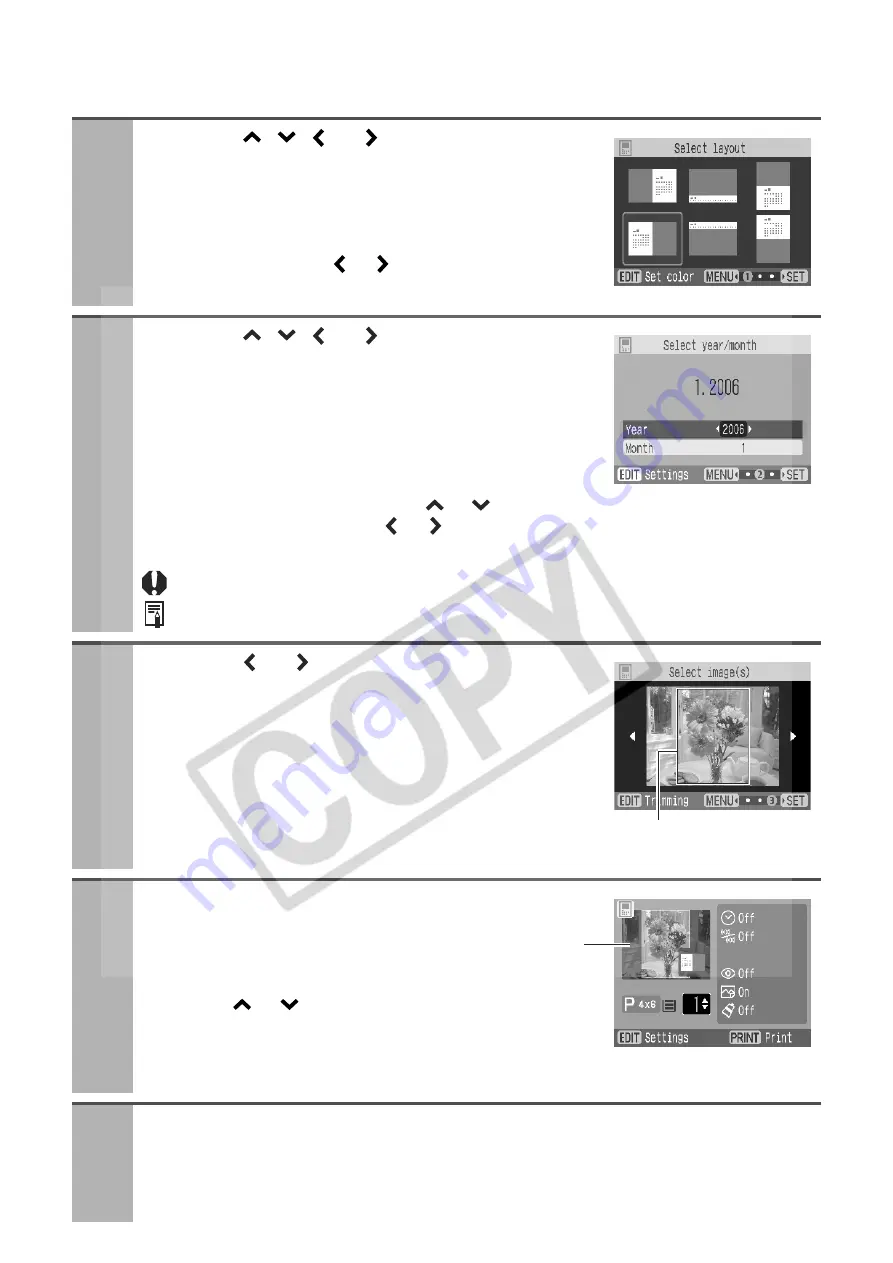
34
When [Calendar] is selected
First perform steps 1 to 3 on page 32, then proceed to step 4 below.
4
Press the
,
, or
button to select the
layout of the calendar and press the SET
button.
z
You can change the background color by pressing the
EDIT button. Press the
or
button to select the color,
and press the MENU button.
5
Press the
,
, or
button to select the
year and month of the calendar to print and
press the SET button.
z
If you press the EDIT button, you can specify the day of the
week to start the week ([Sunday]/[Monday]) and holidays
([No highlight]/[Sunday]/[Saturday]/[Sat. & Sun.]). You can
select setting items by pressing the
or
button, and
setting values by pressing the
or
button. When you have finished making setting,
press the MENU button.
You can choose month and year until December, 2037.
The year/month display format can be changed in [Date Format] (p. 48).
6
Press the or
button to select the image
to print.
z
You can switch the image display to index playback,
enlarged display and other displays (see
Single Photo Print
step 2 on page 28).
z
The image can be trimmed (see
Single Photo Print
step 3
on page 29).
7
Press the SET button and check the
settings.
z
Press the
or
button to select the number of
prints.
z
Press the EDIT button to set various useful functions
(p. 48).
8
Press the PRINT/STOP button.
z
Printing starts. During printing, the printer’s power button blinks green.
z
You can also start printing by pressing the SET button.
Outline of the
printable area
Print preview
Содержание 0324B001 - SELPHY ES1 Photo Printer
Страница 77: ...75 MEMO ...






























